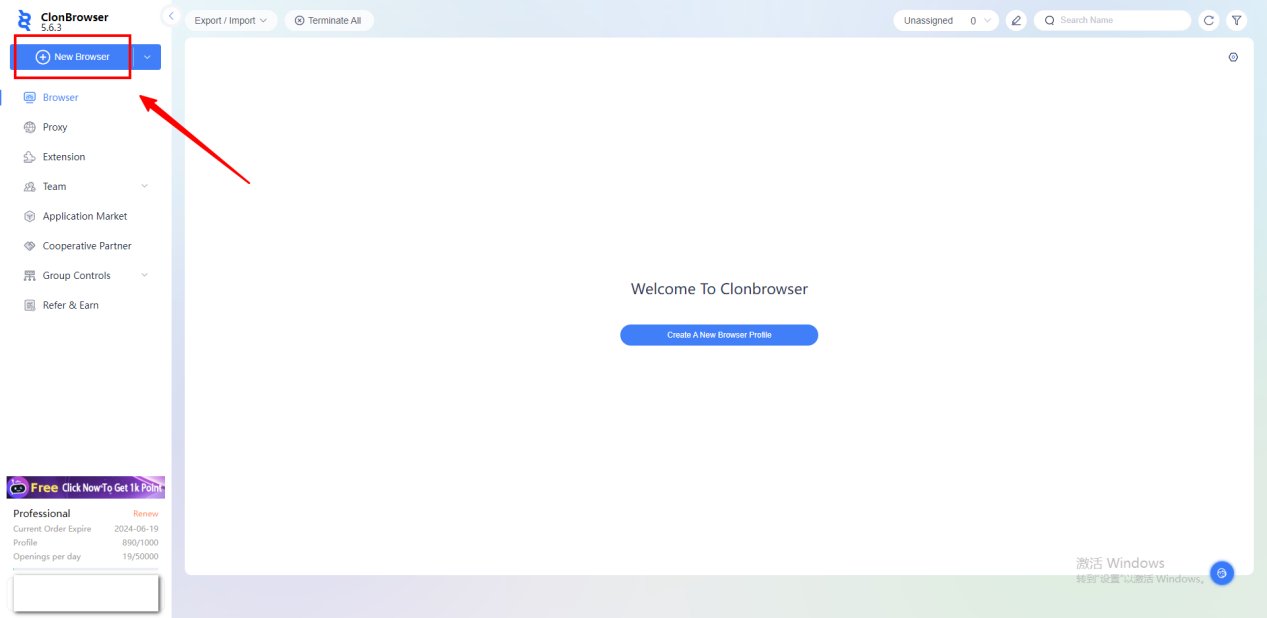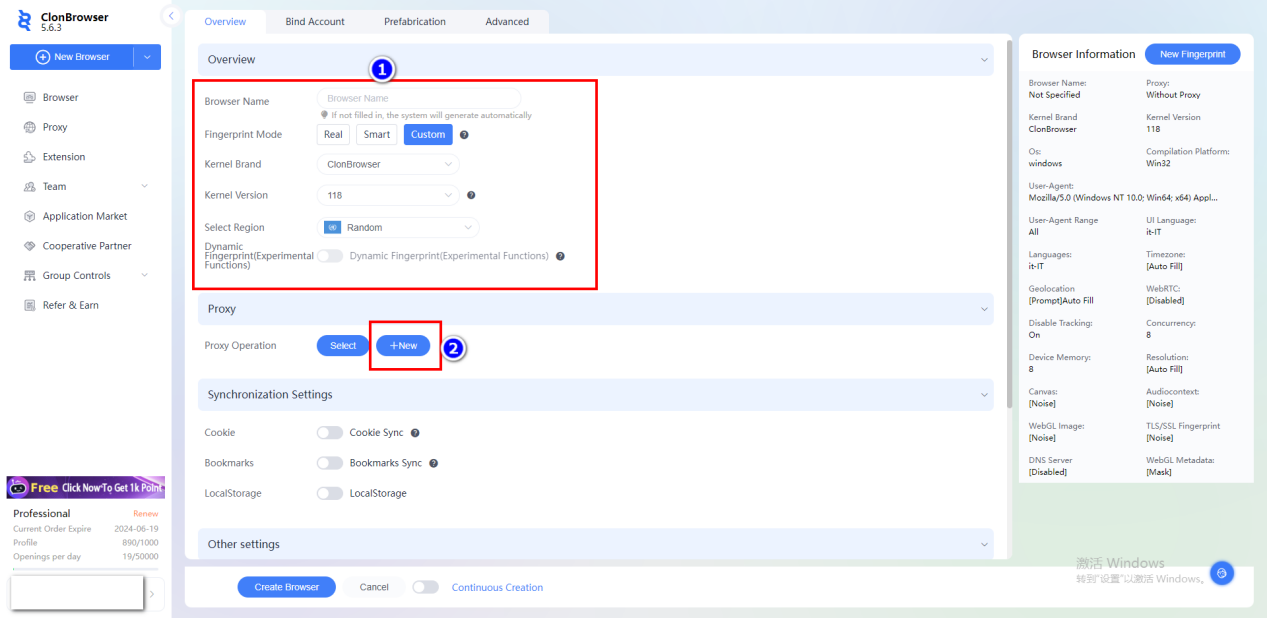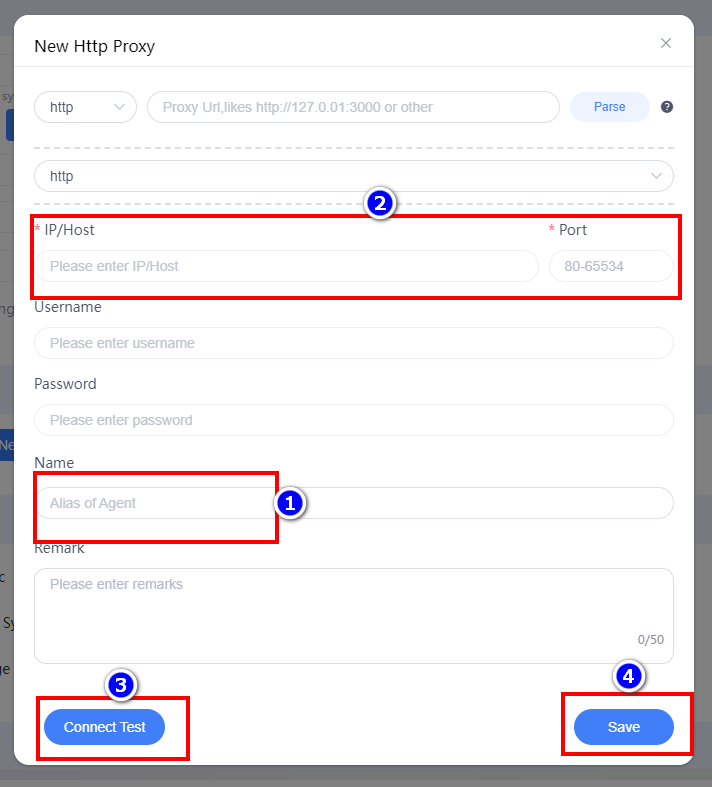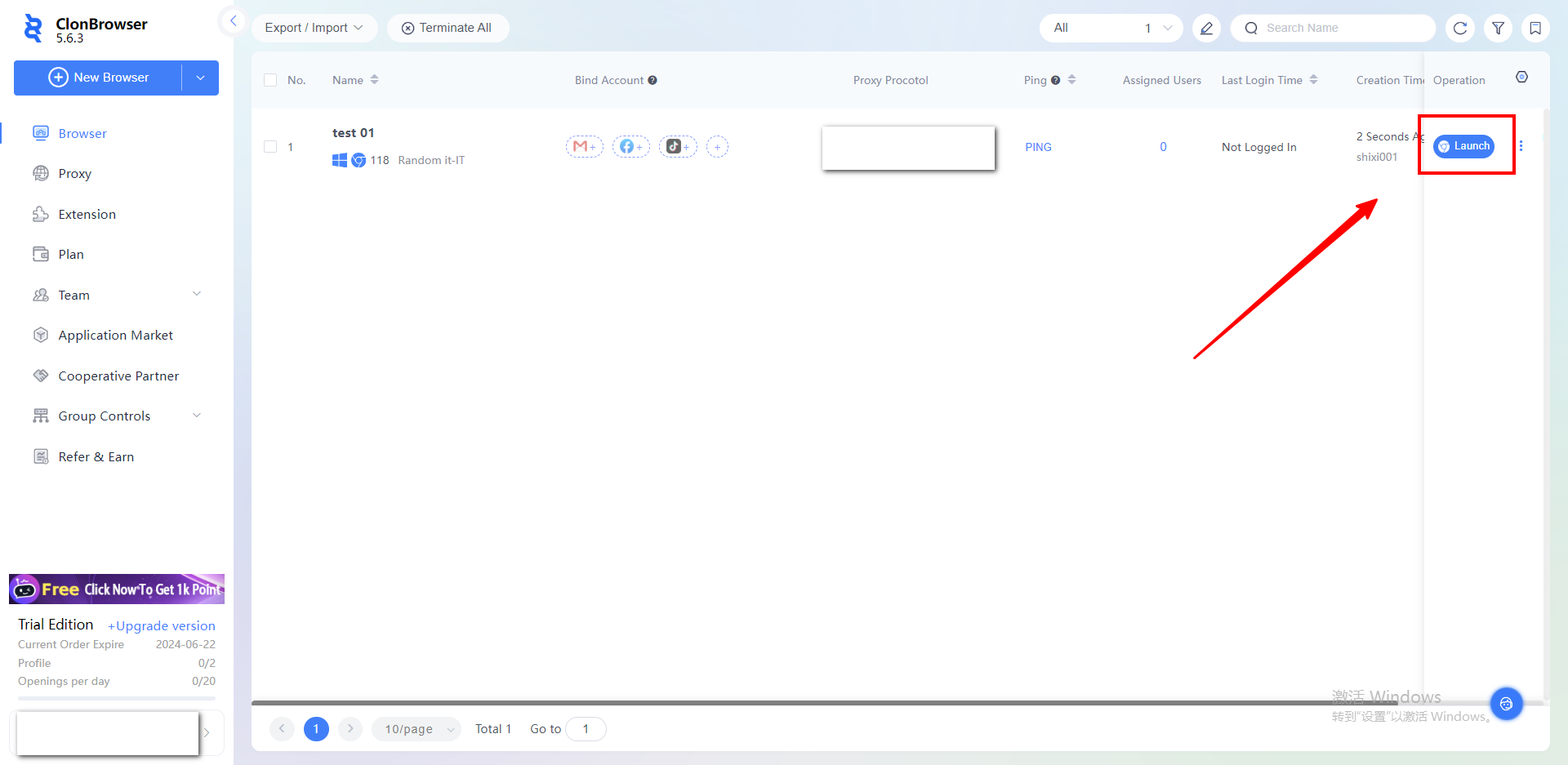How to set up Proxy302 in ClonBrowser
This document allows you to understand how ClonBrowser uses proxies from Proxy302.
Proxy302 website:https://www.proxy302.com/
Step 1: Proxy Preparation
1.Open the Proxy302 website.
Click 【Start free trial】 and enter your personal information. Click【Register account】, the account is created successfully. If you have an account, just【Log in】.
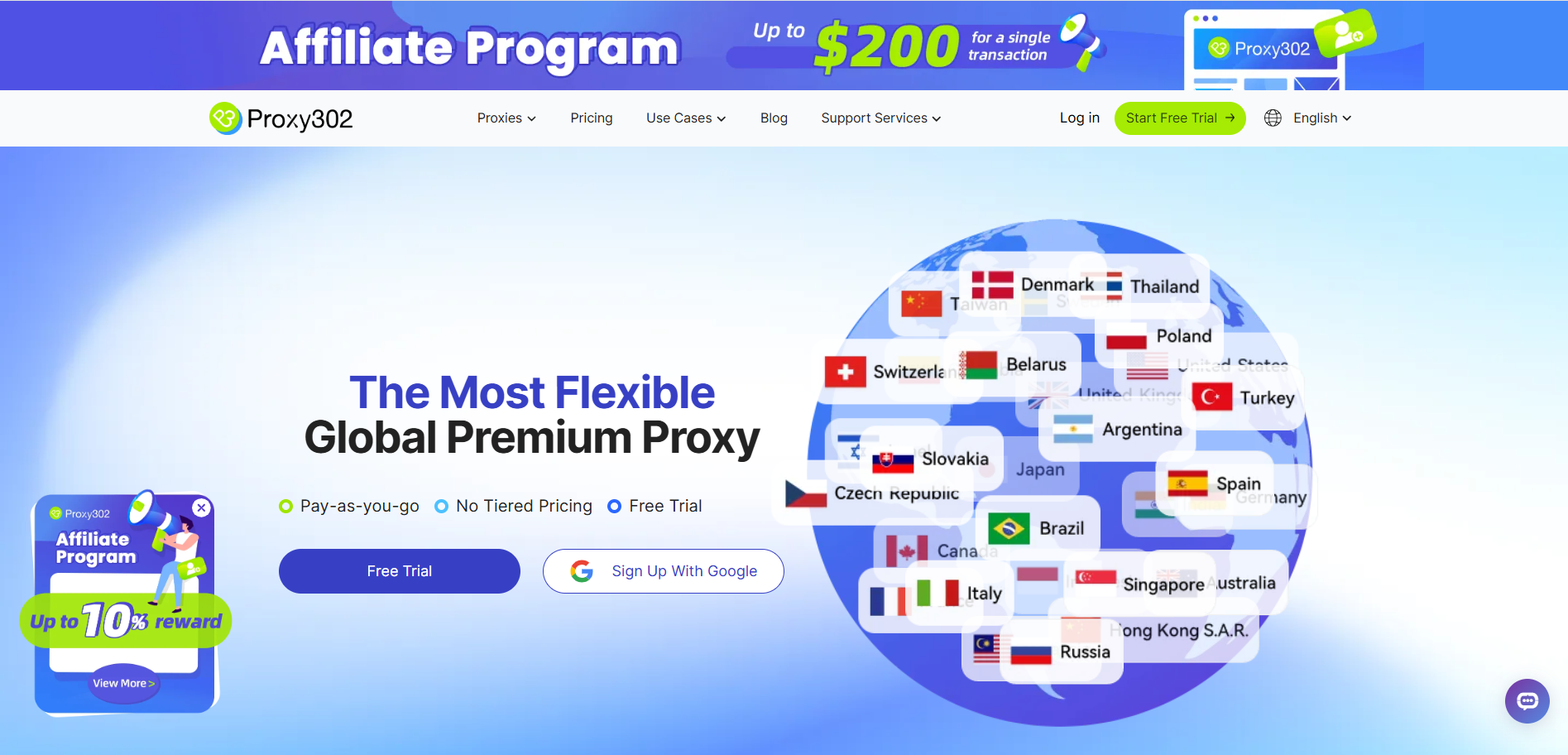
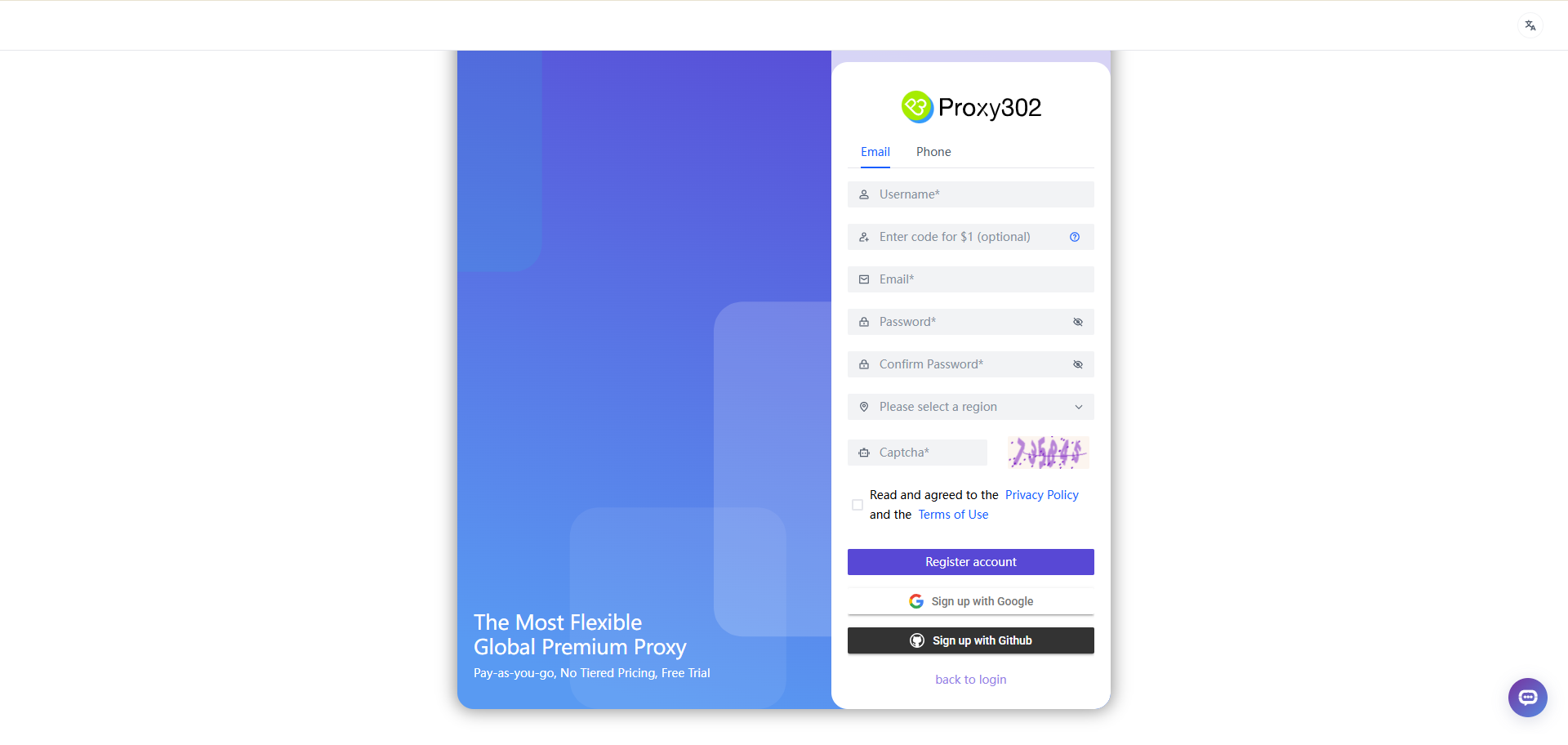
2.Log in to Proxy302 and generate a proxy.
- Example as [Static IP-Pay by Traffic;Static Residential;HTTP;Enterprise Premier Route(Node 1);US]
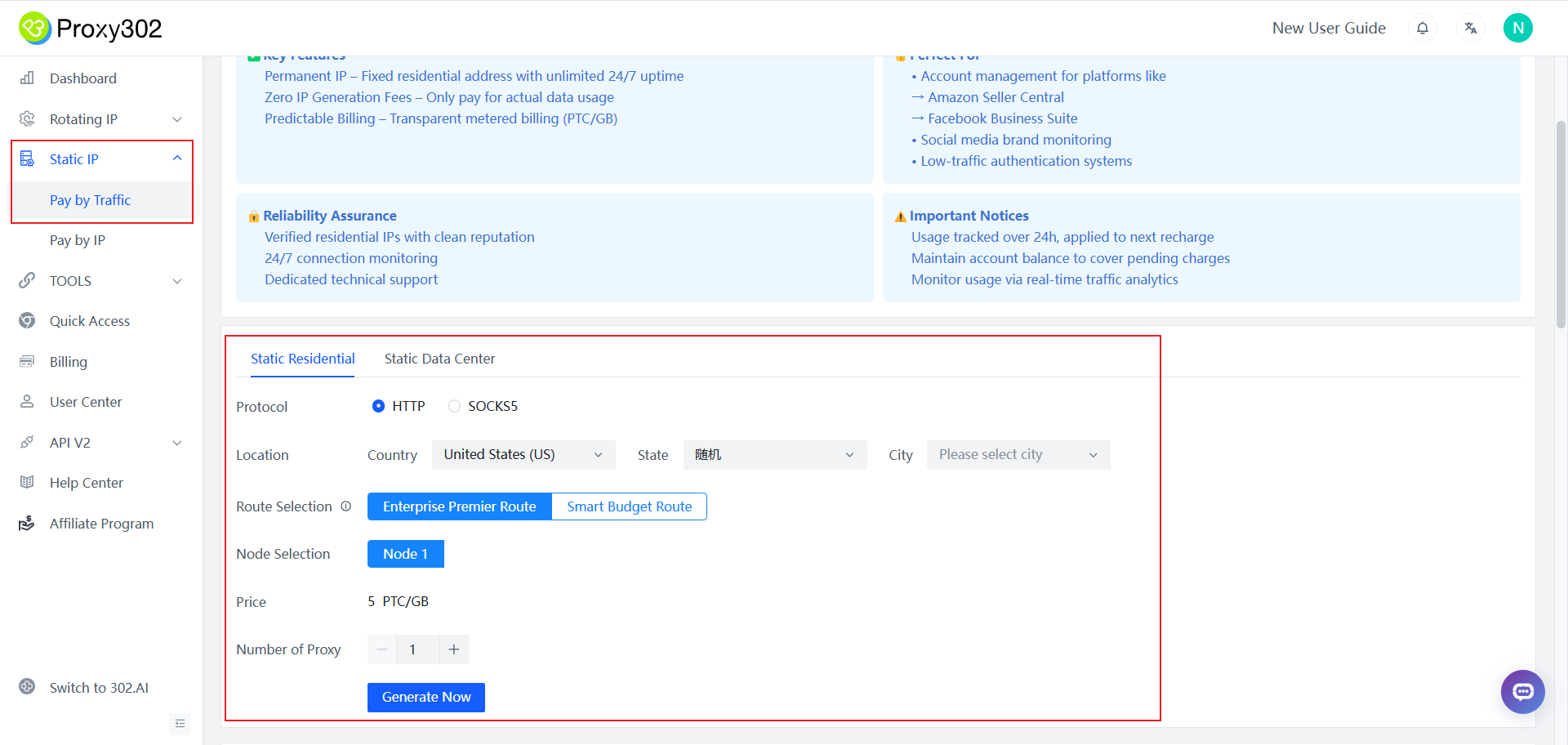
3.Copy Proxy302 proxy information:【HSOT: PORT: USER: PASS】.
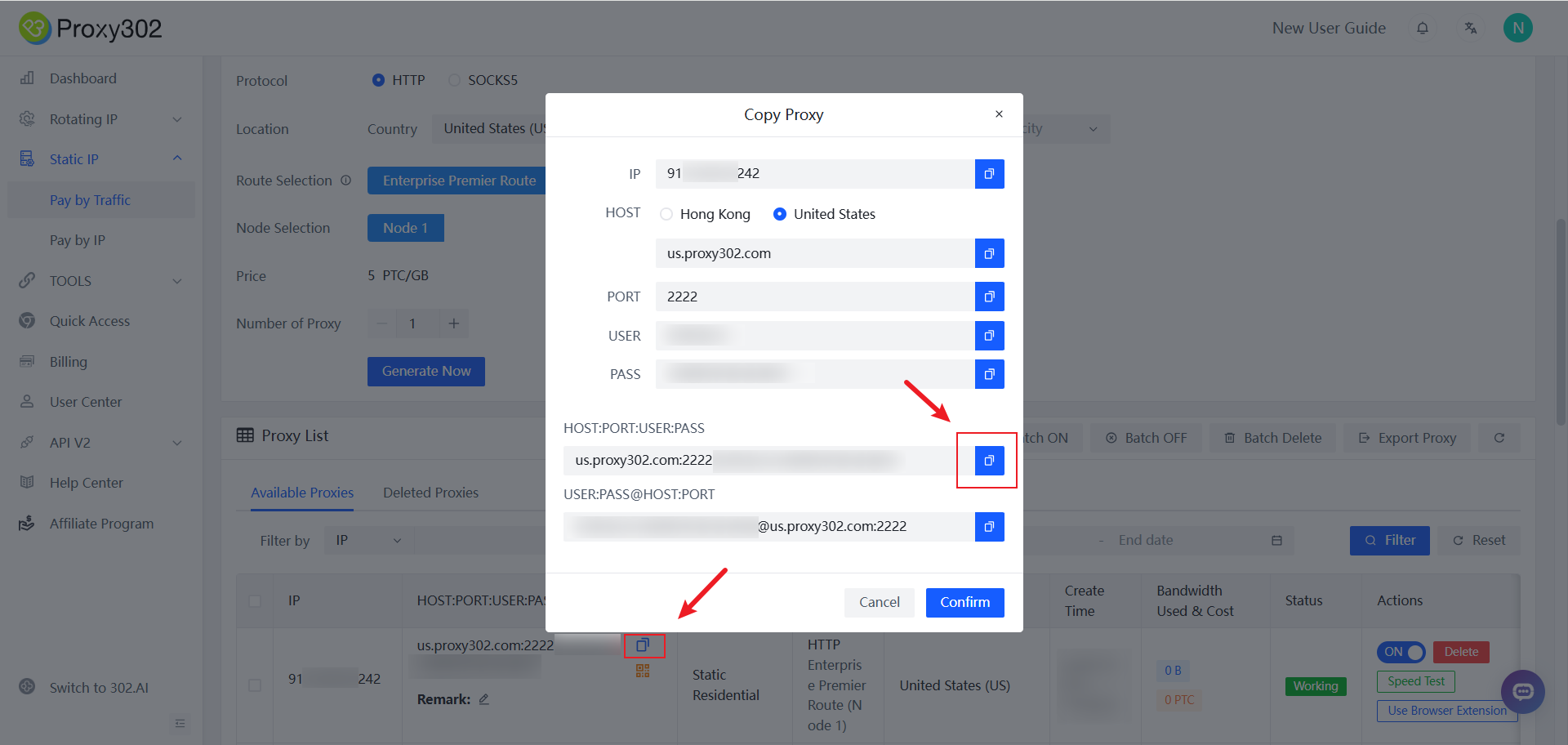
Step 2: Use in conjunction with ClonBrowser
1.Click【New Browser】, and in the basic settings, enter the name and other information.
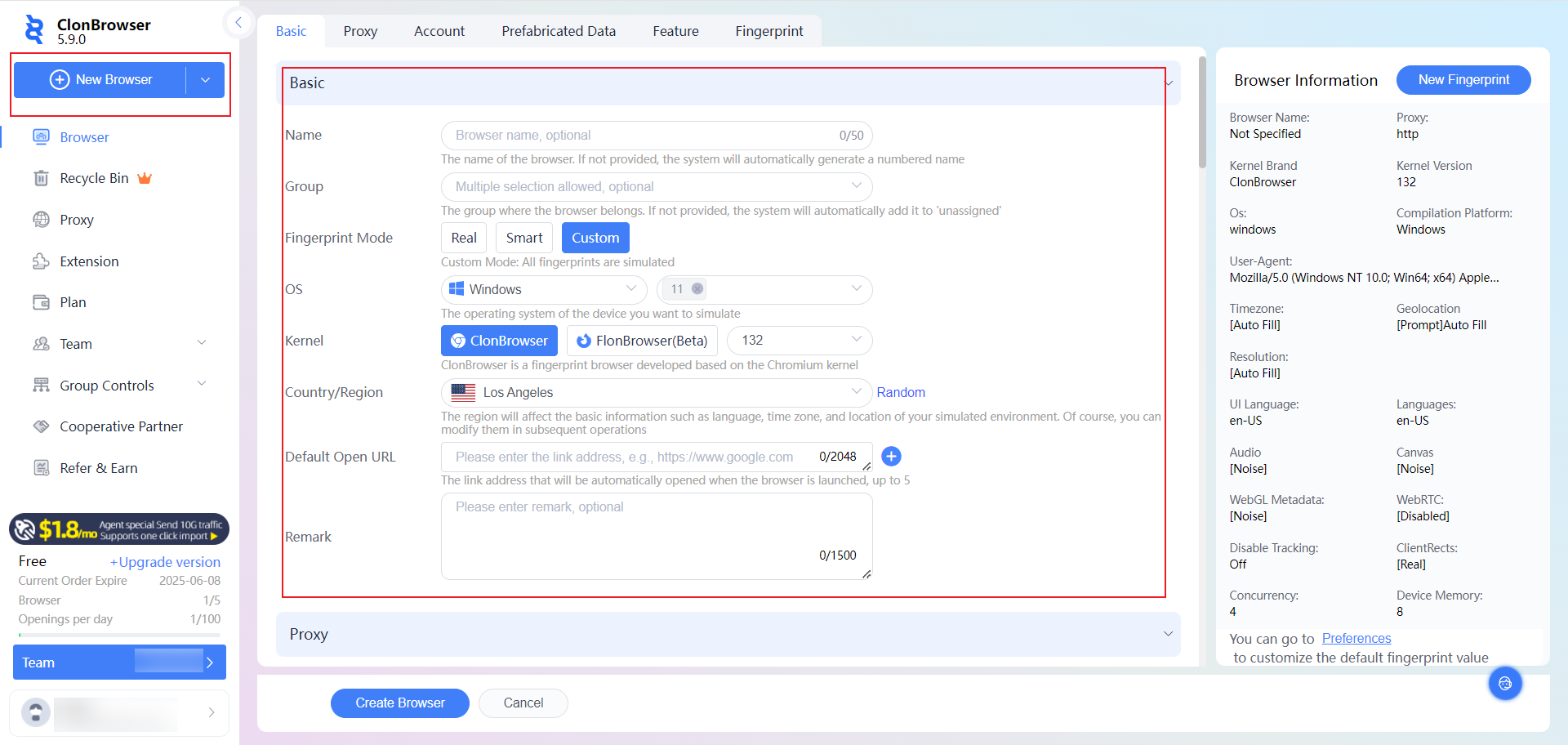
2.Select the protocol type of the proxy, then paste the proxy information into the resolution column of ClonBrowser proxy settings, click【Parse】and then the proxy information will be automatically filled in, (or manually enter the proxy Host, Username, Password) and then click【Connect Test】.
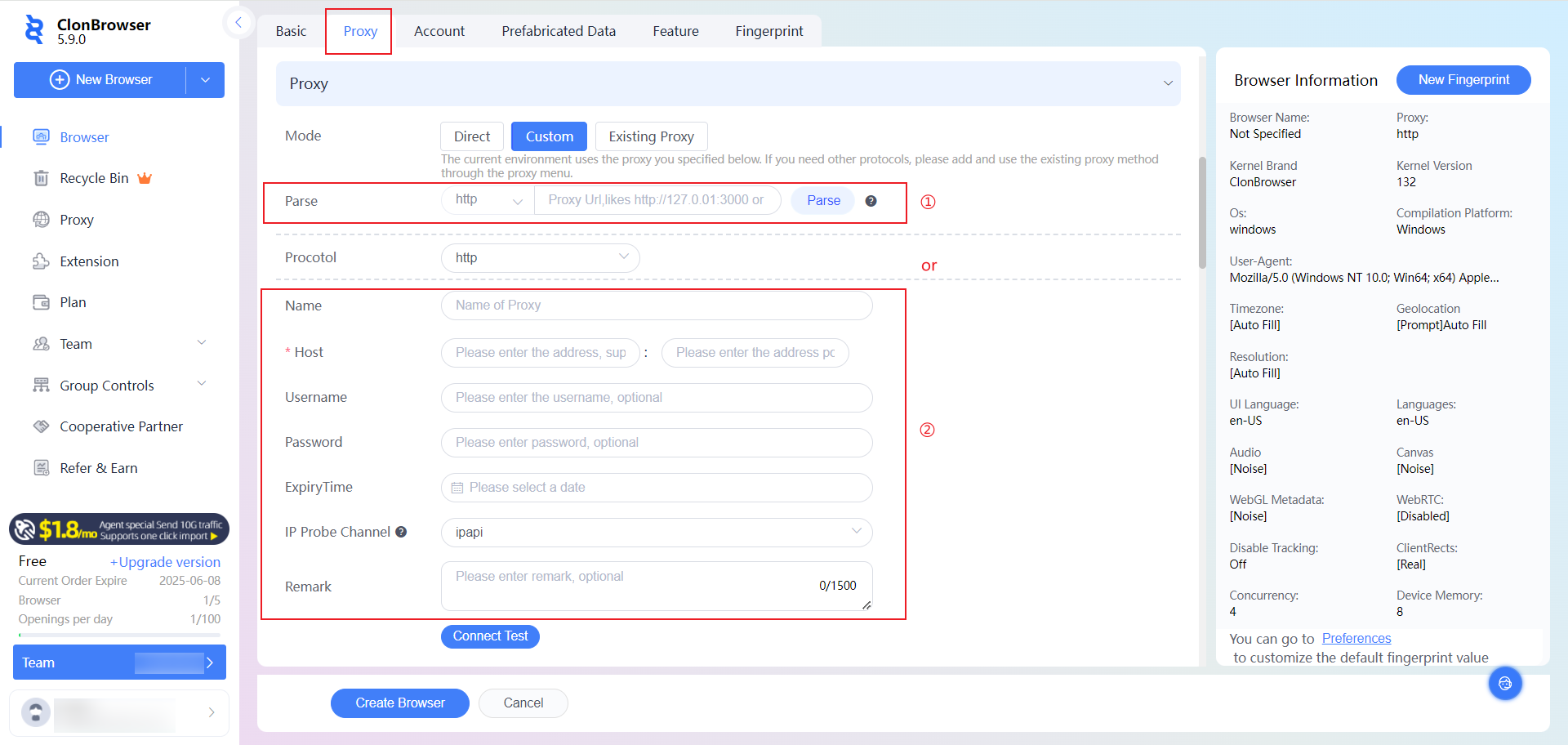
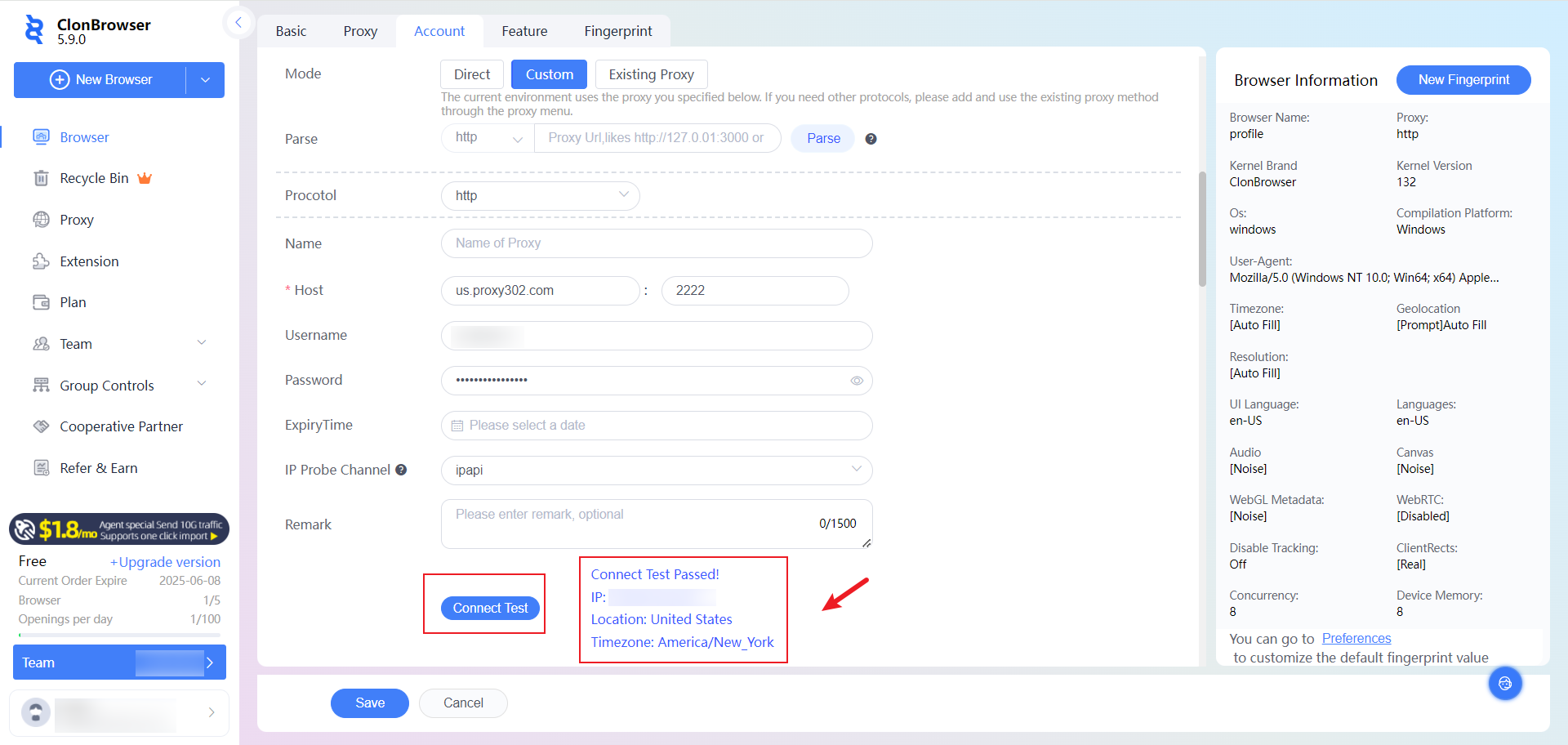
3.After a successful connection test, select Account Management to add an account and click 【Determine】.
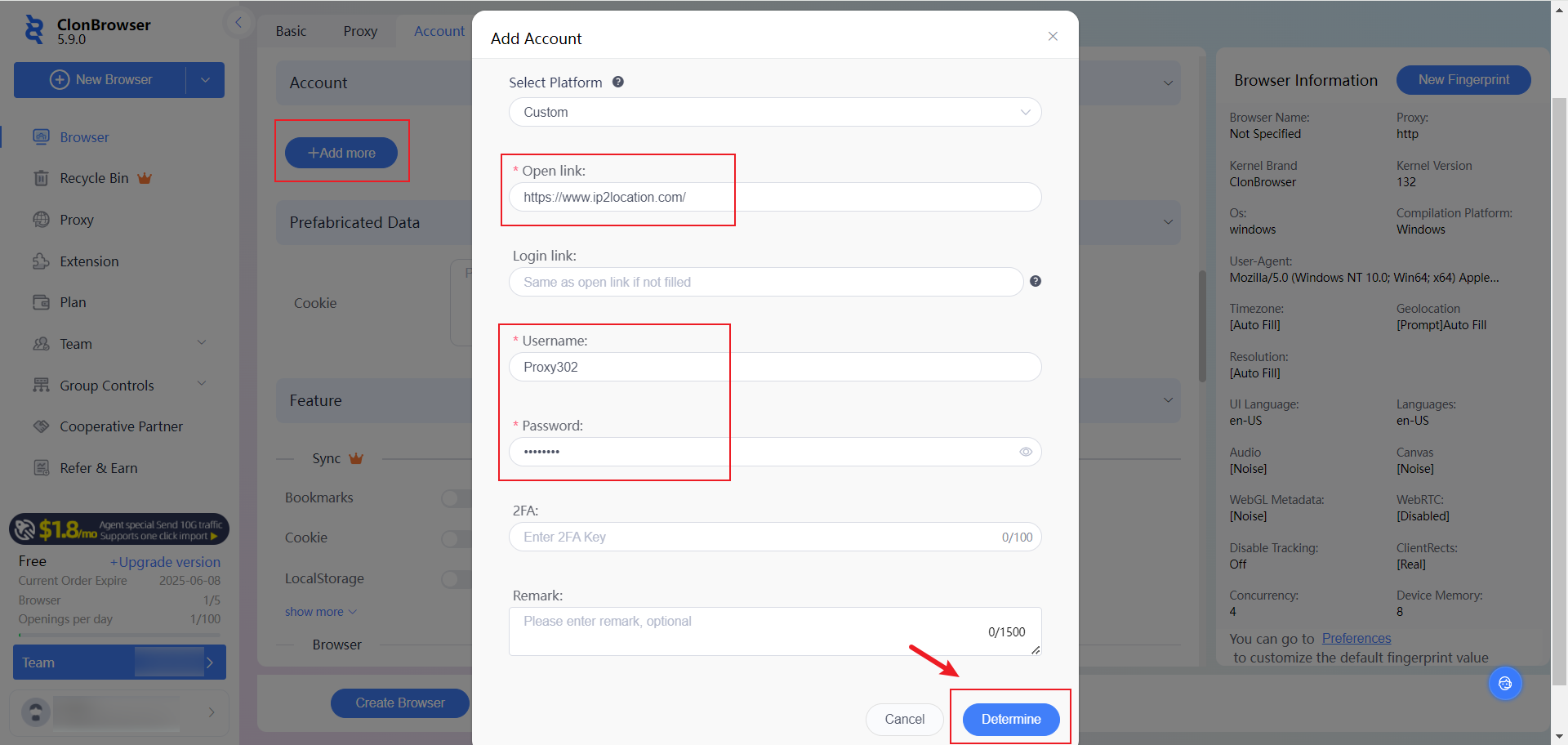
4.Prefabricated data, feature and fingerprint settings can be filled in according to your needs. After filling in the information, click【Create Browser】to complete the creation of the browser.
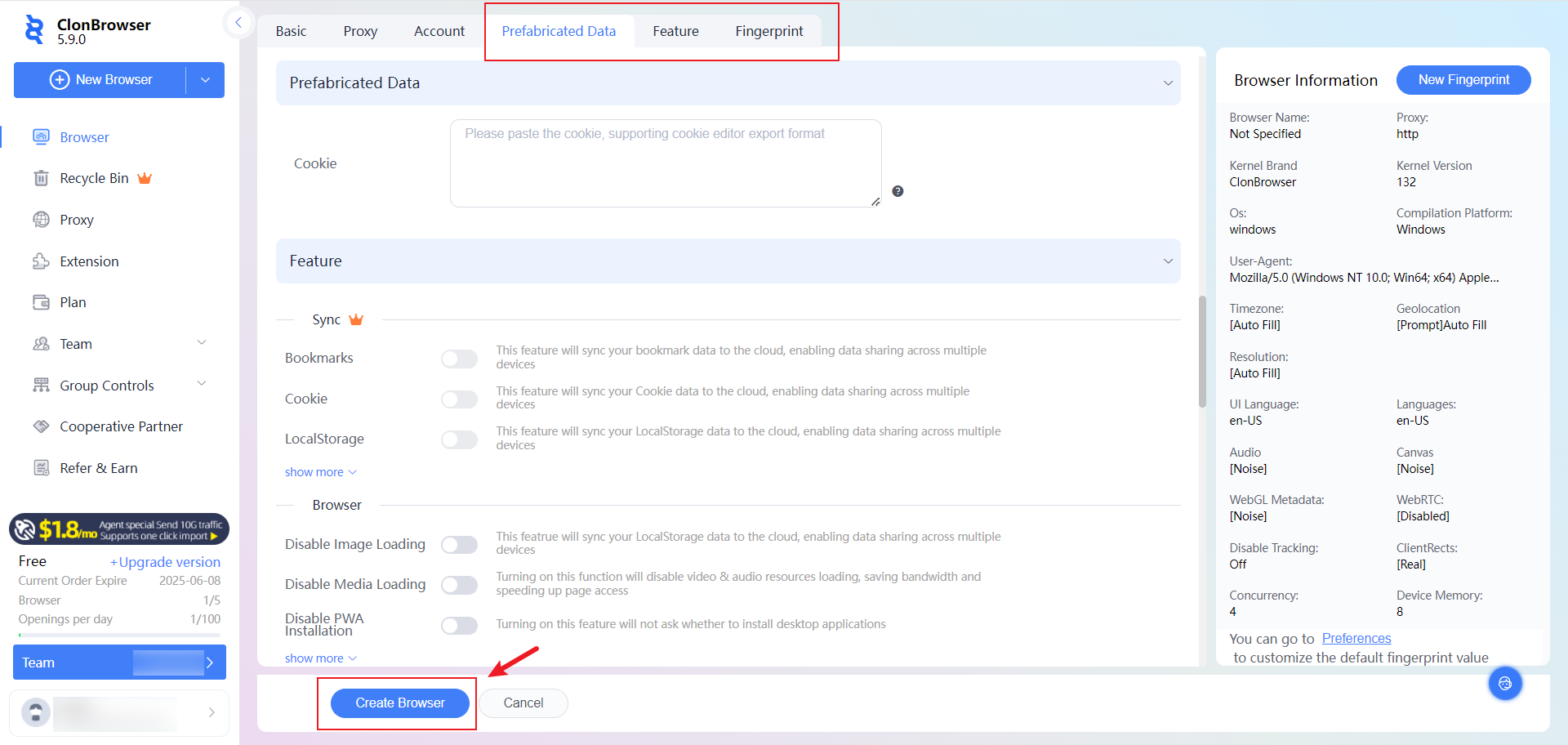
5.On the Browser page, run the created browser and click【Launch】and visit “ip2location.com“. If the displayed IP address matches the connected proxy IP address, the proxy has been successfully configured.
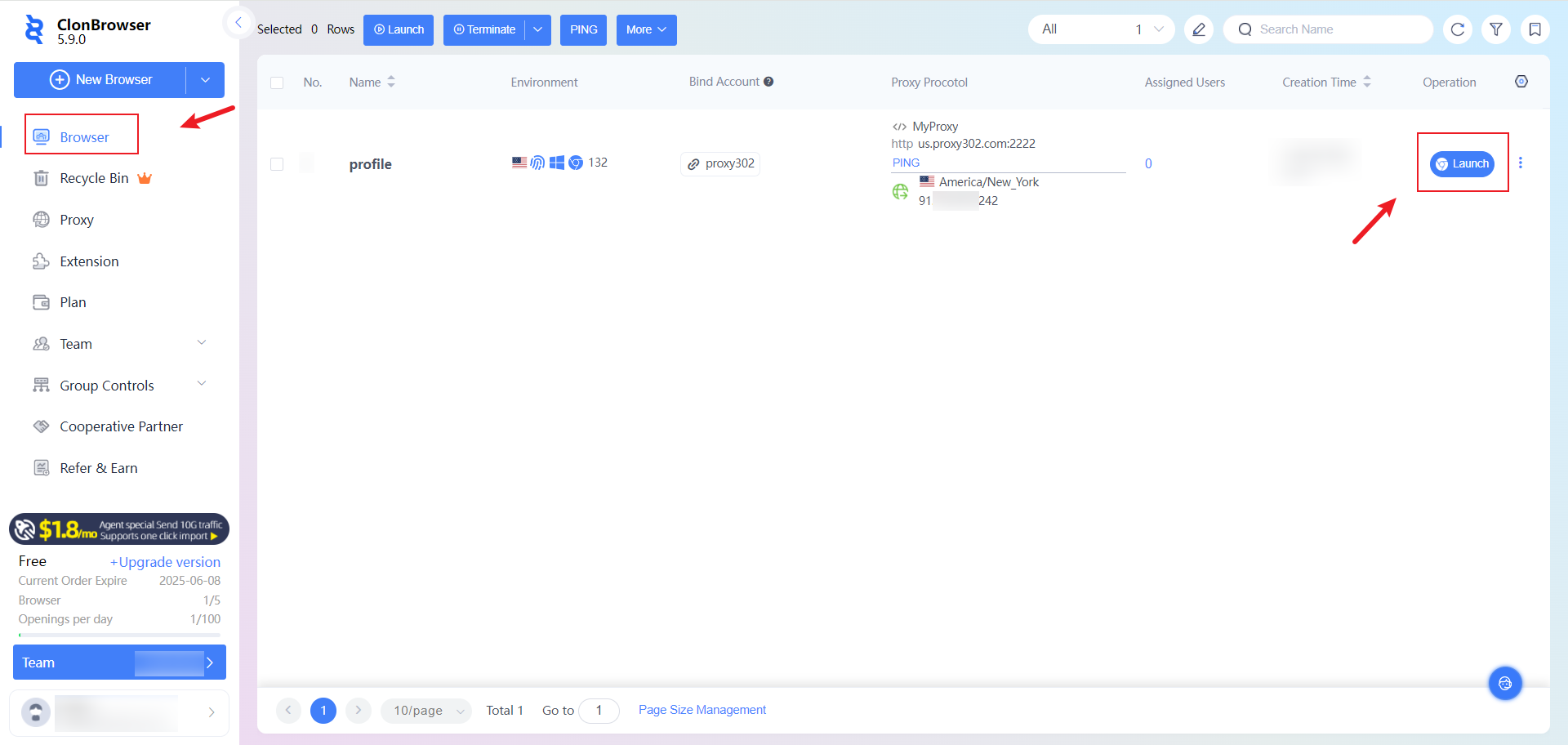
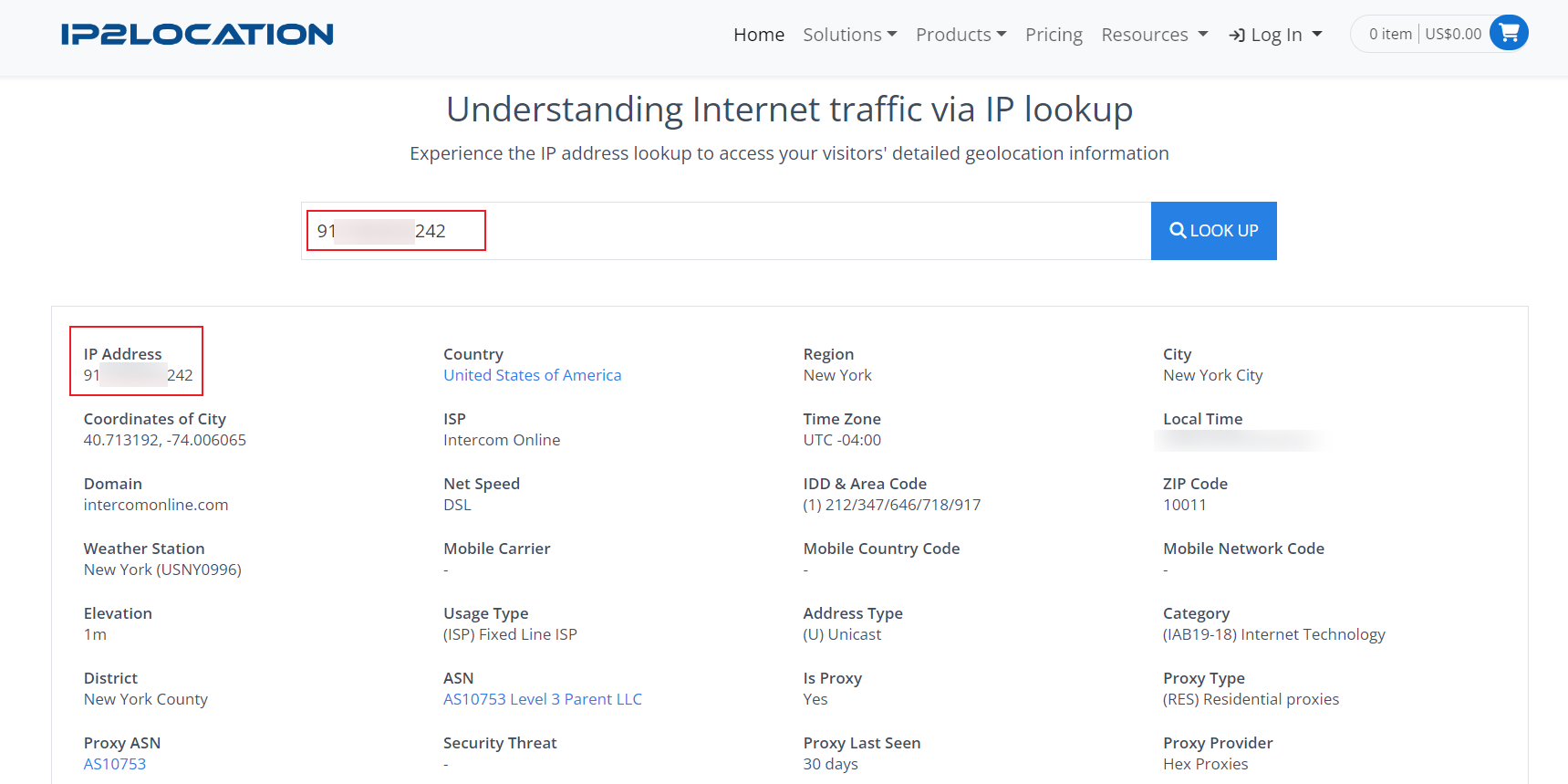

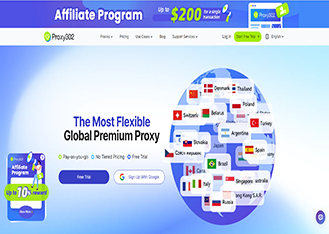
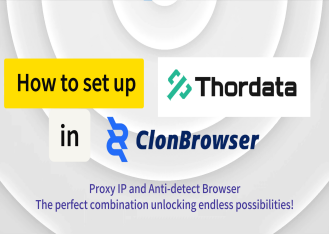
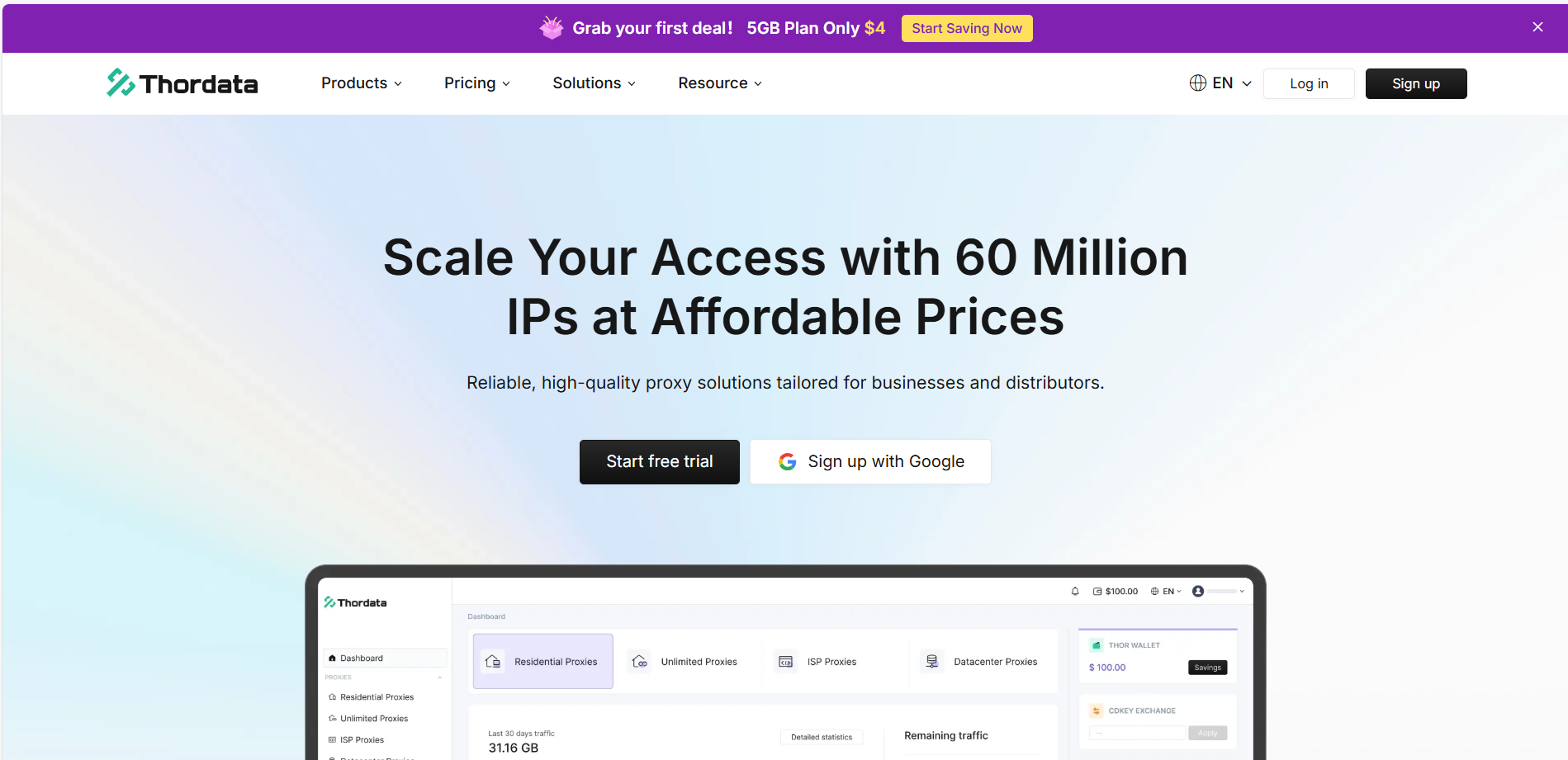
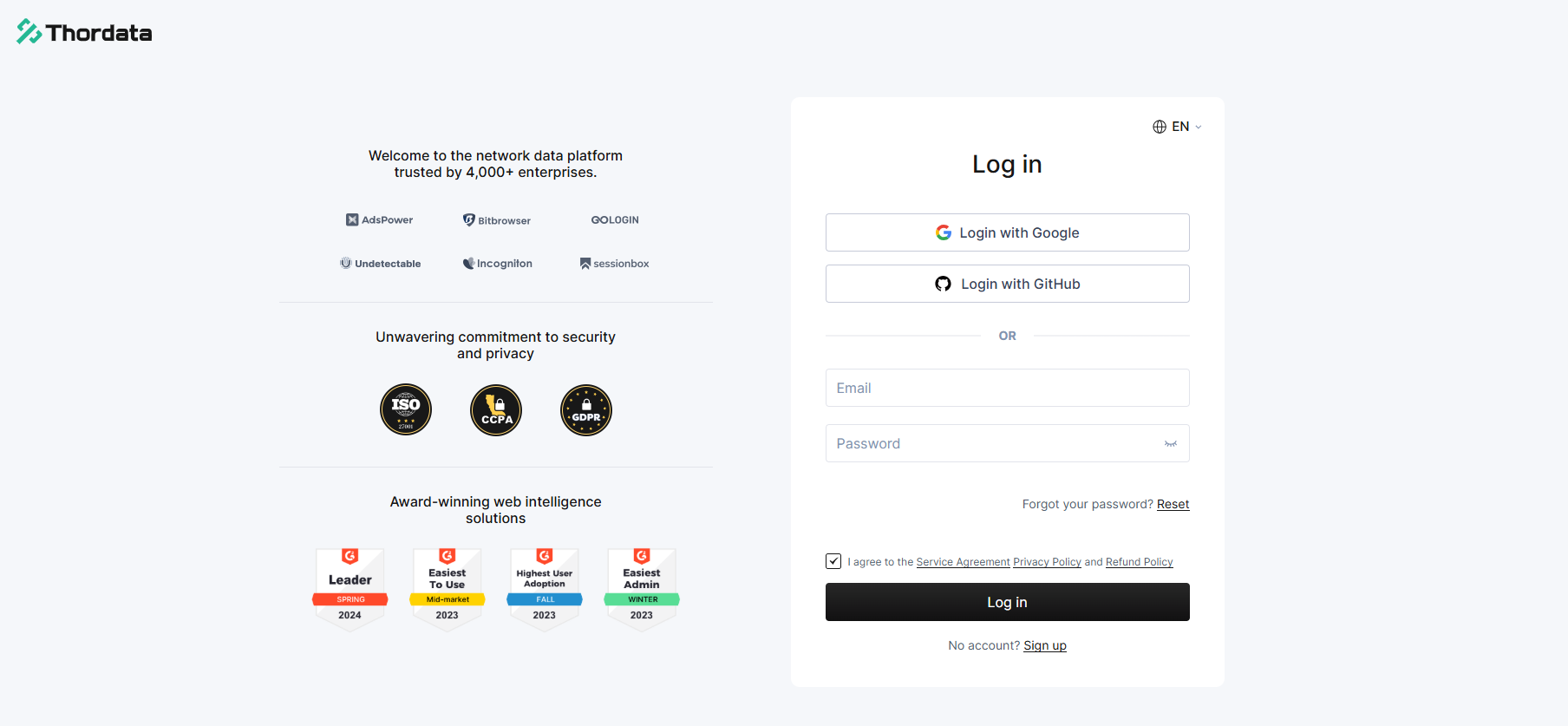
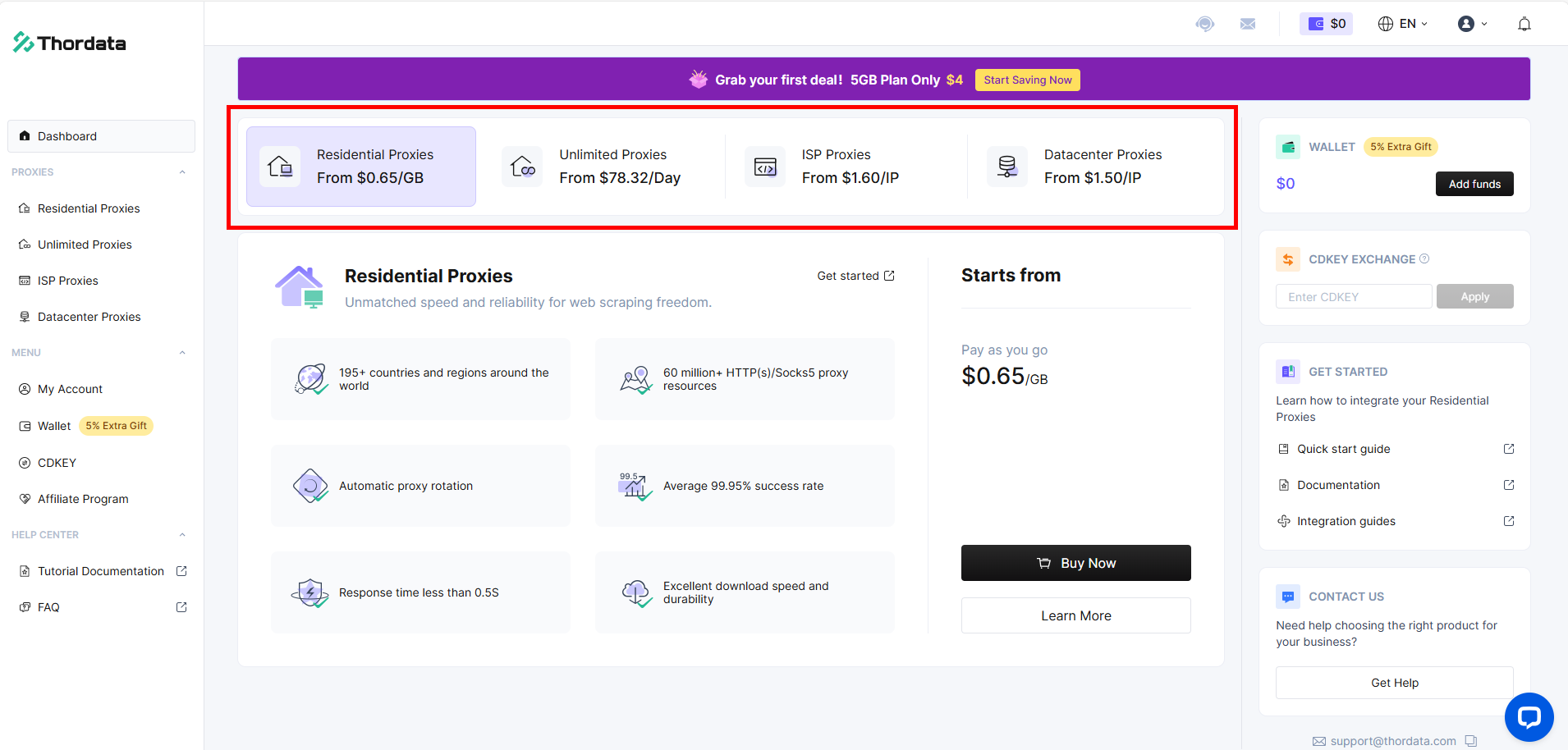
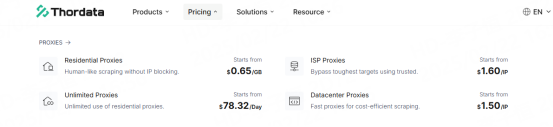
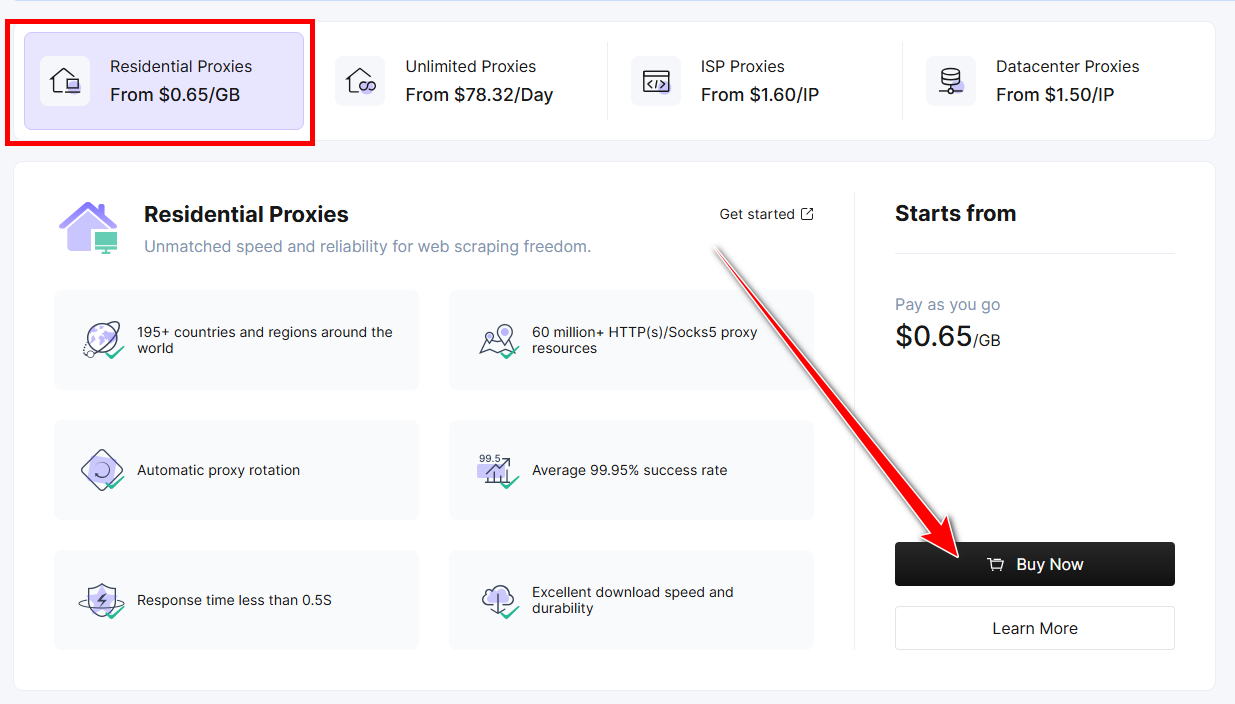
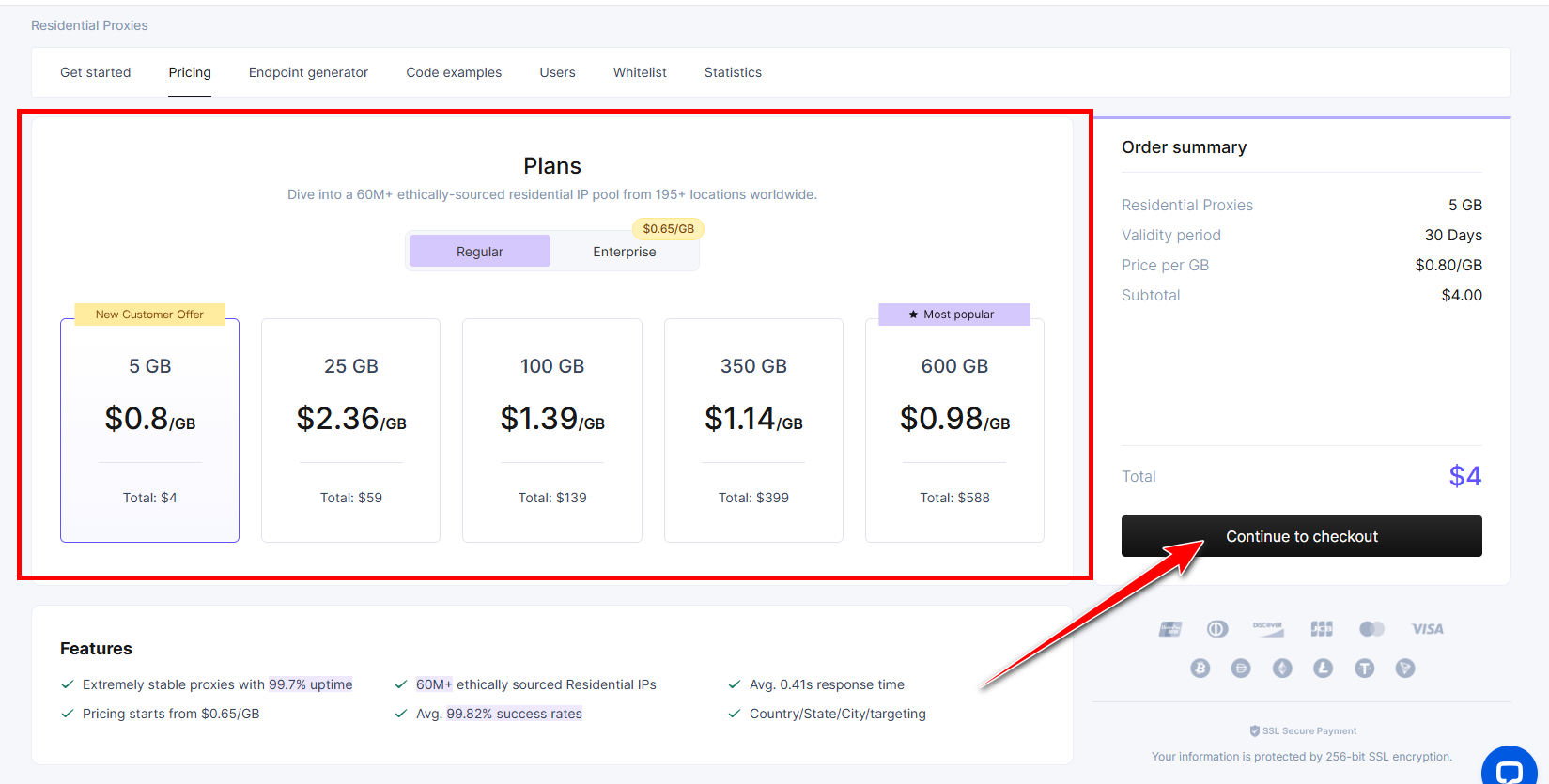
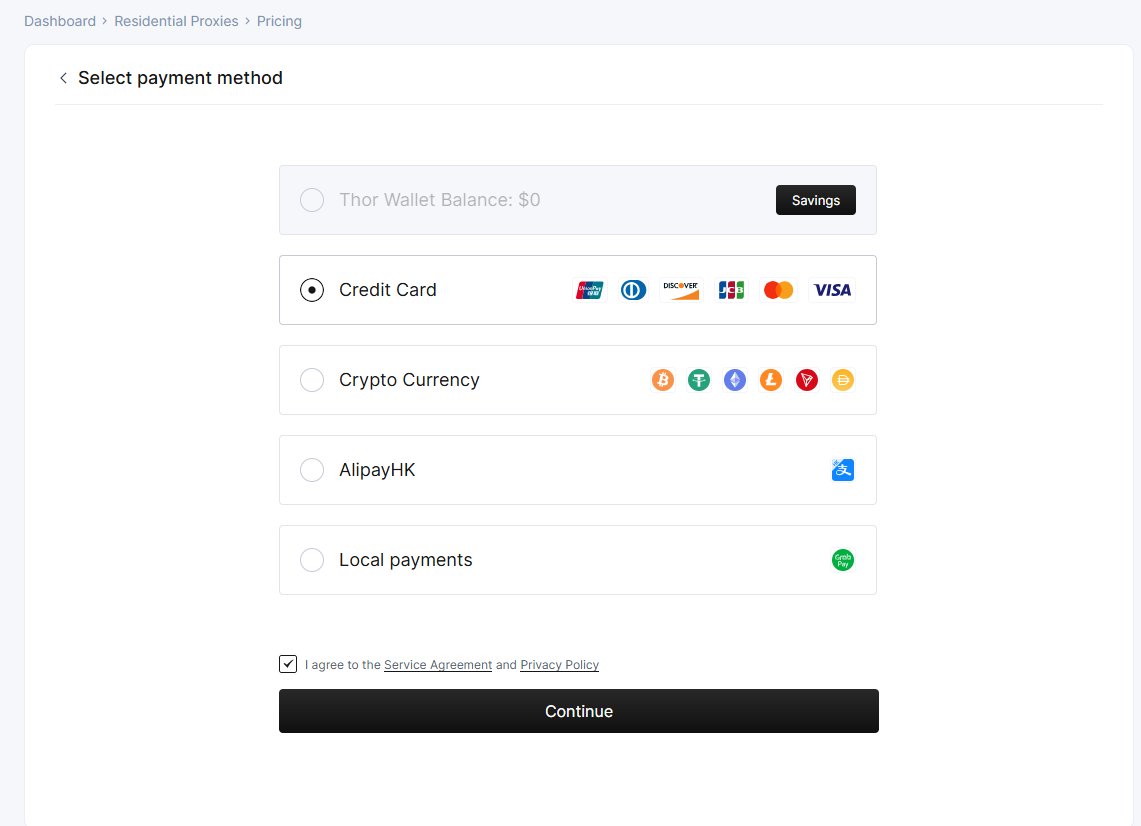
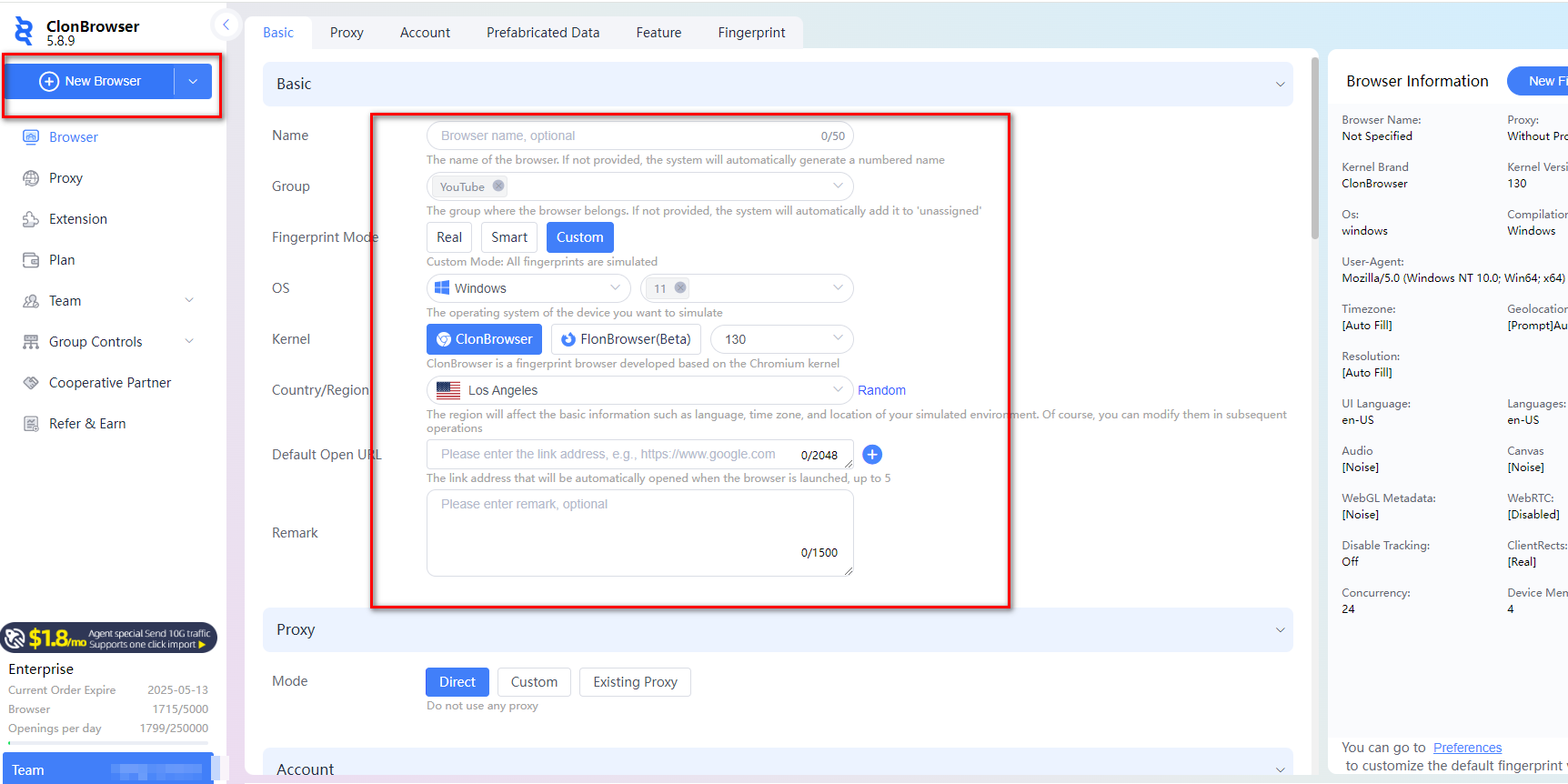
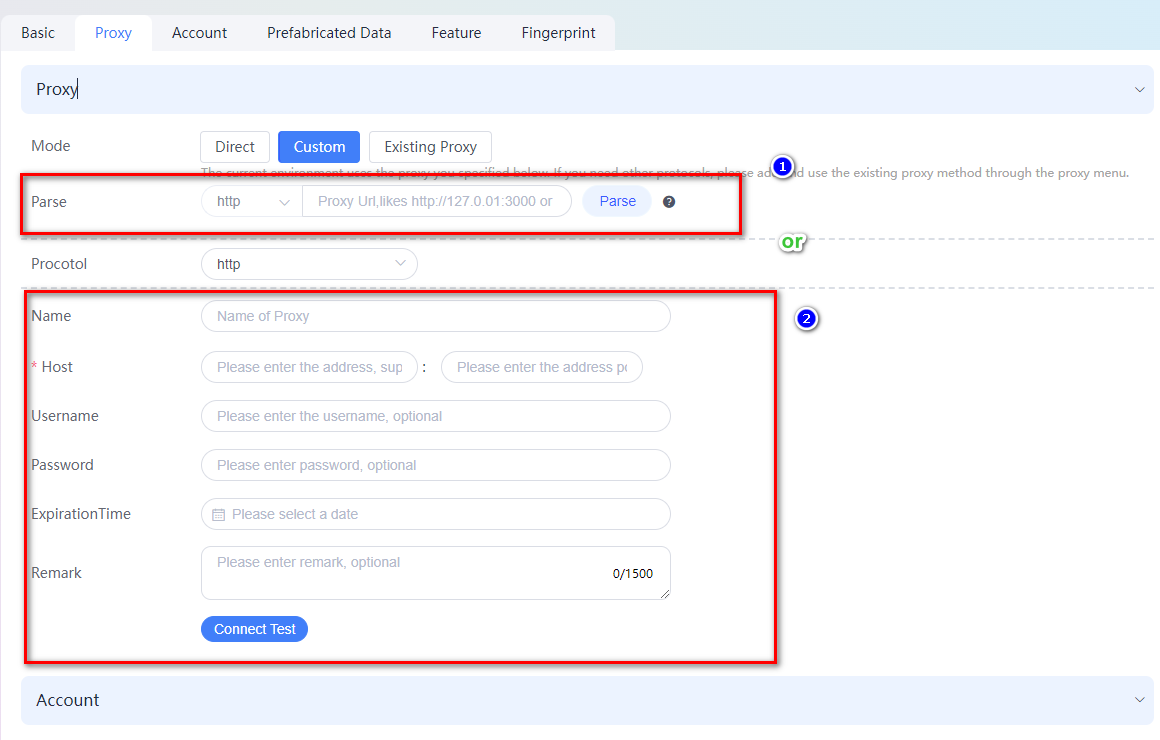
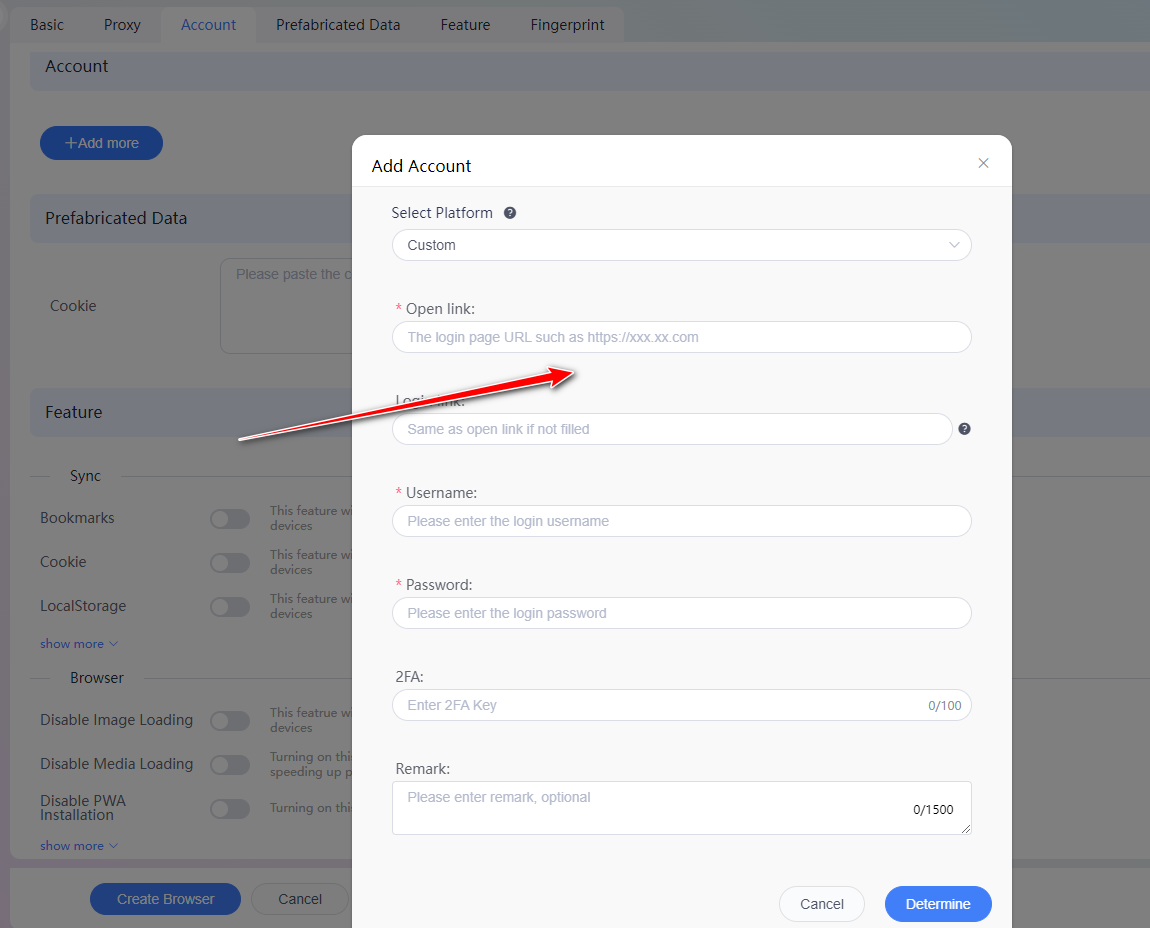

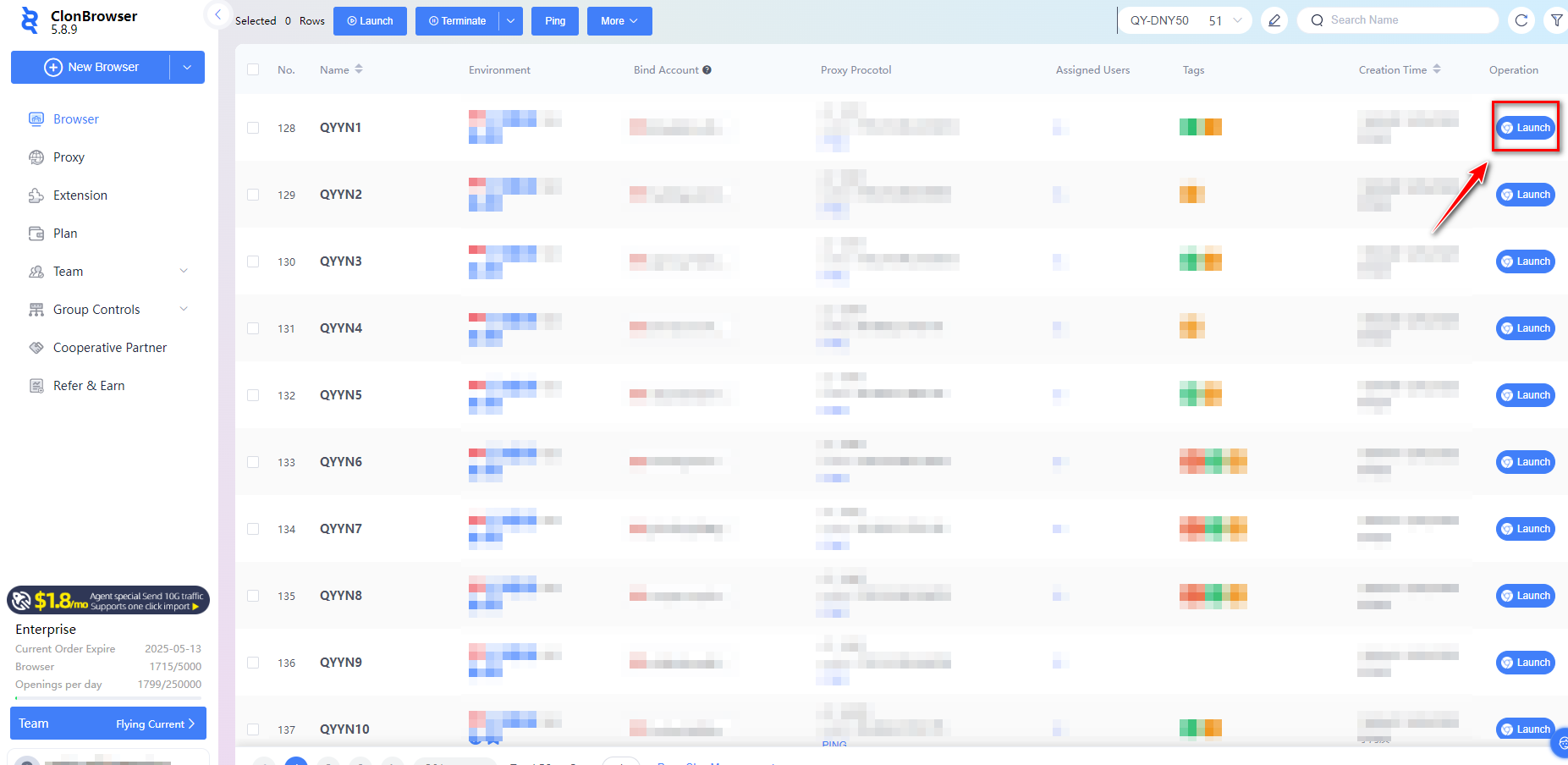
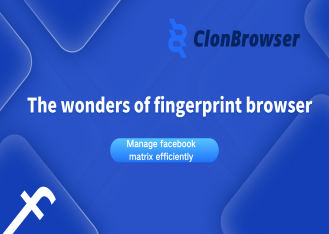
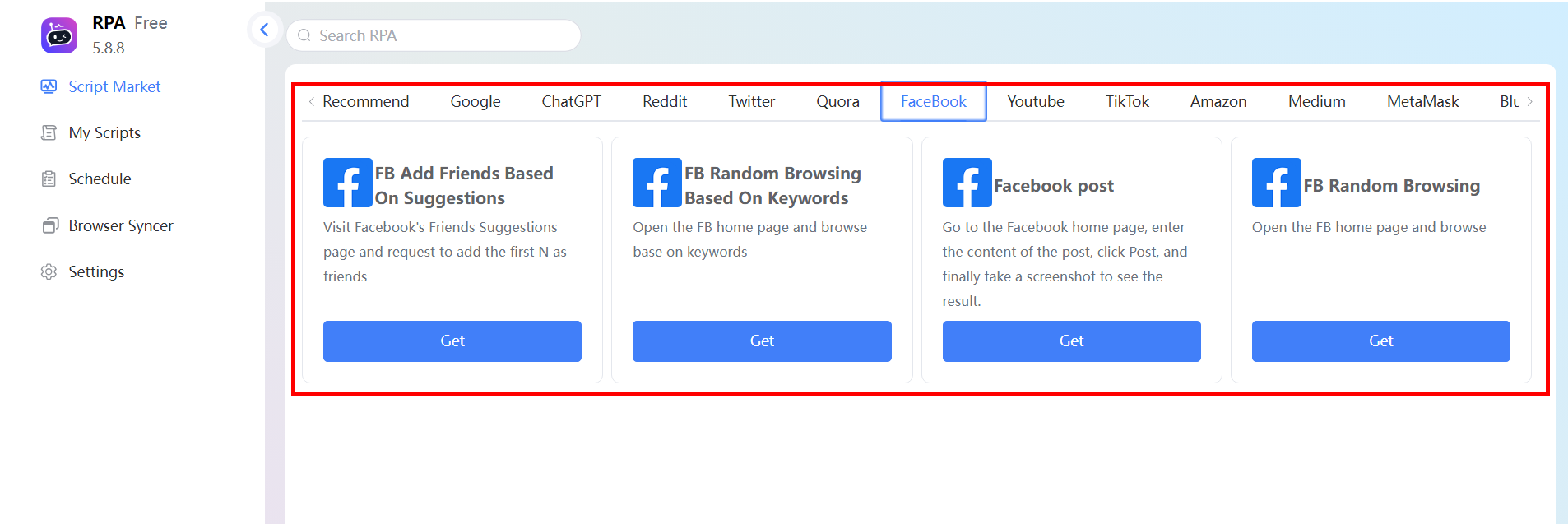
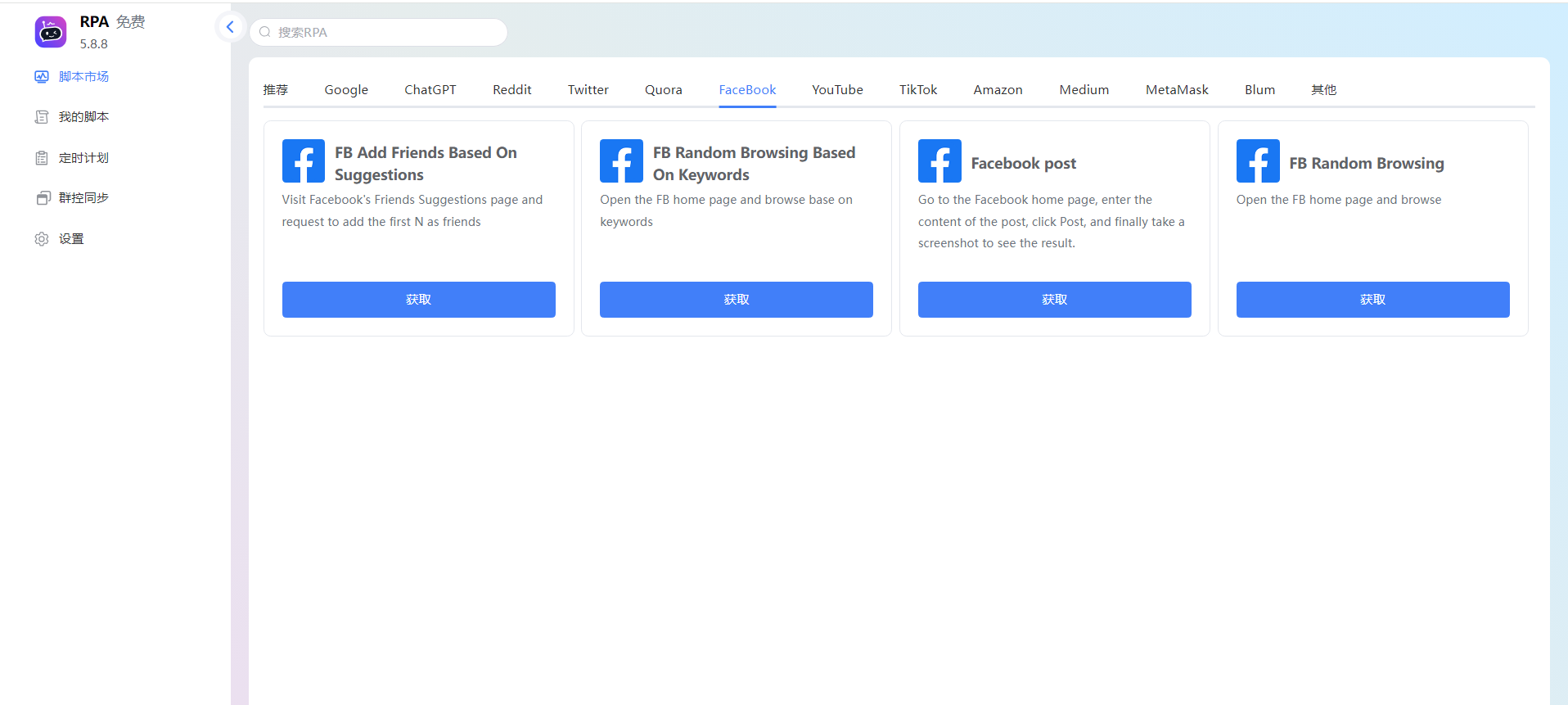
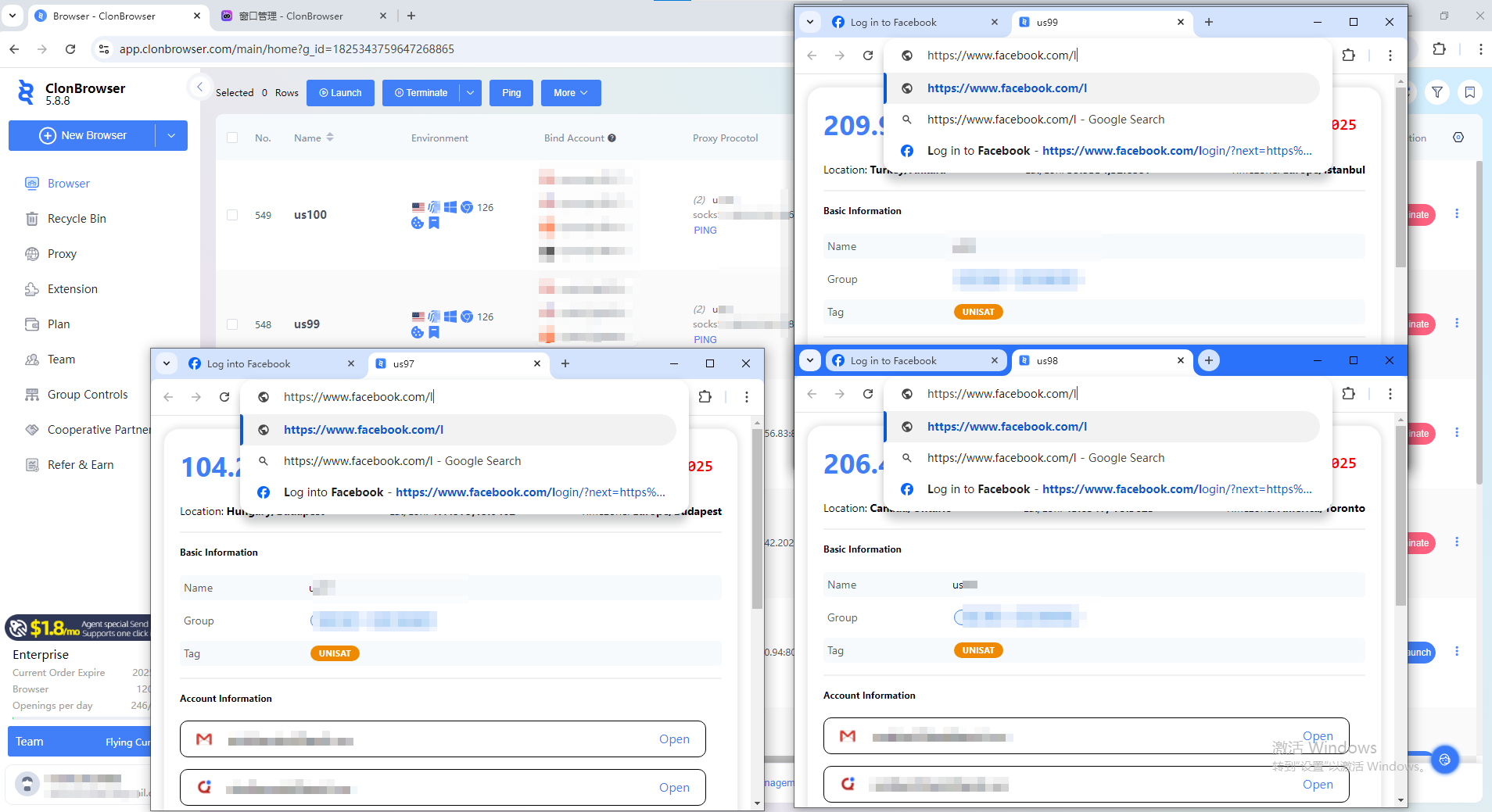
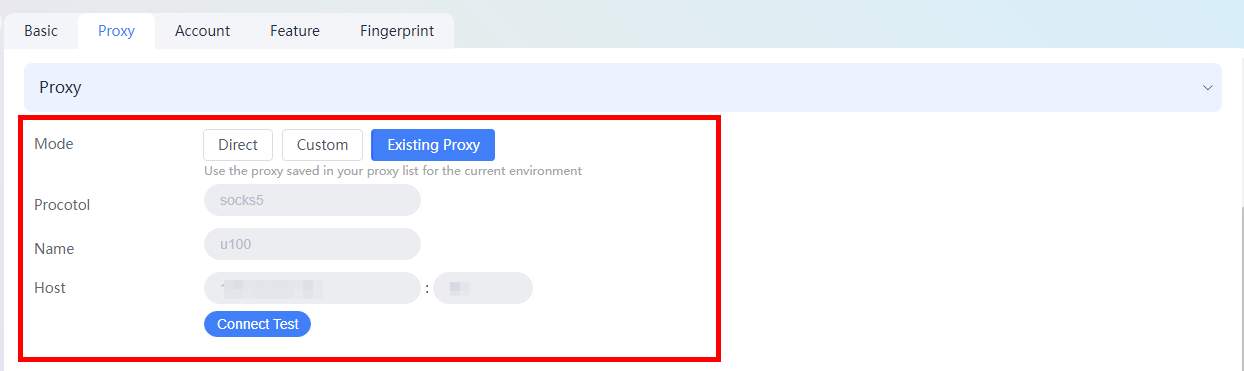
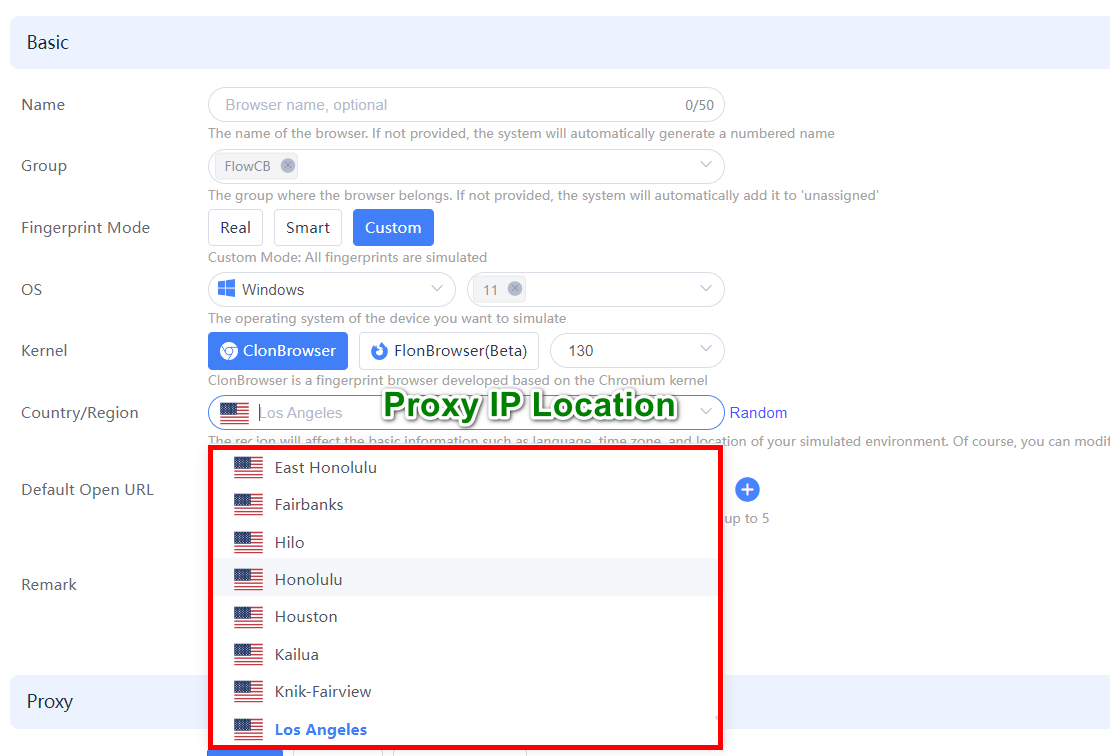
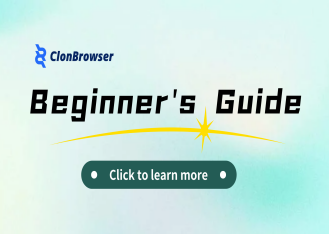
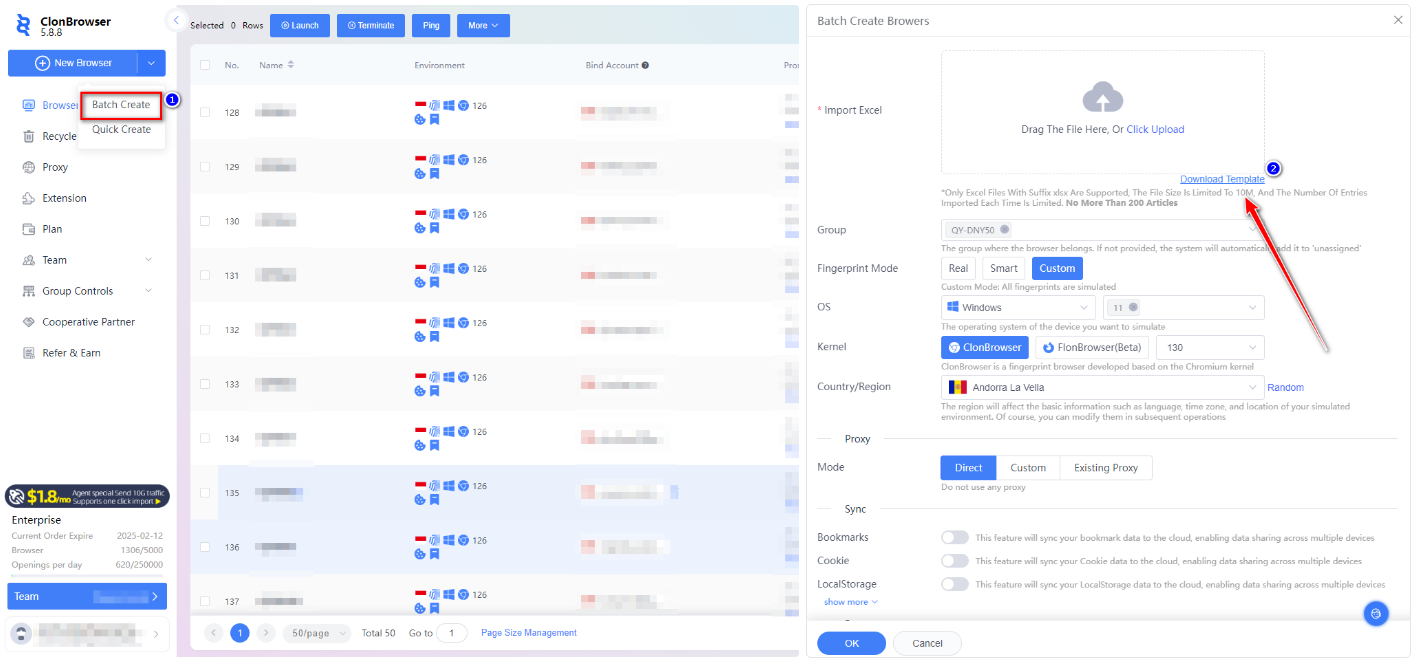
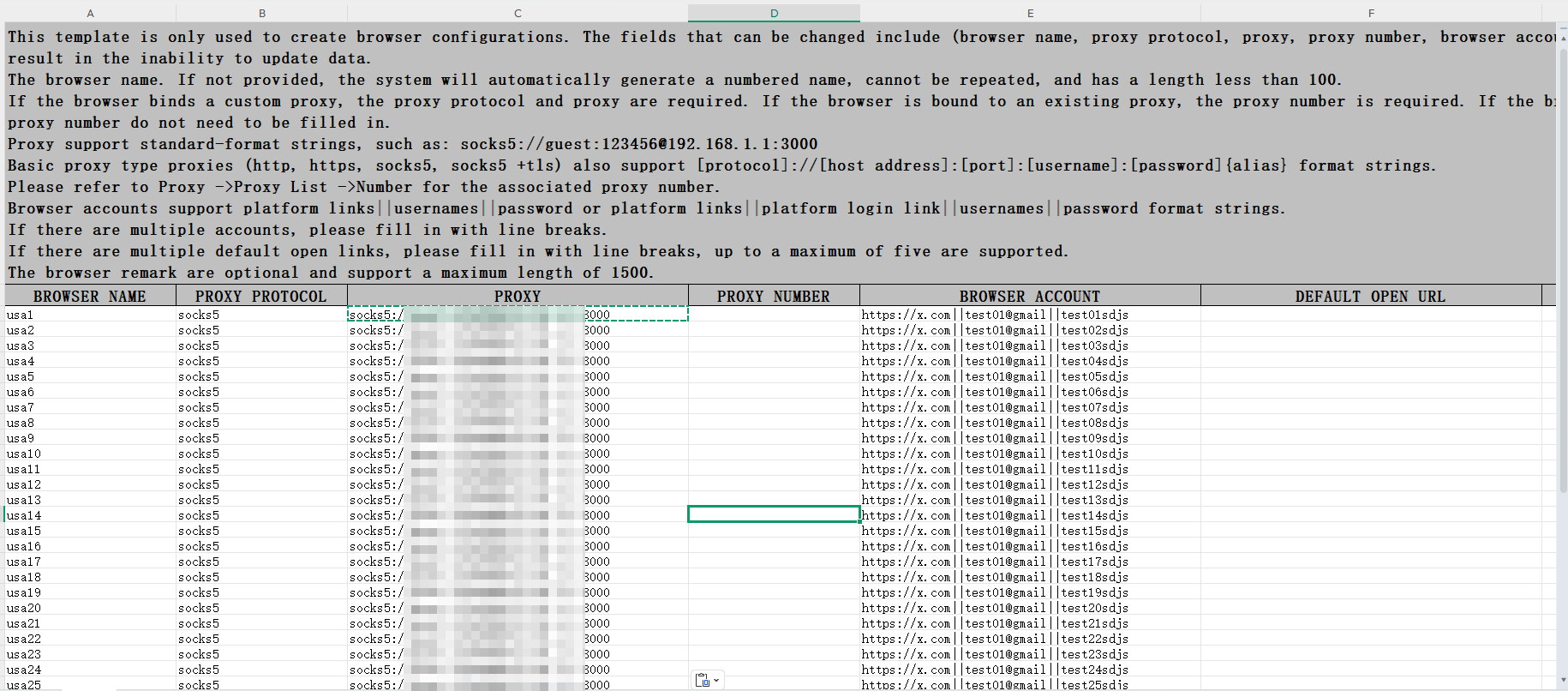
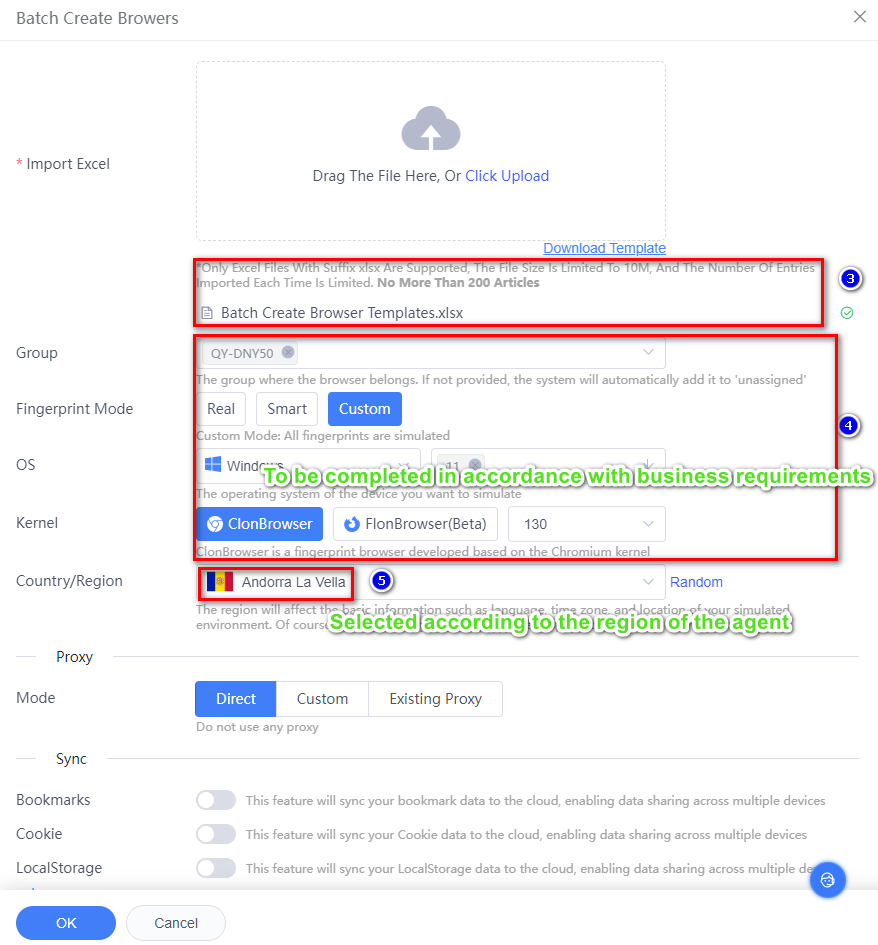
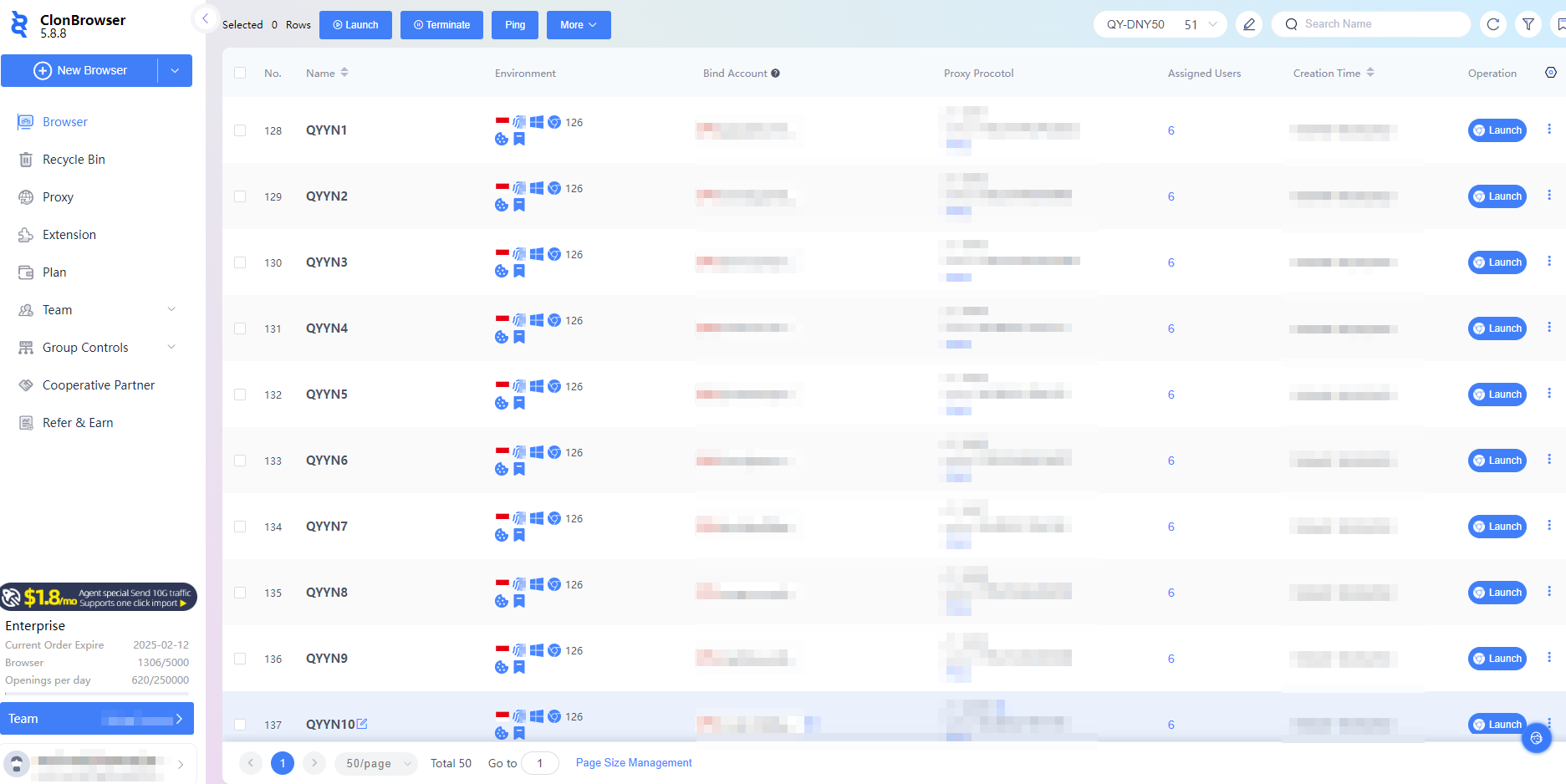
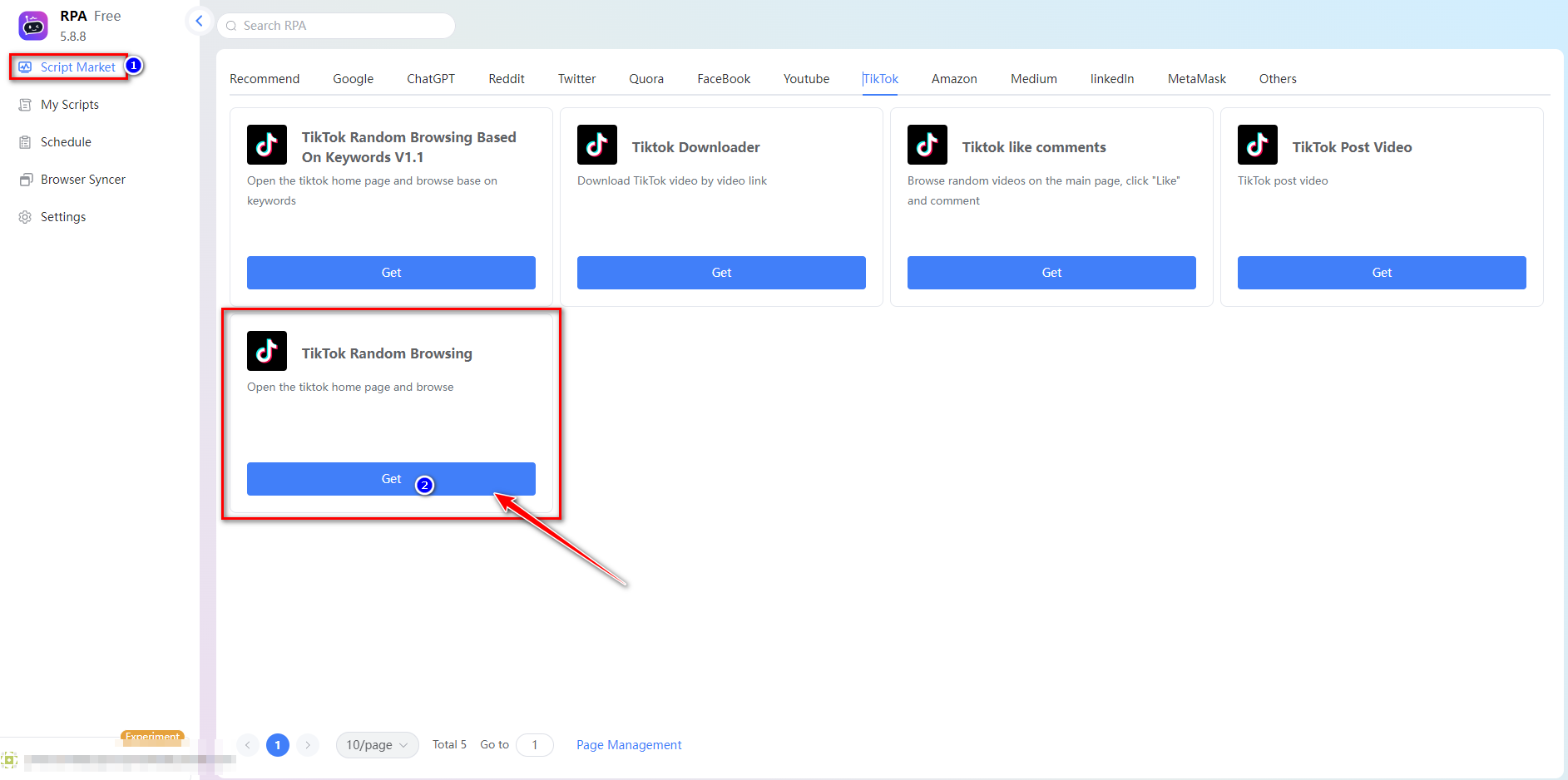
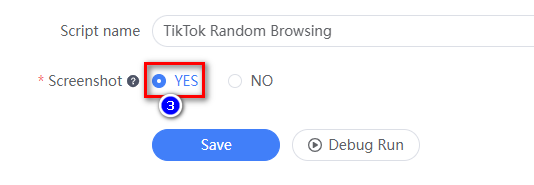
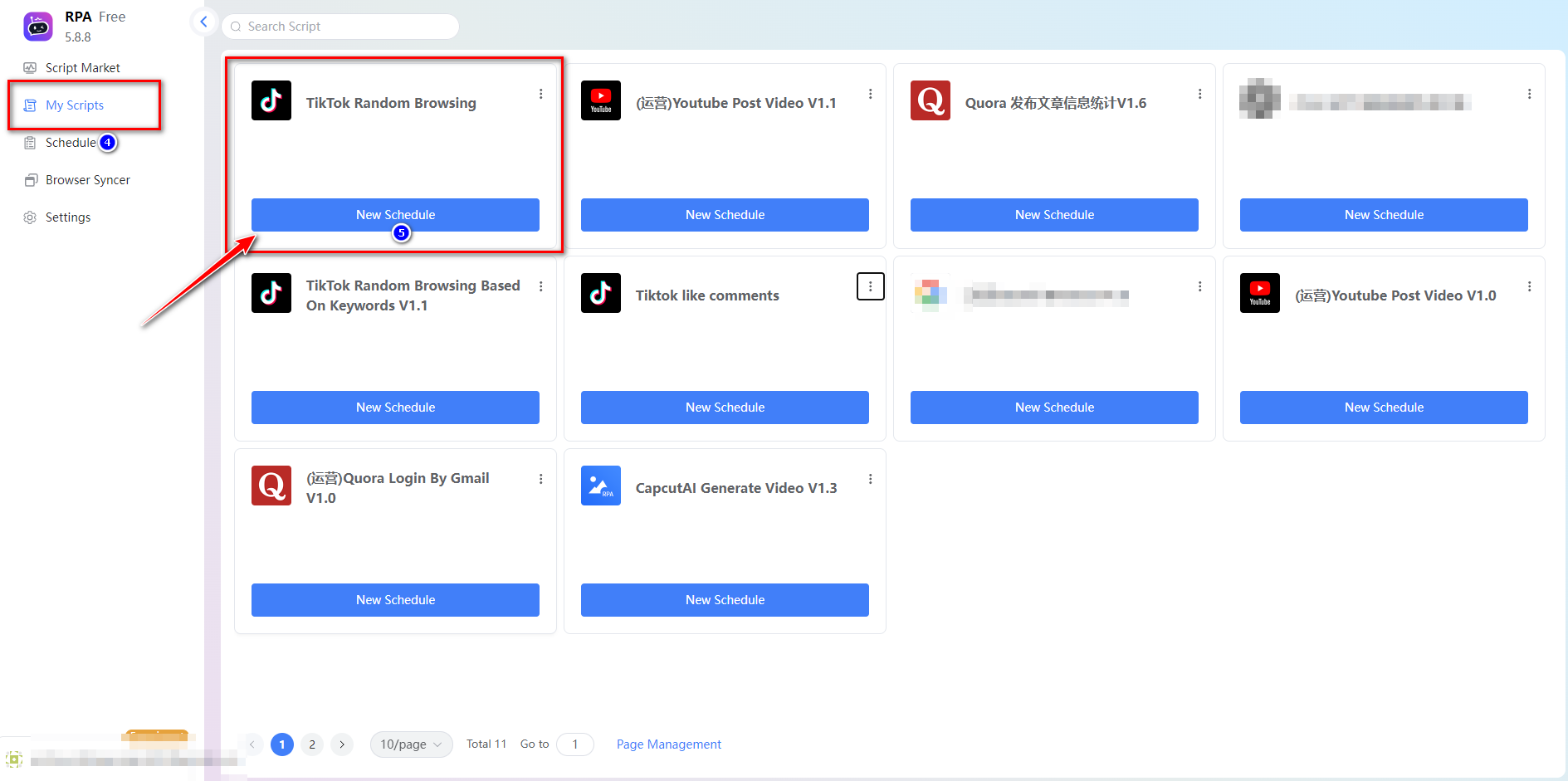
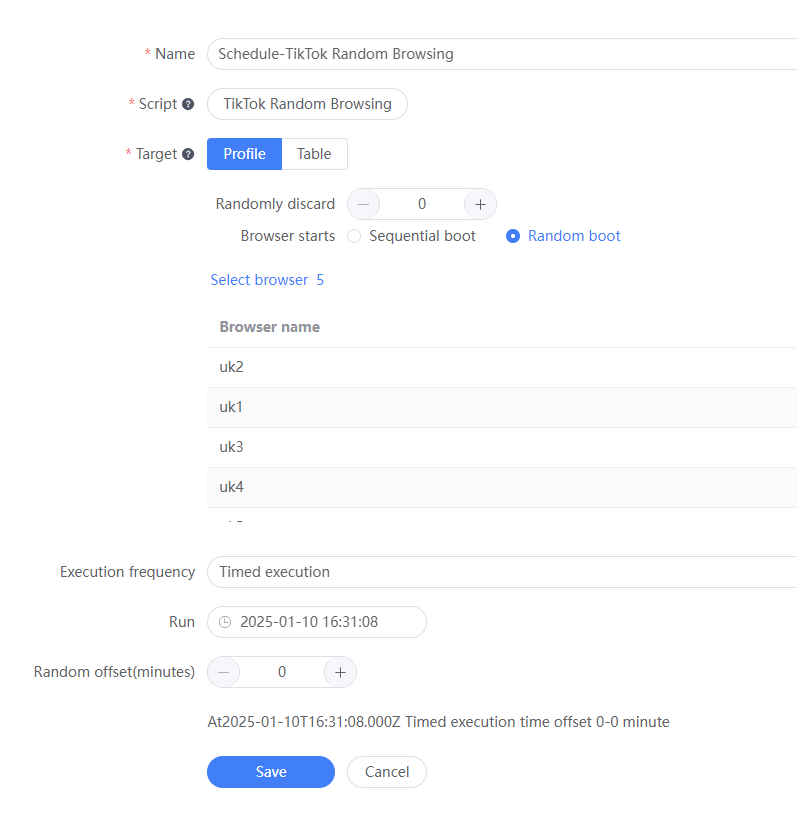
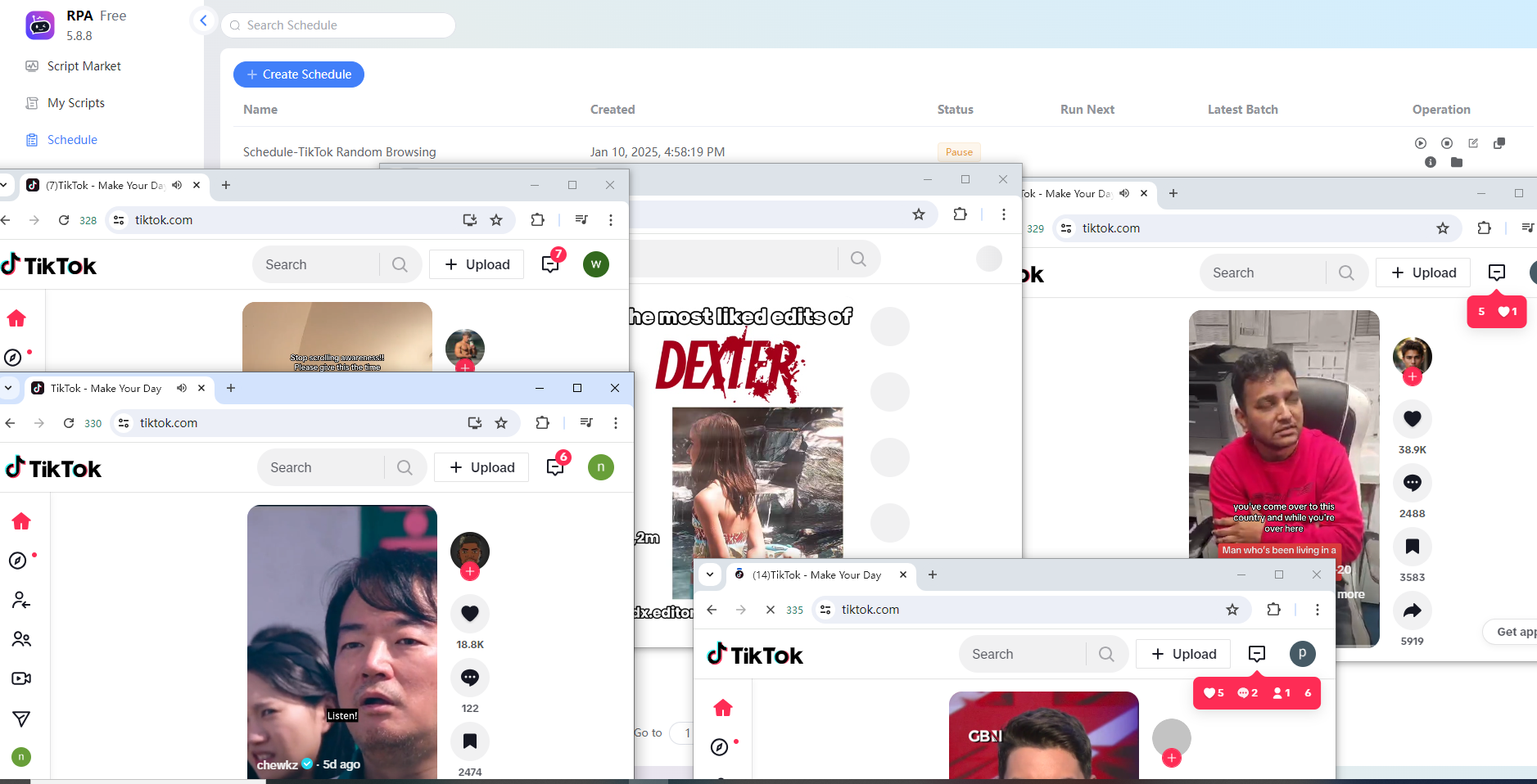
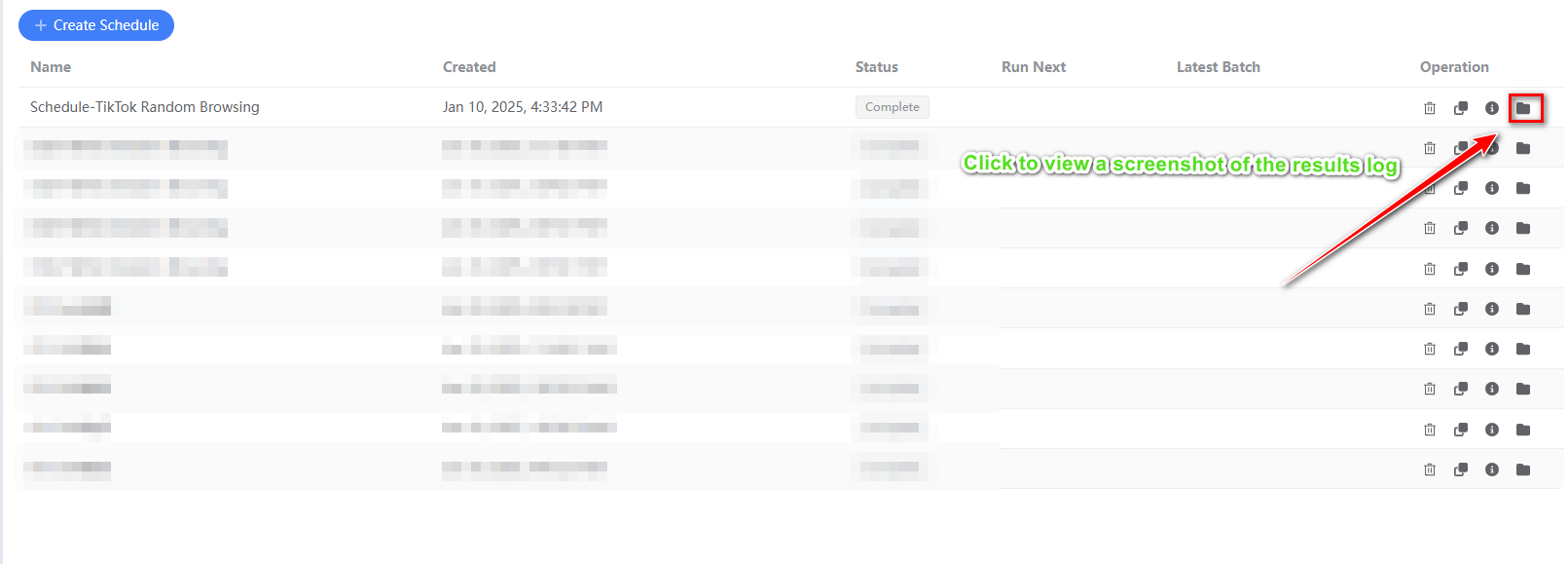
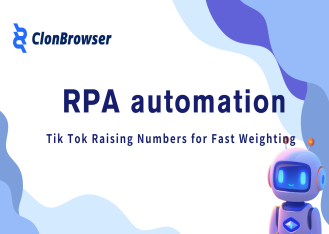
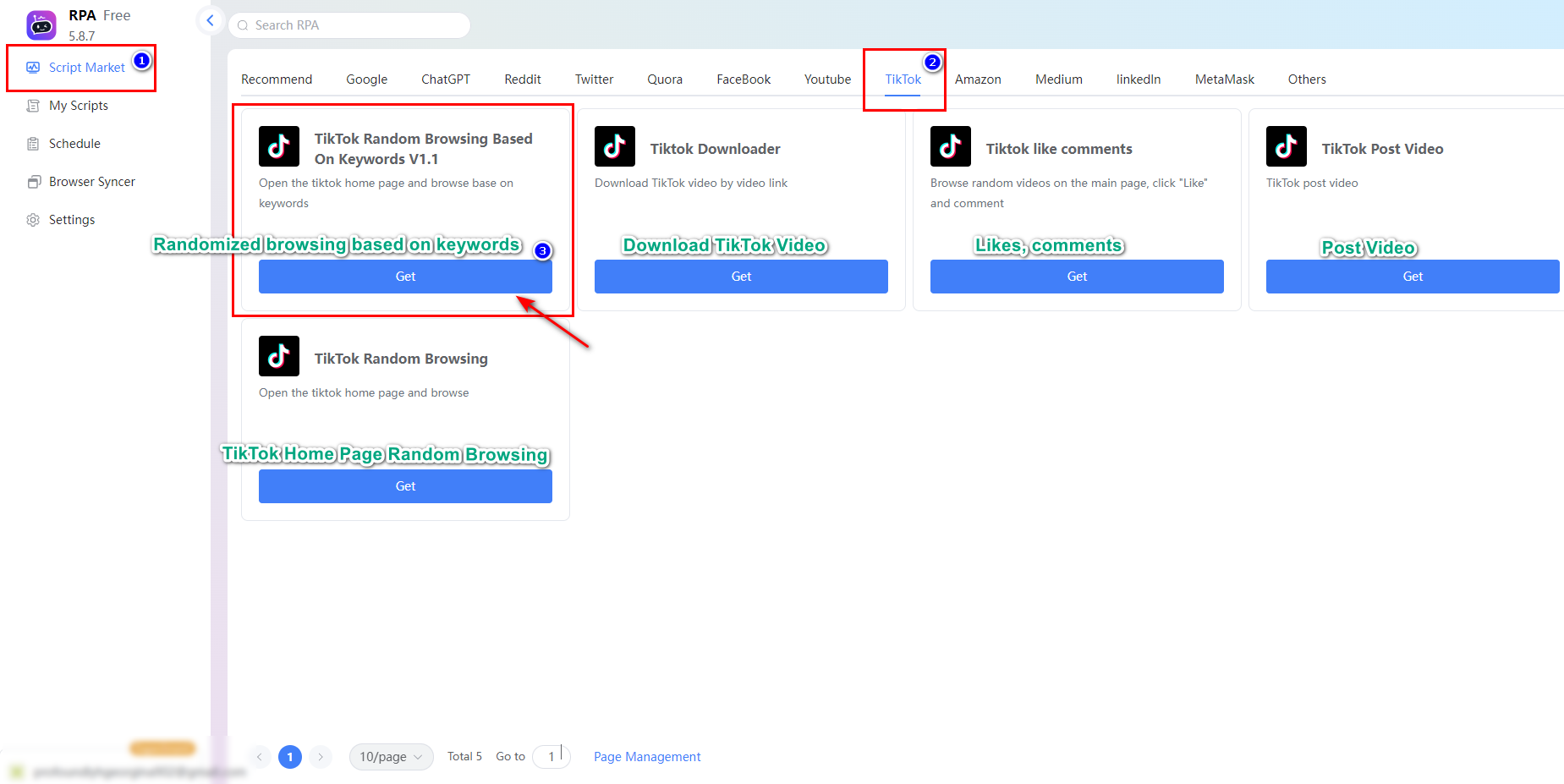
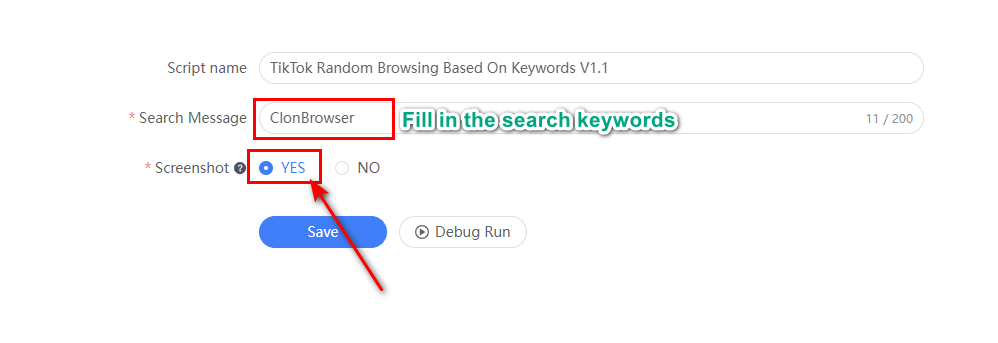
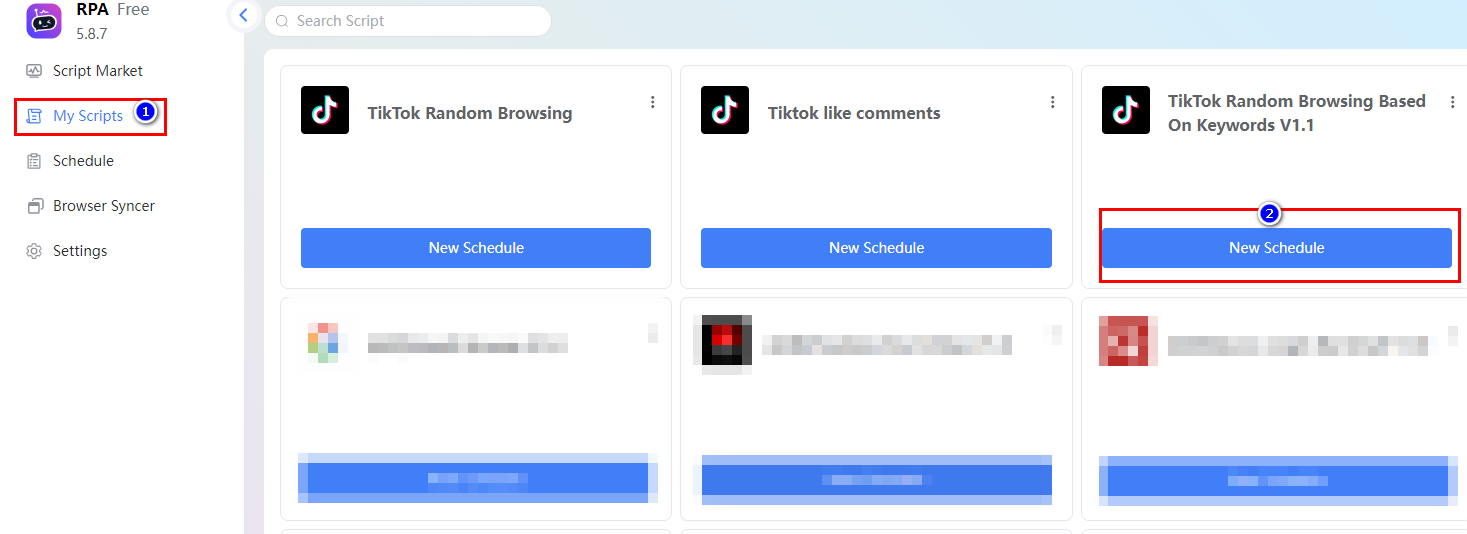
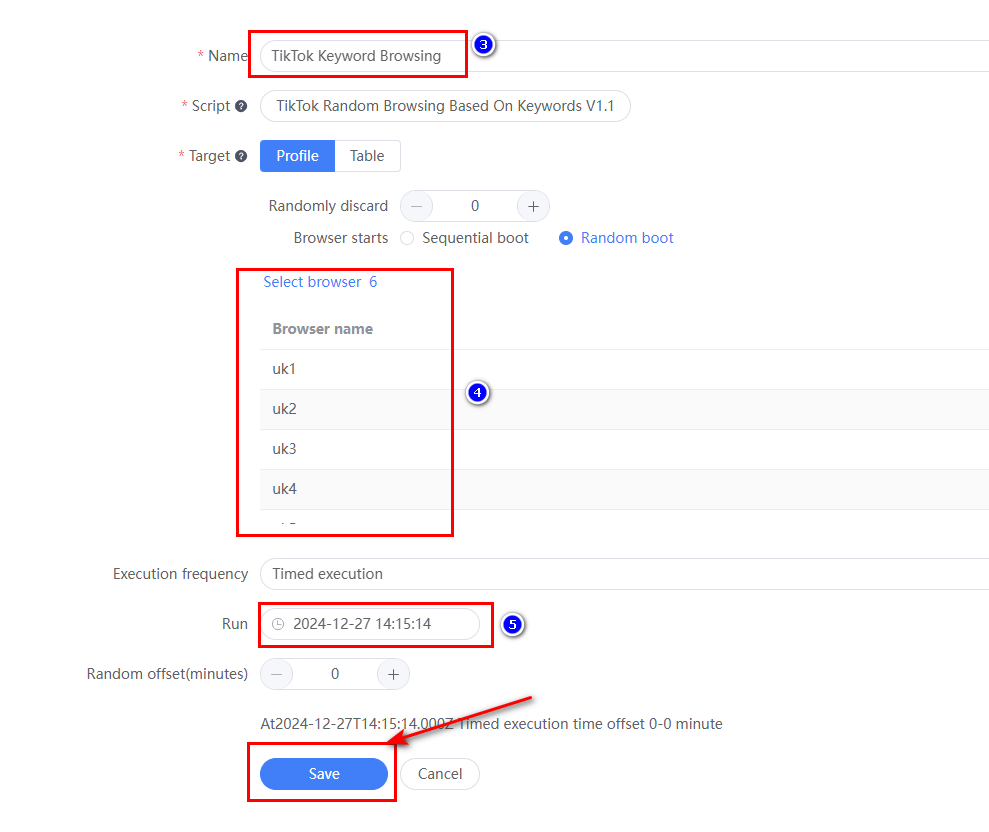
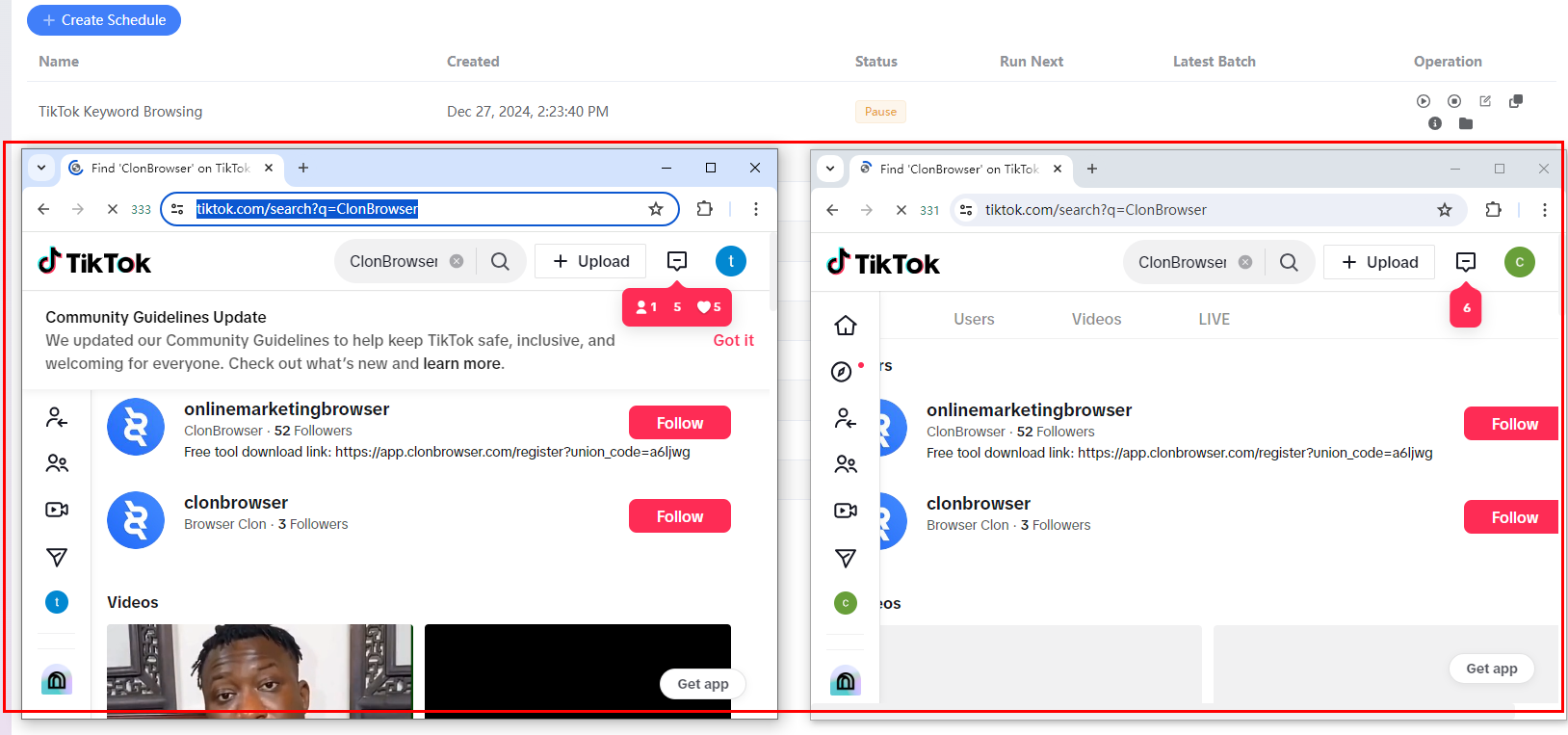
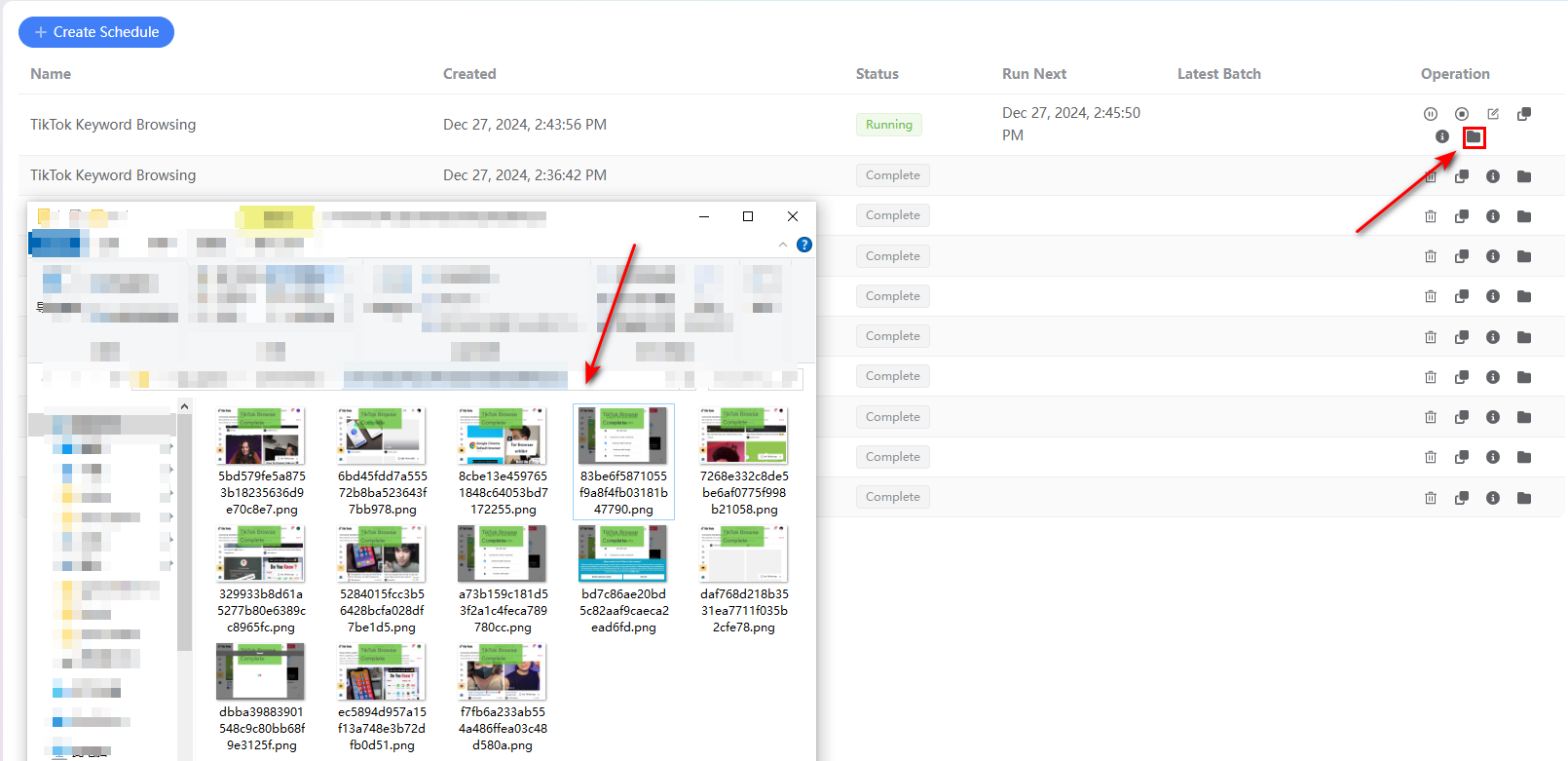
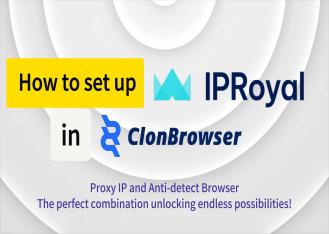
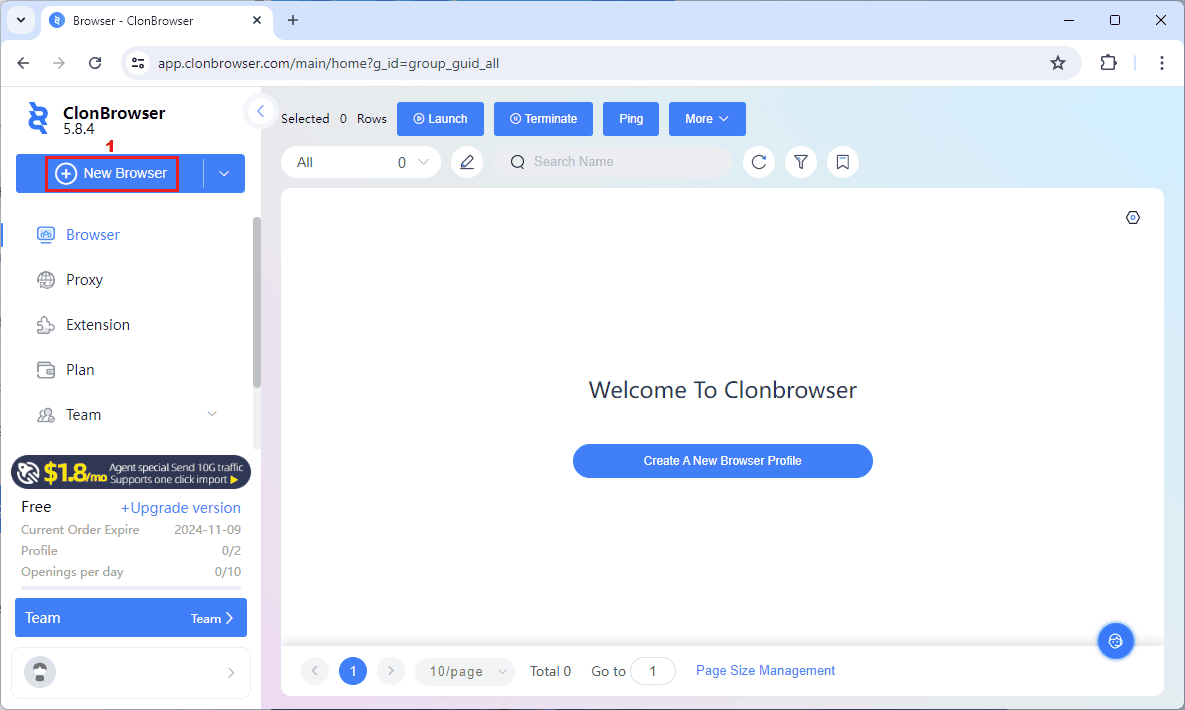
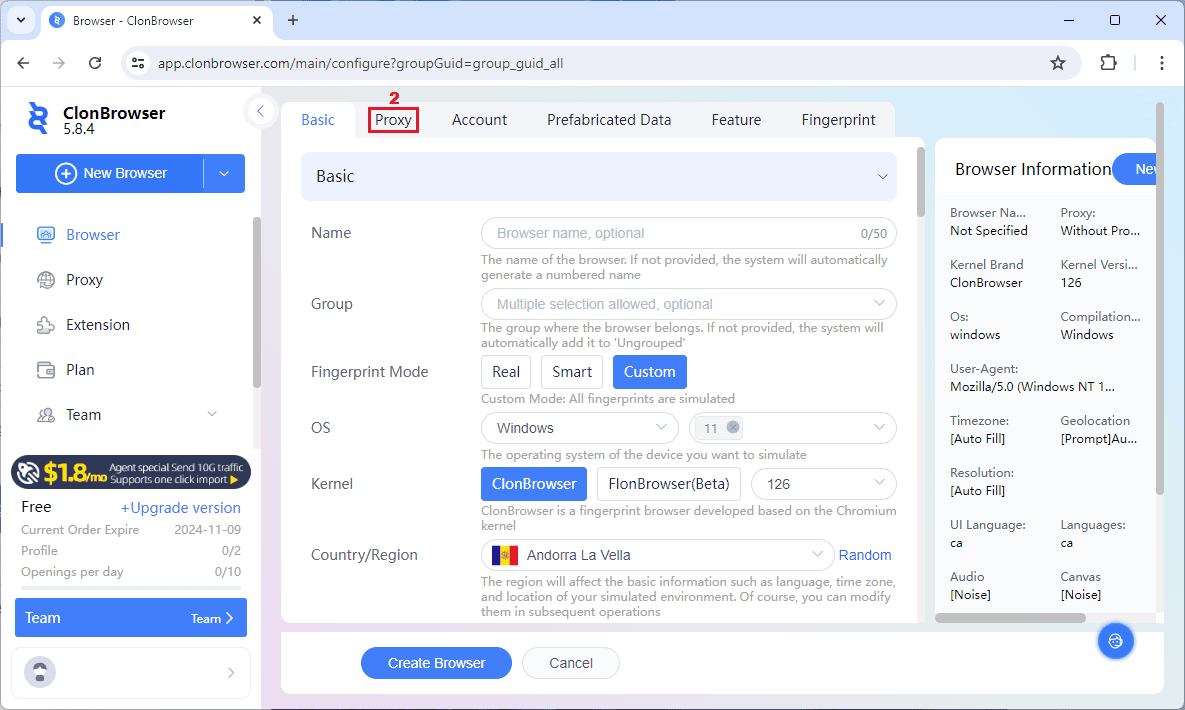
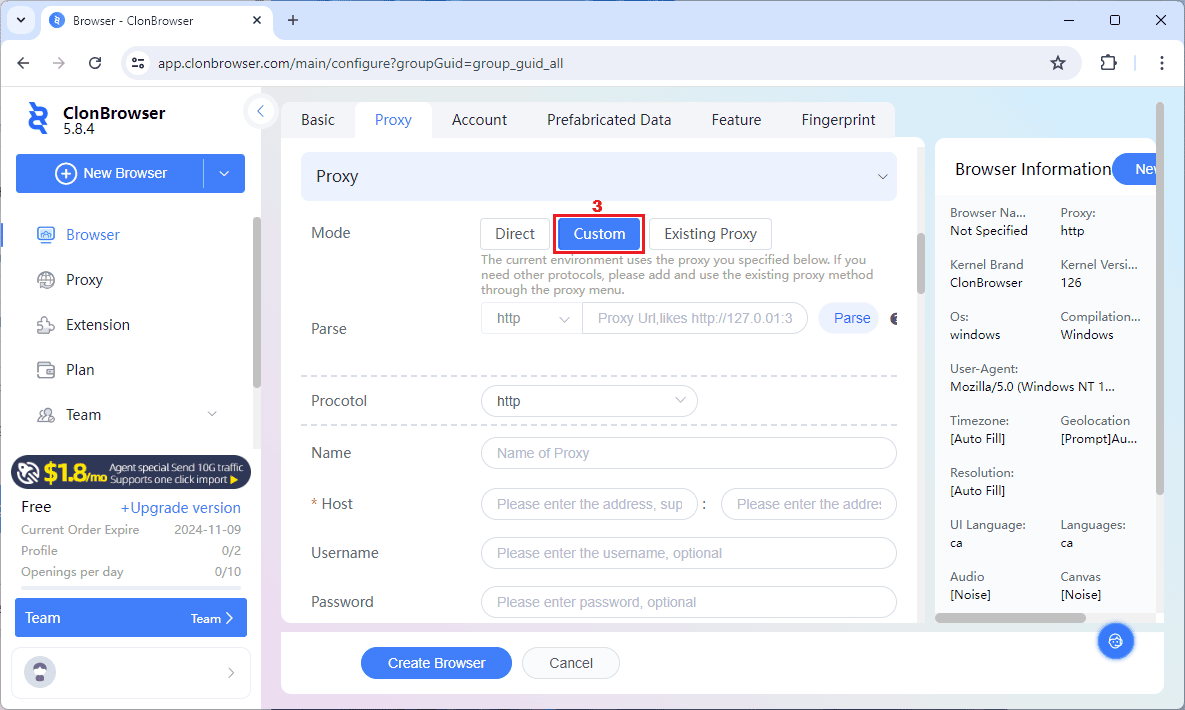
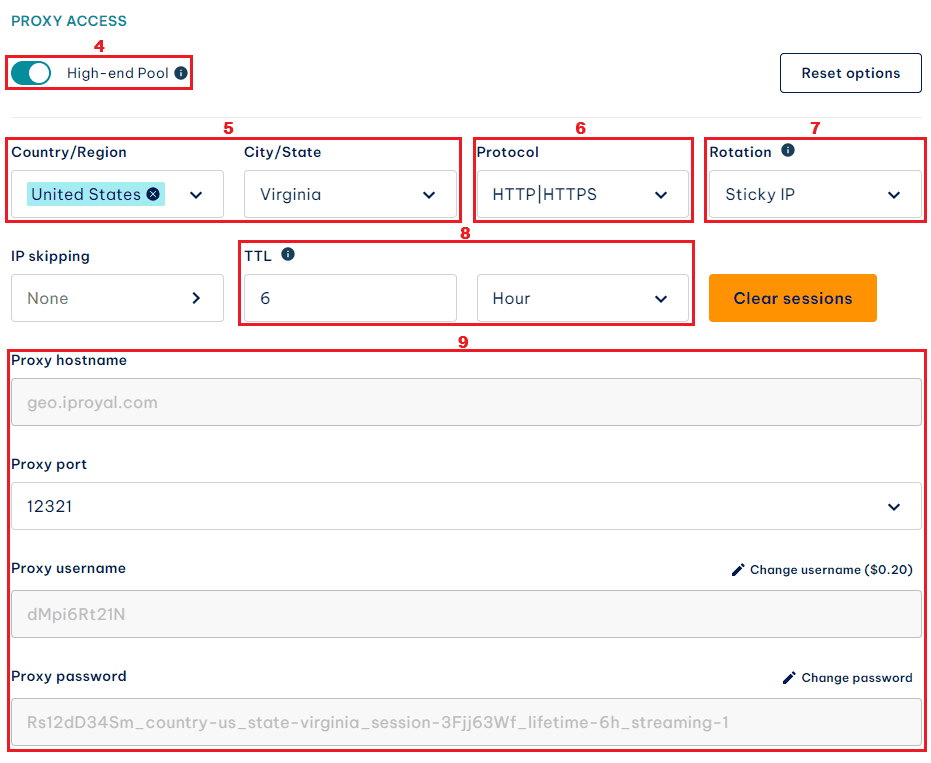
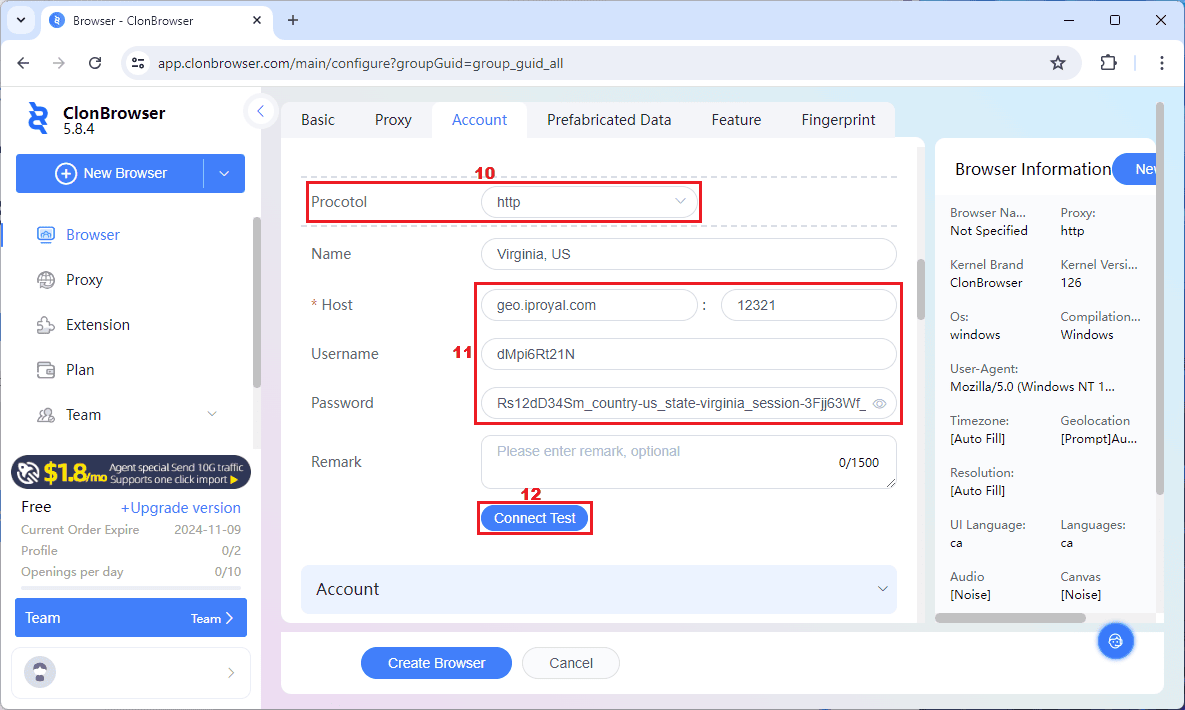
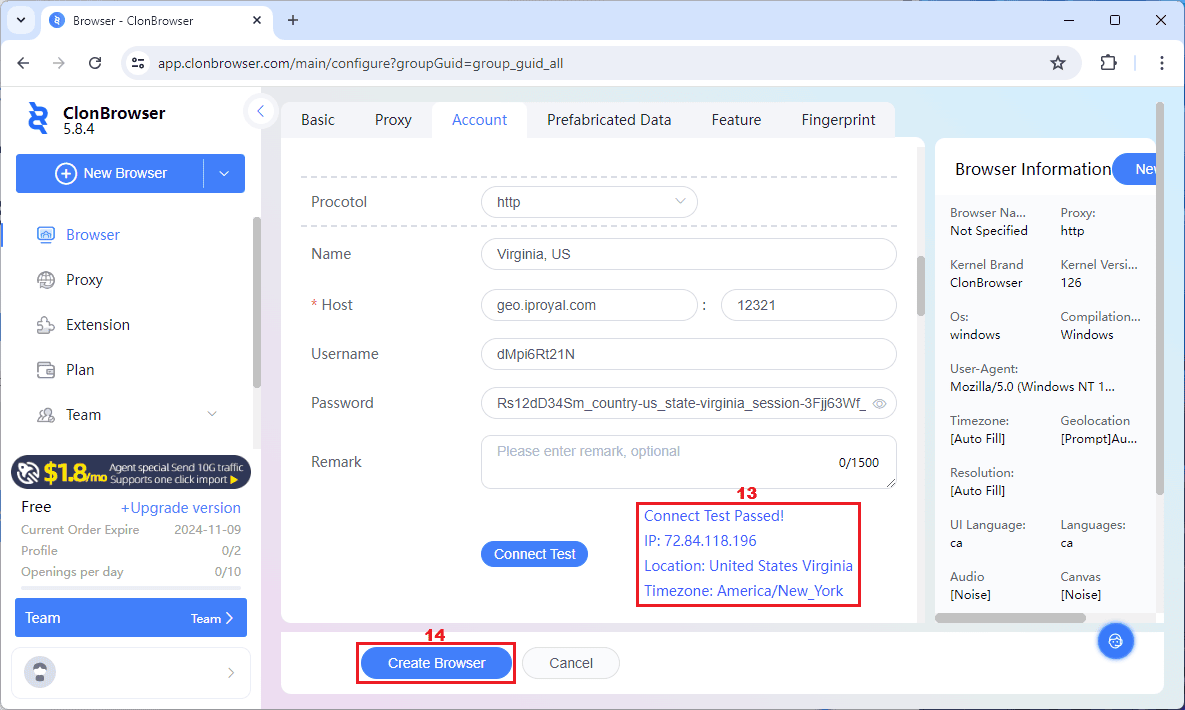
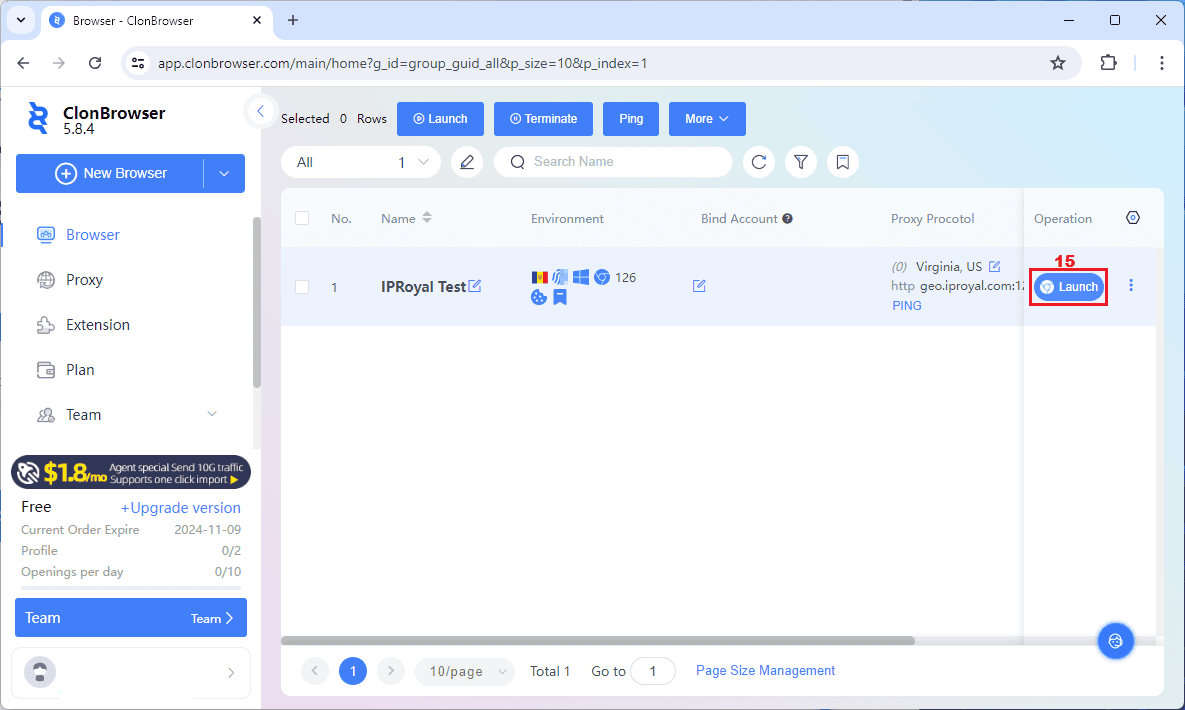
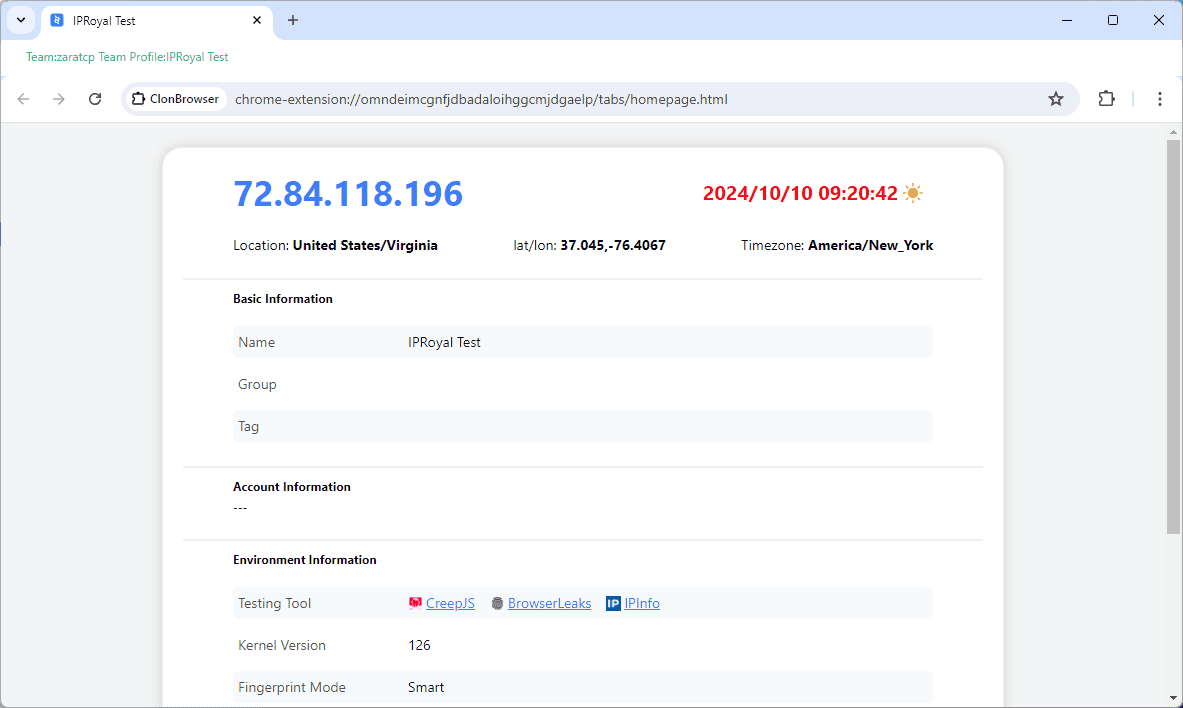
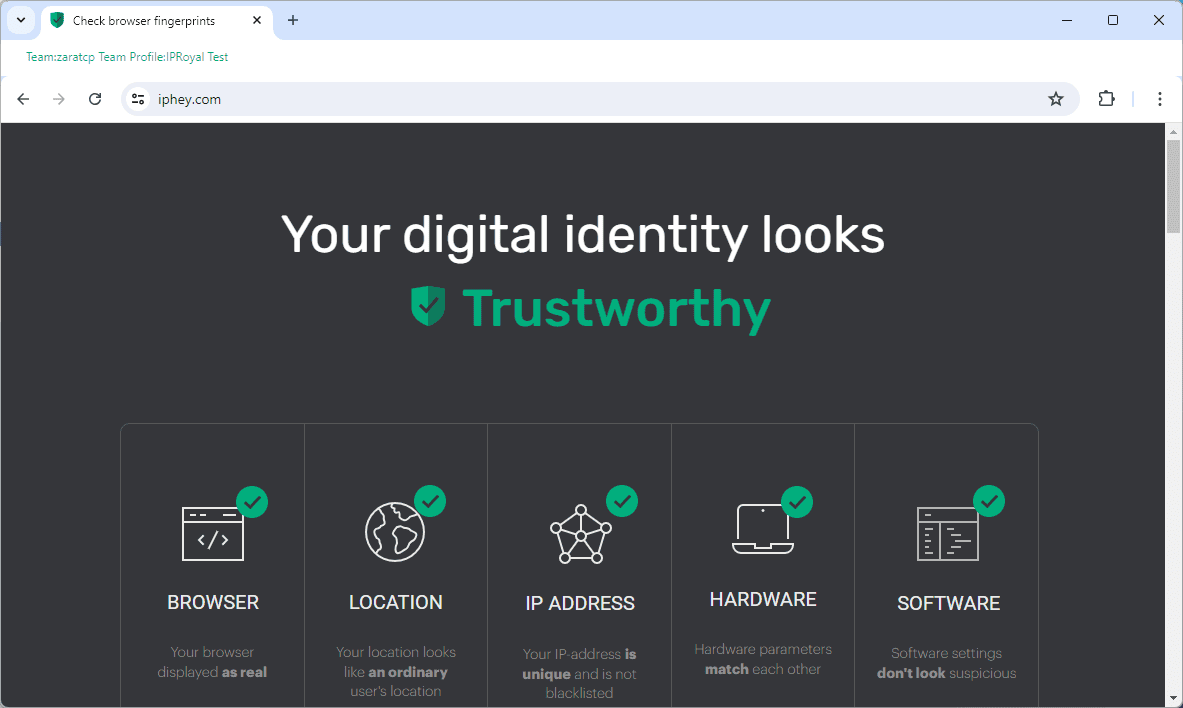
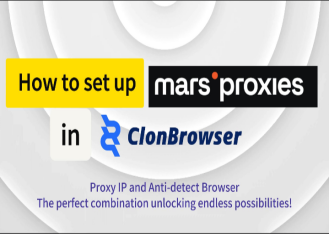
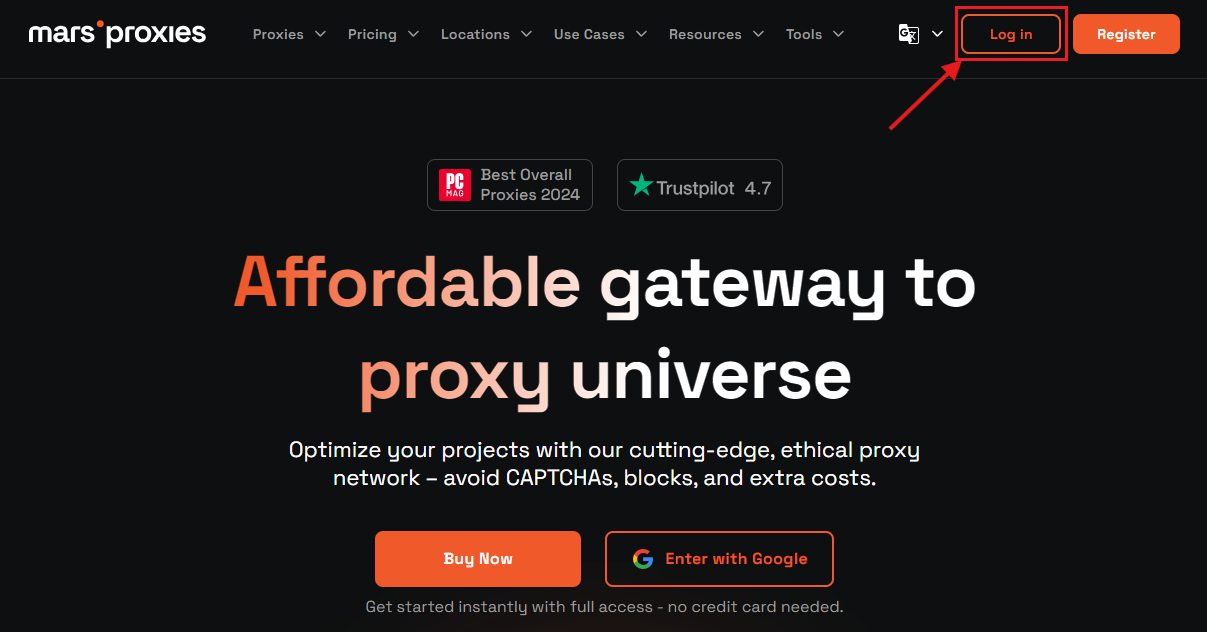
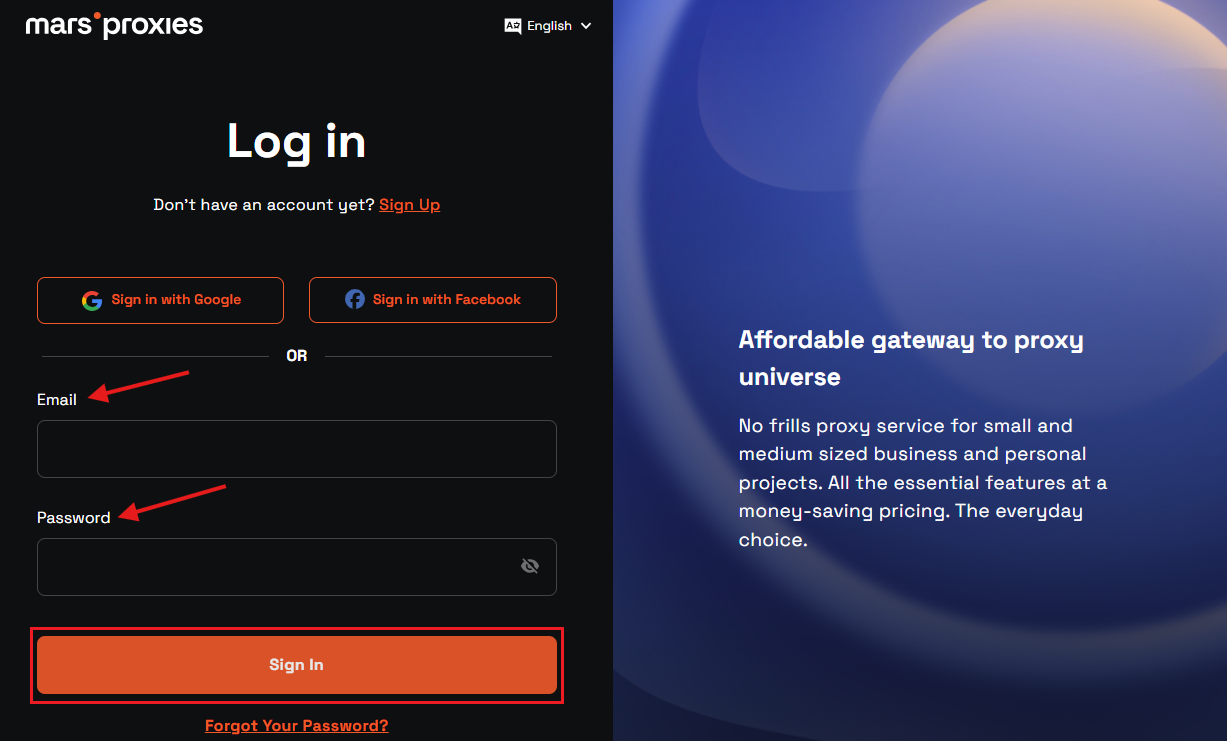
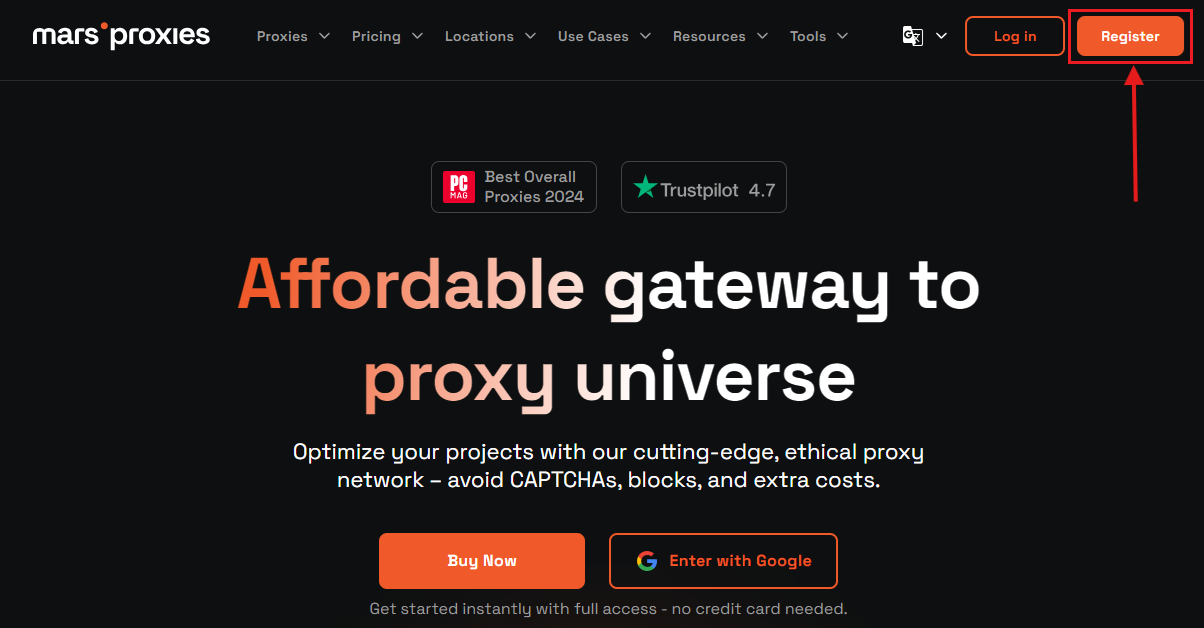
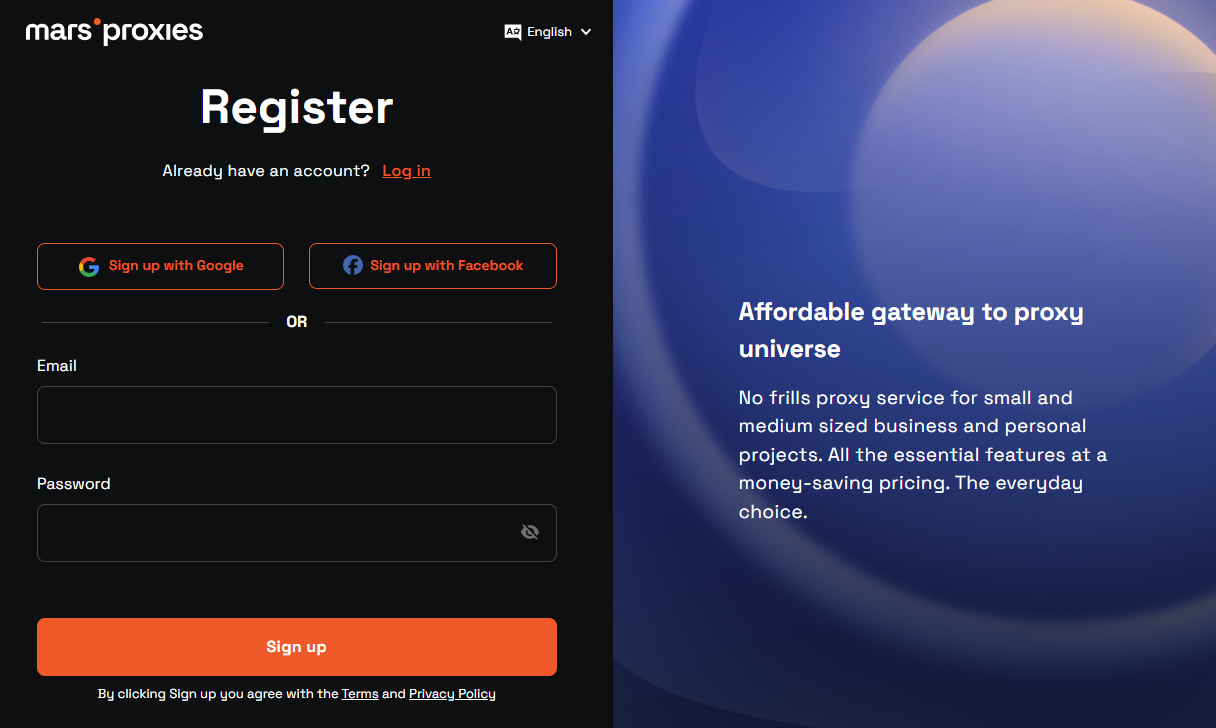

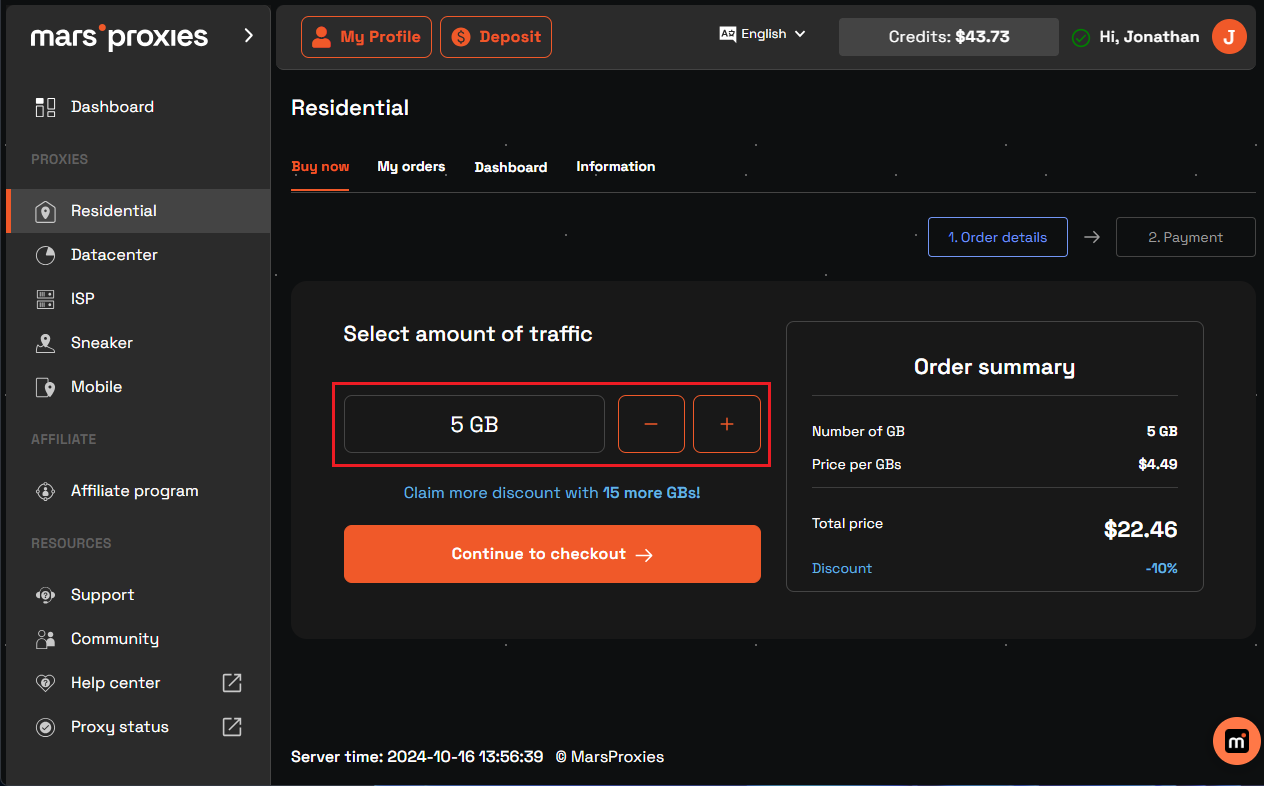
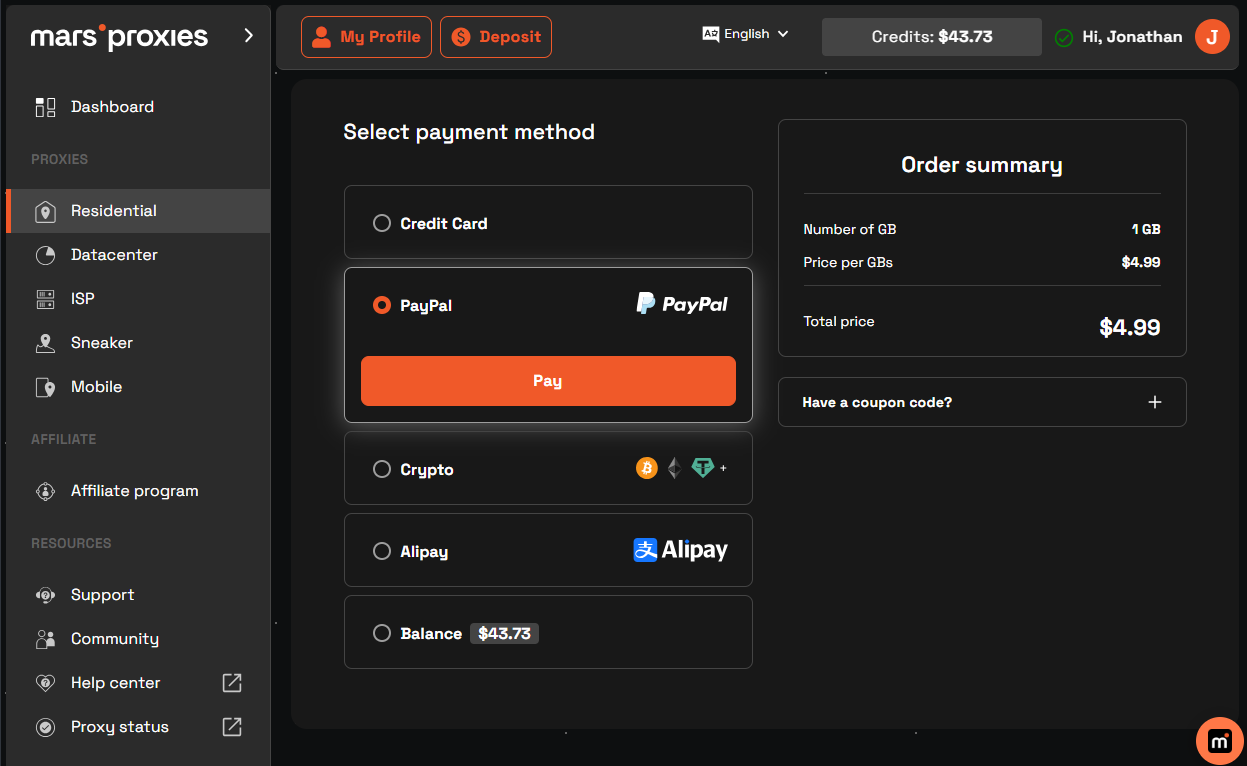
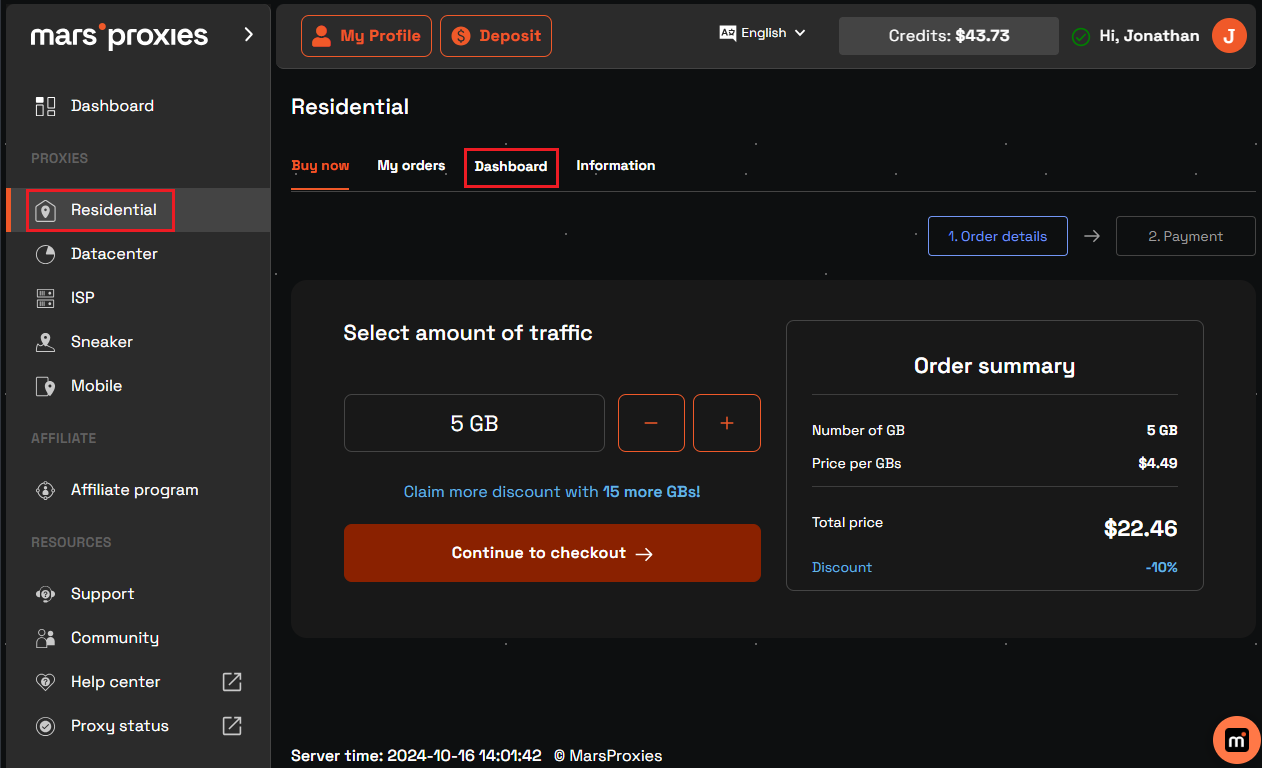
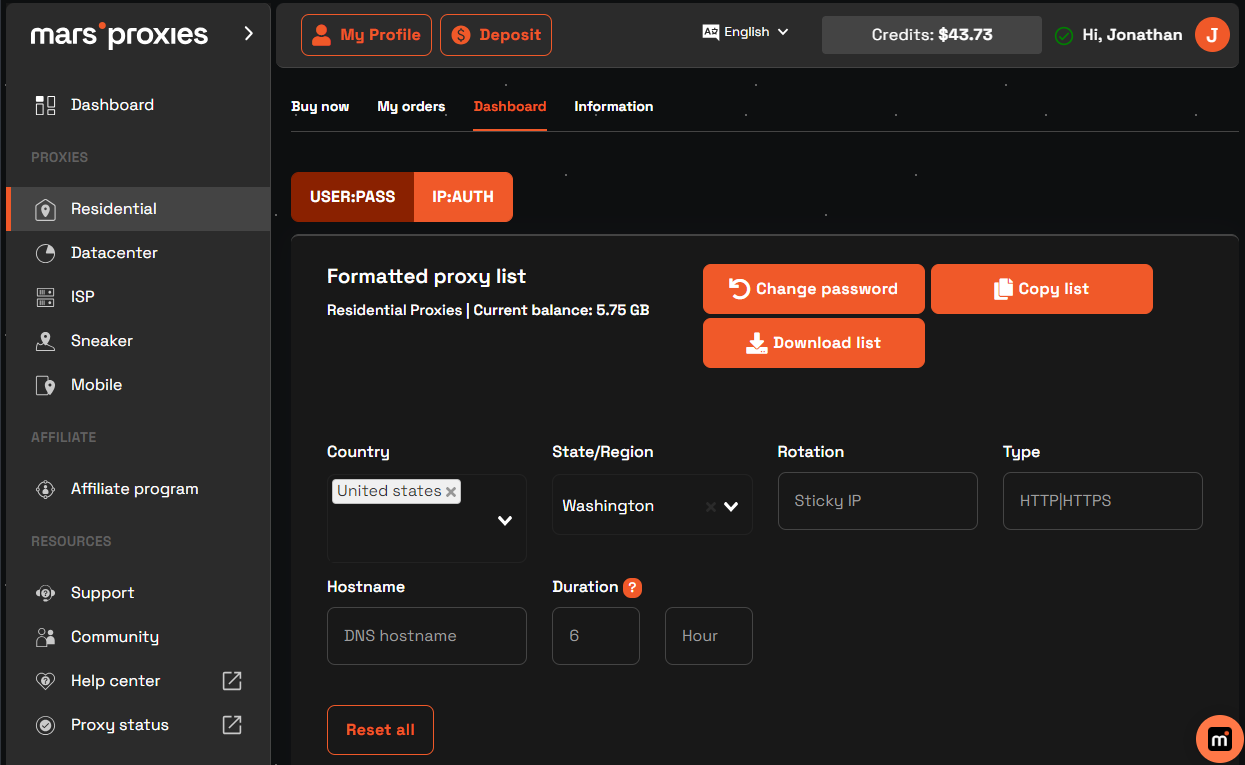
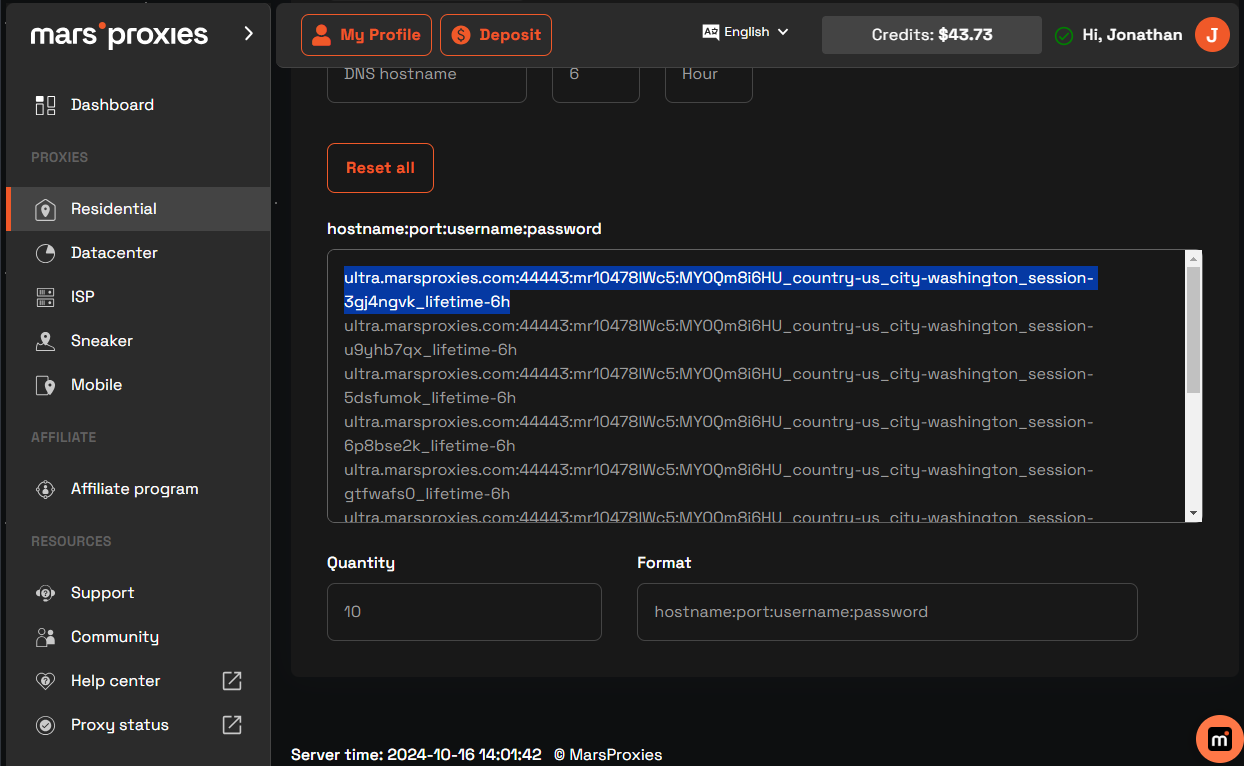
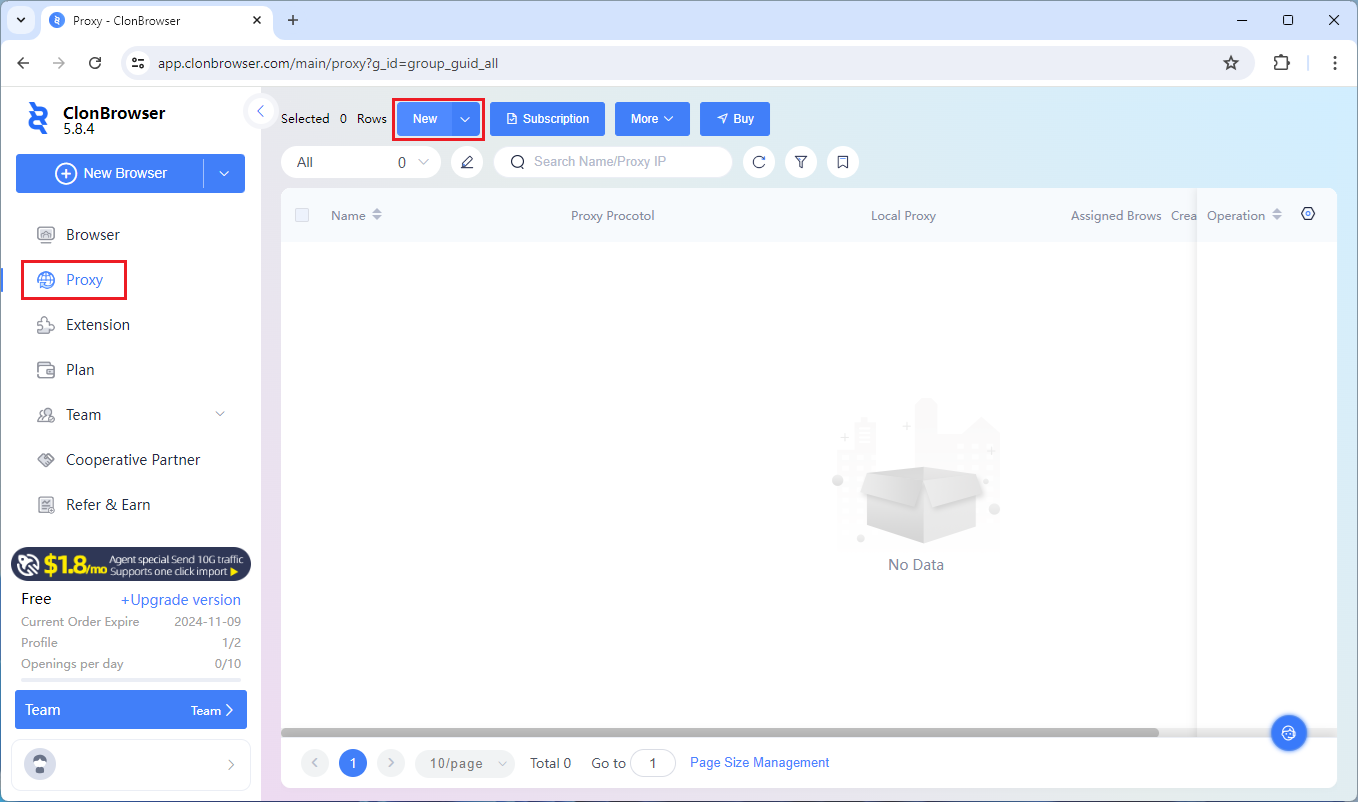
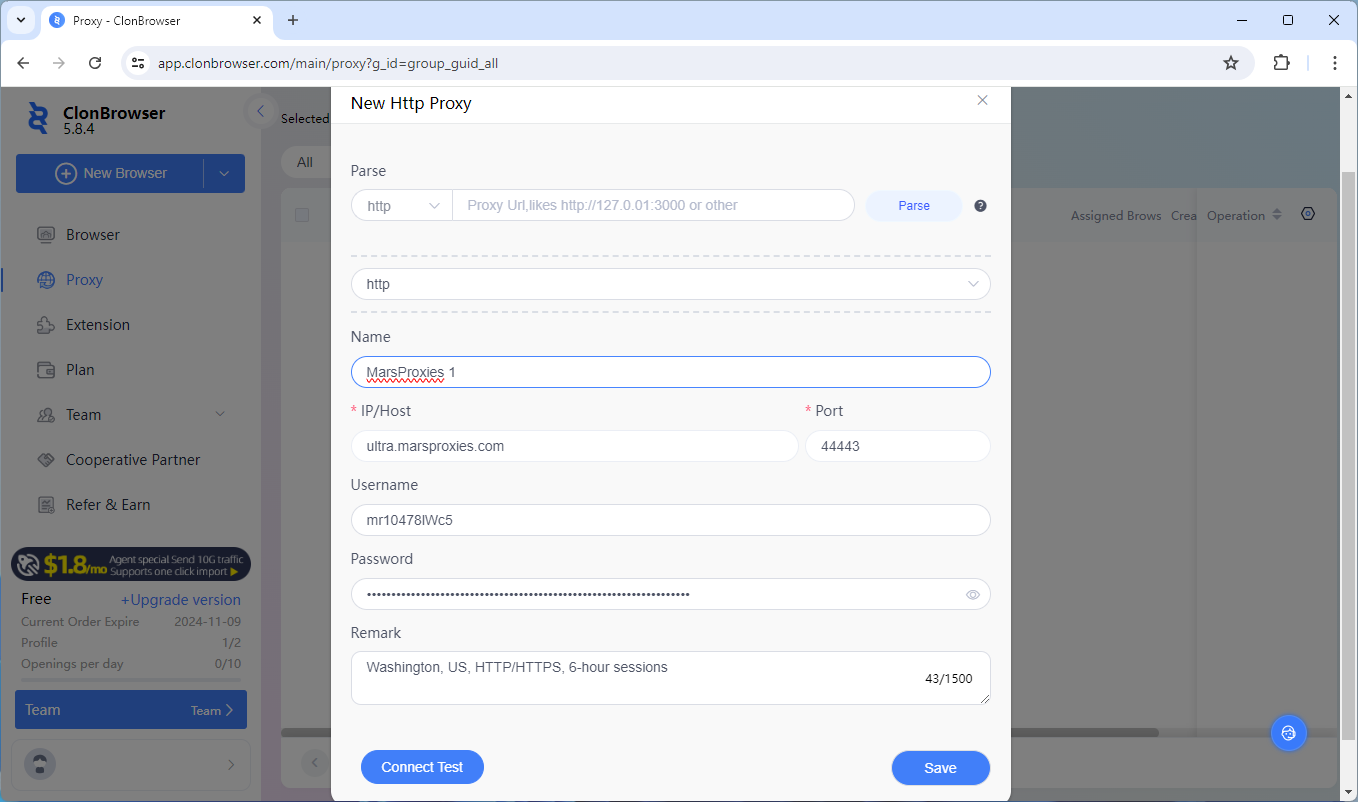
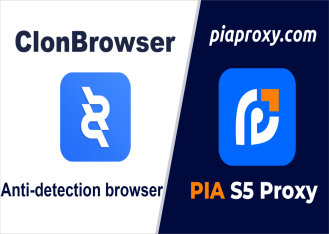
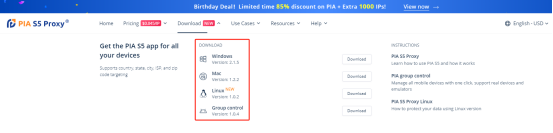
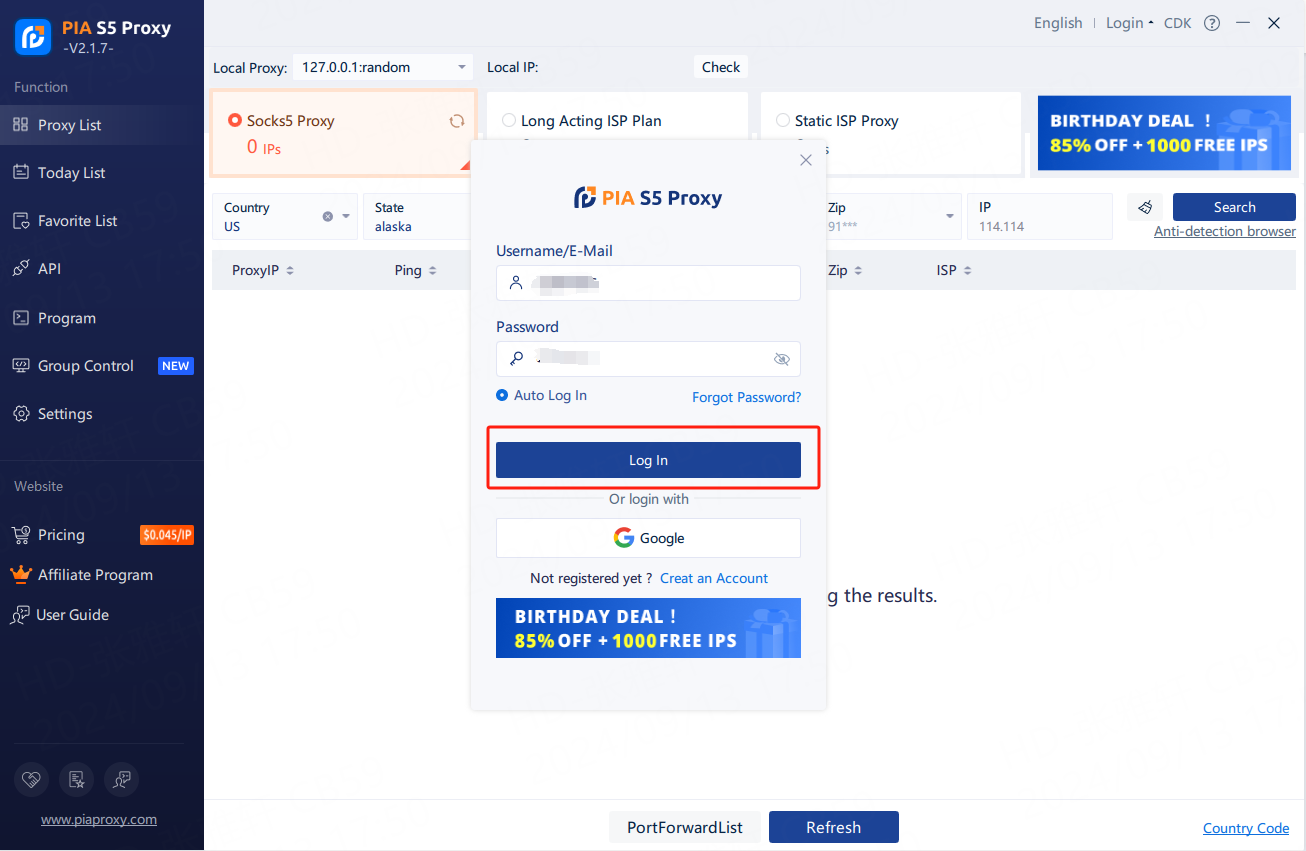
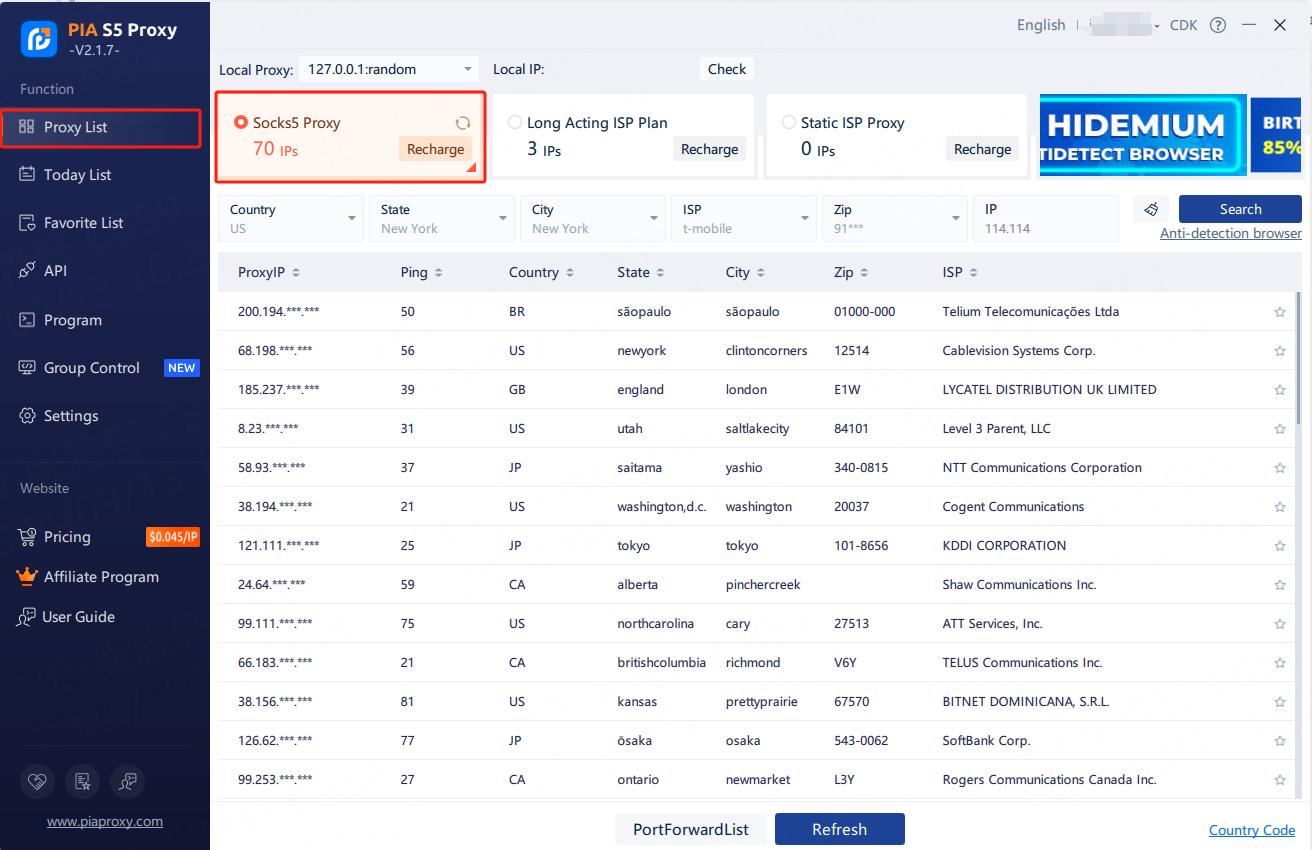
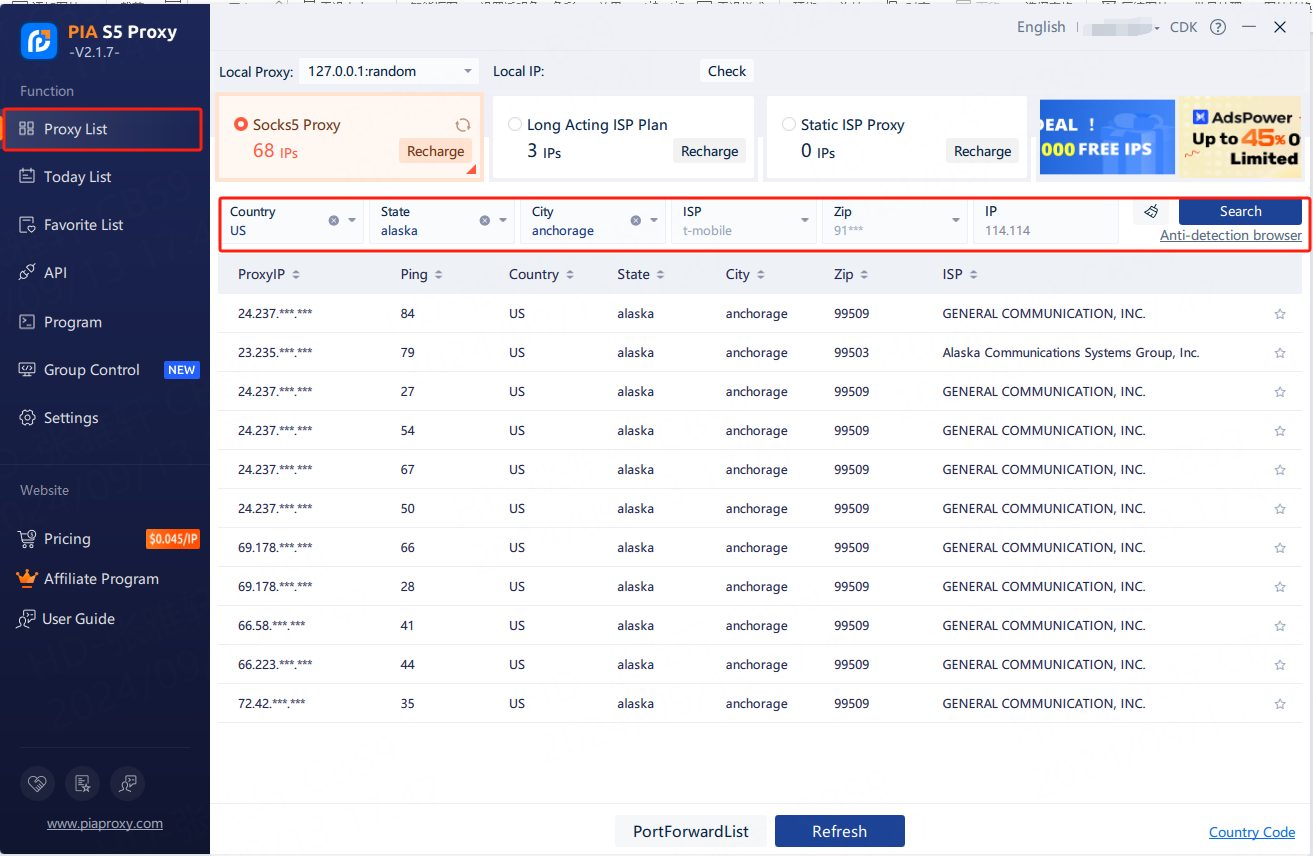
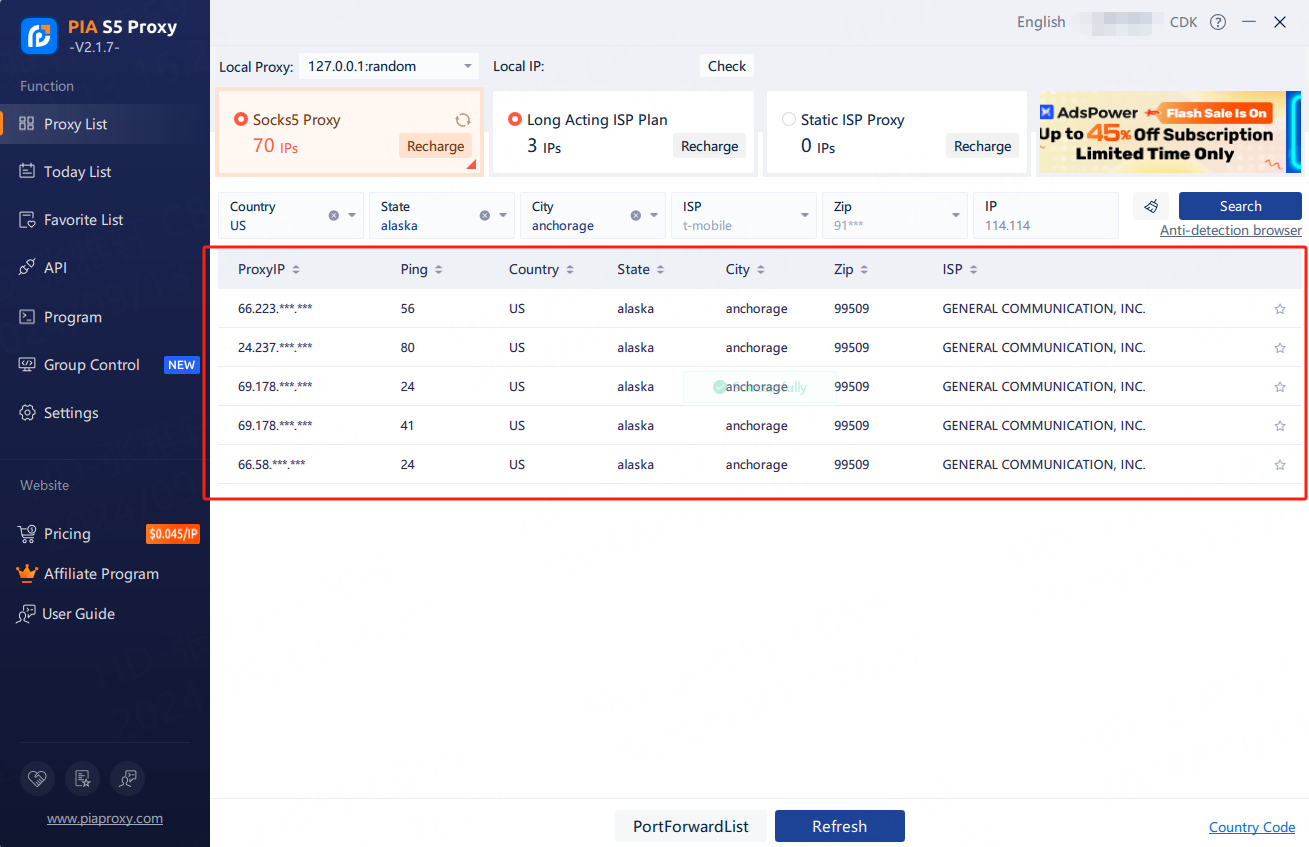
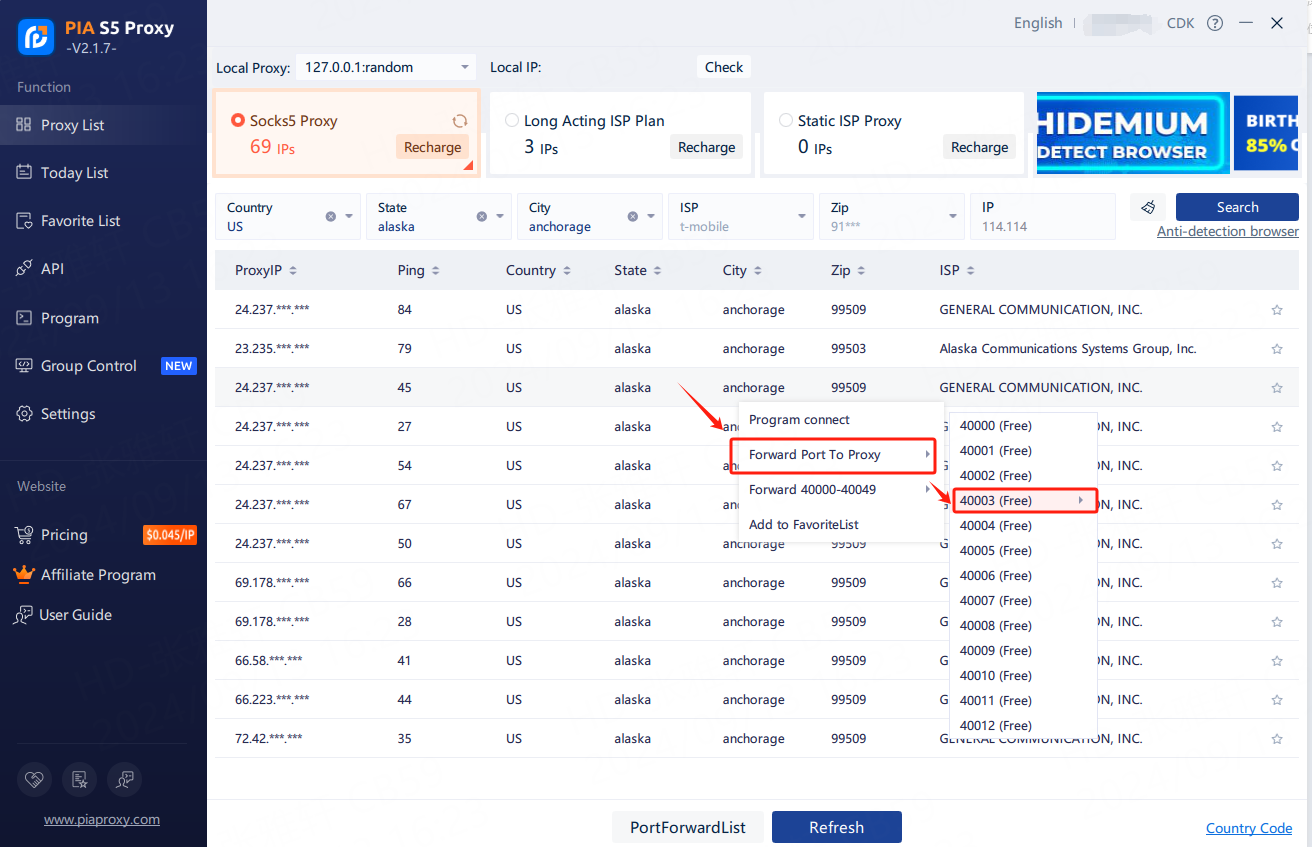
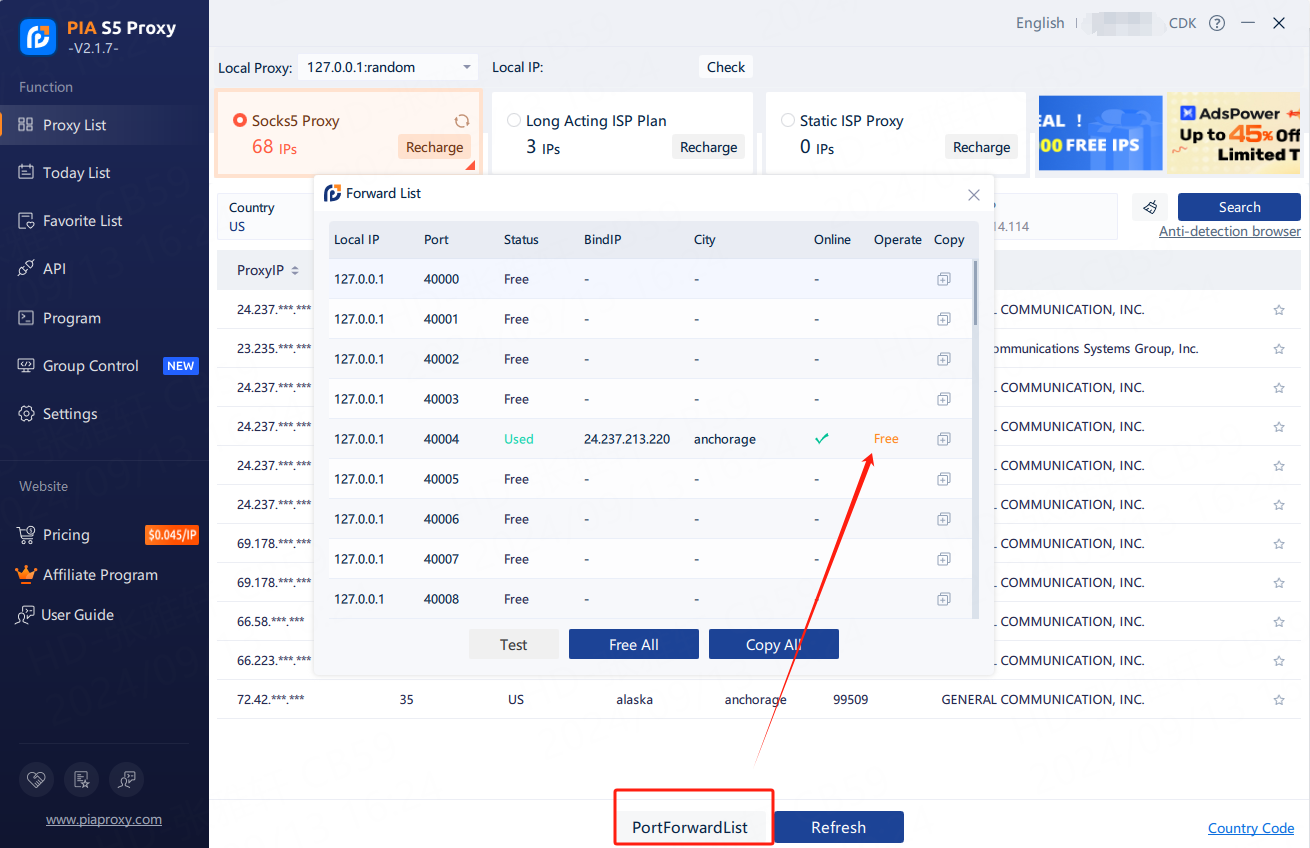
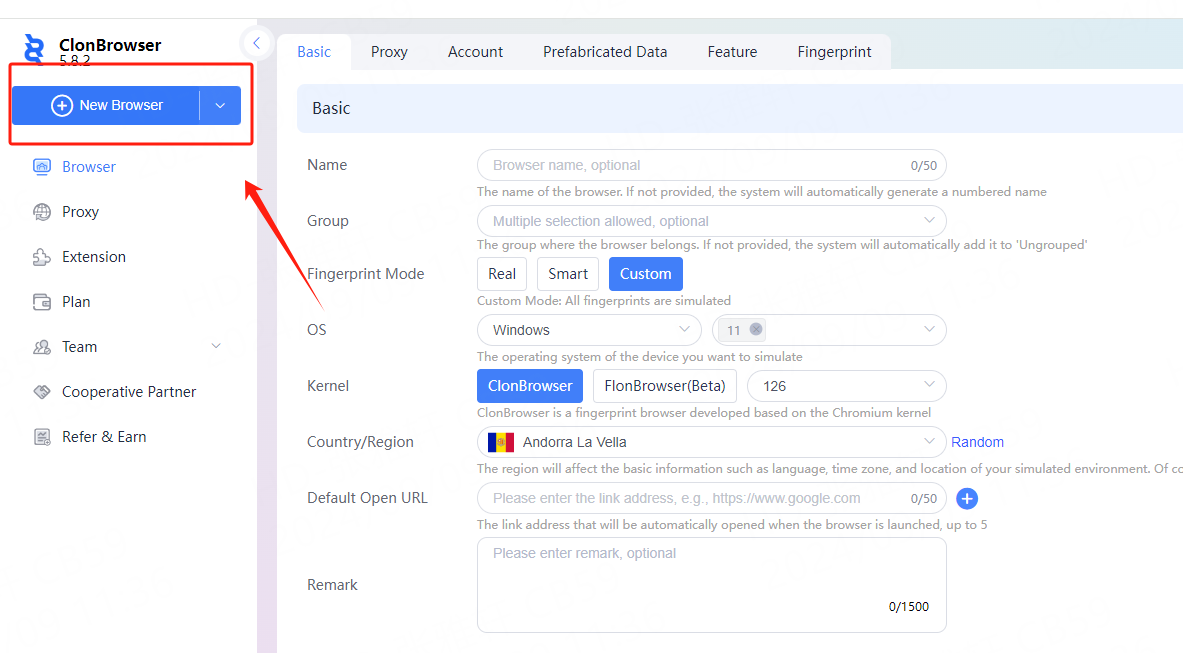
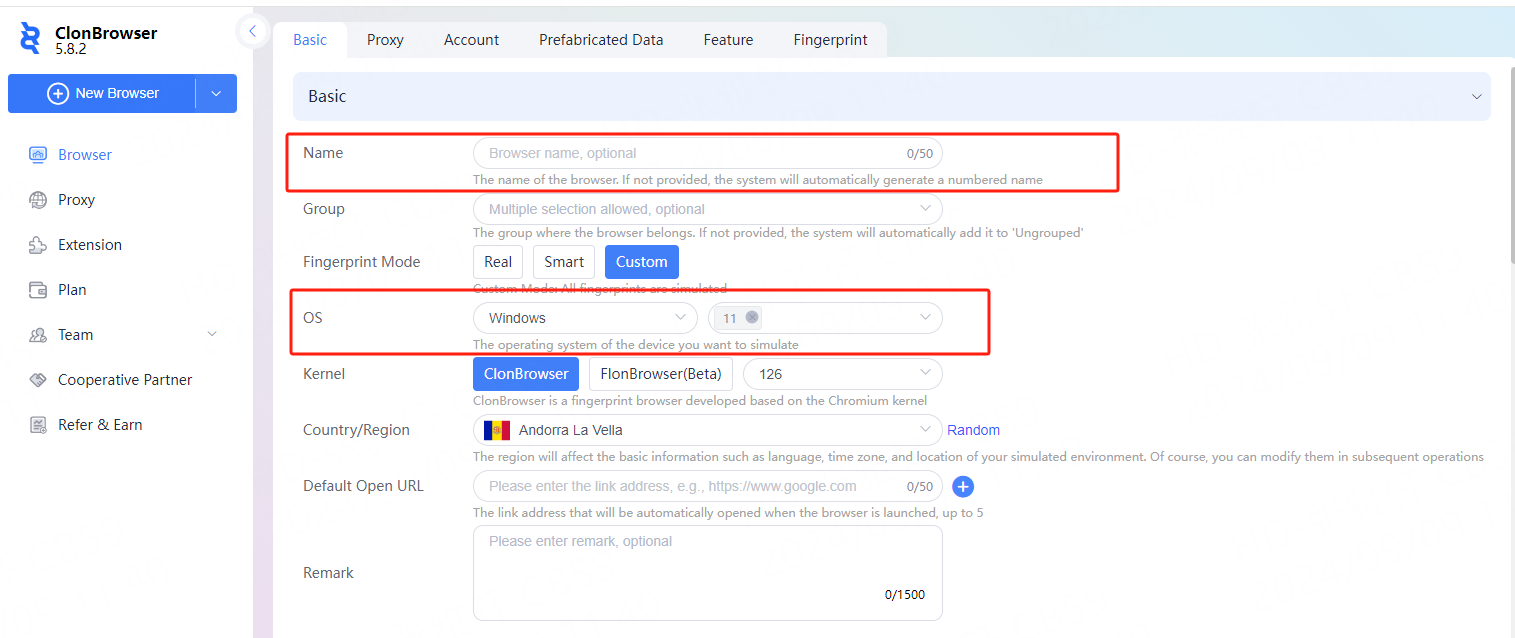
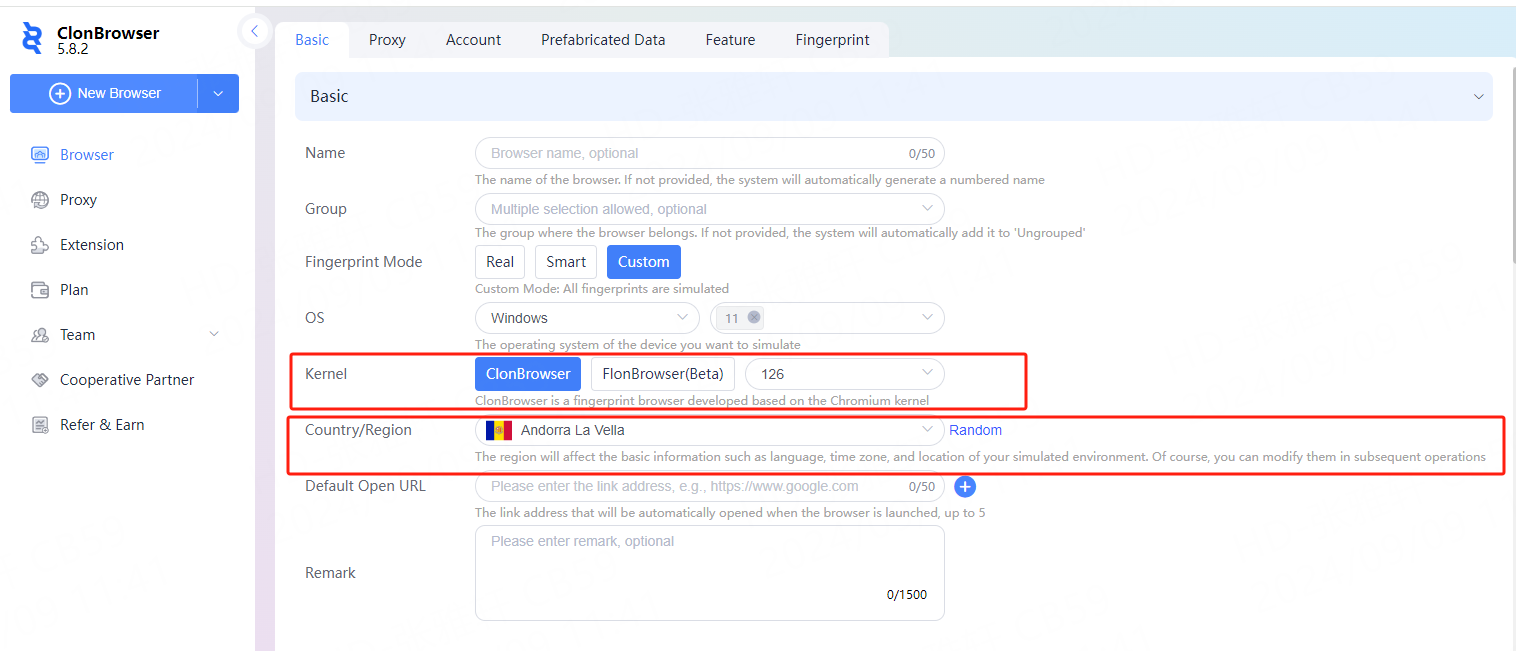

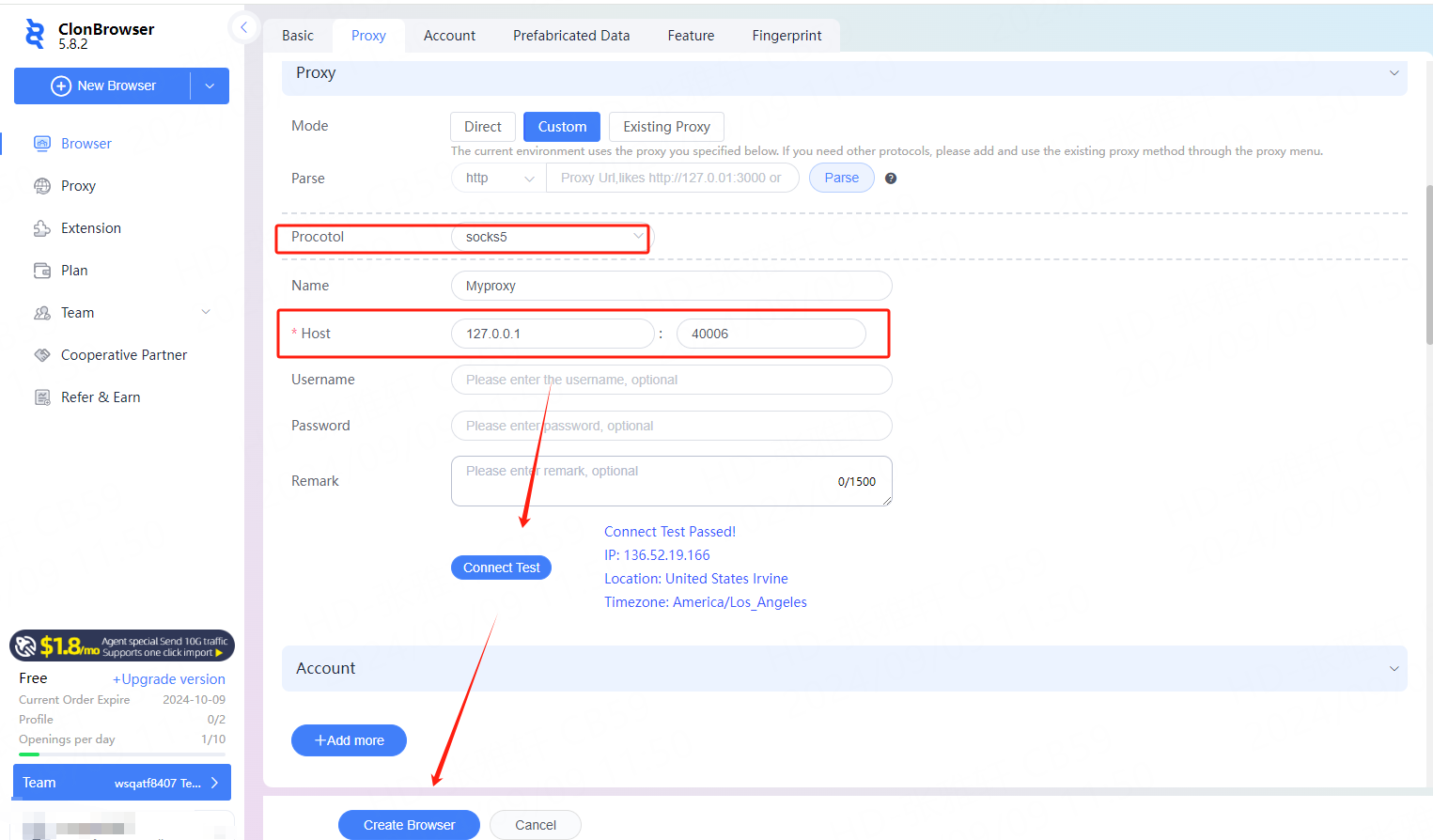

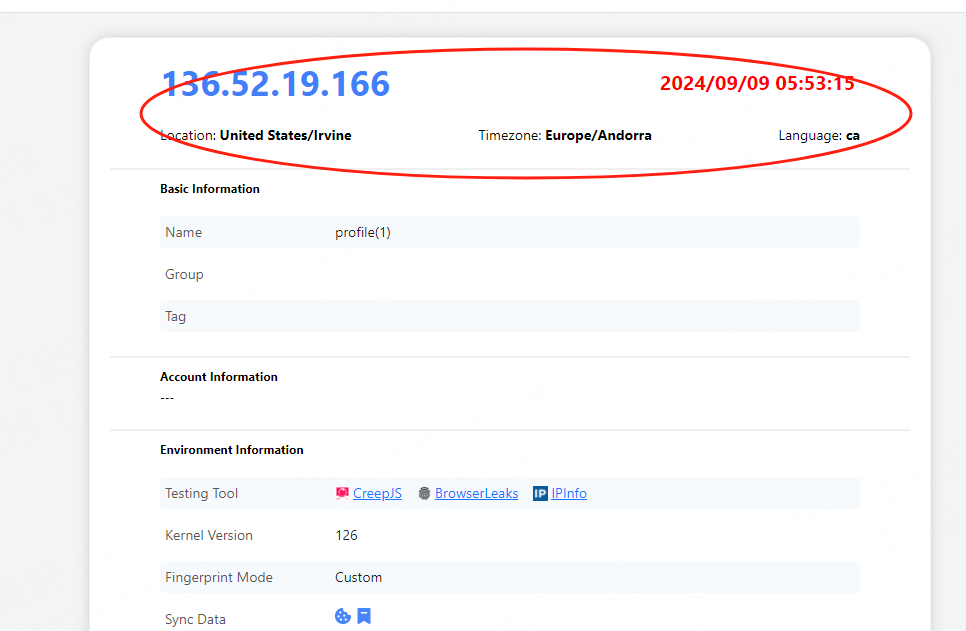
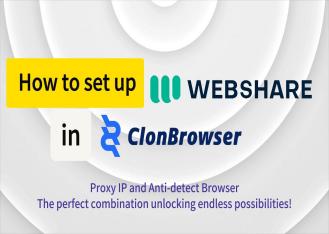
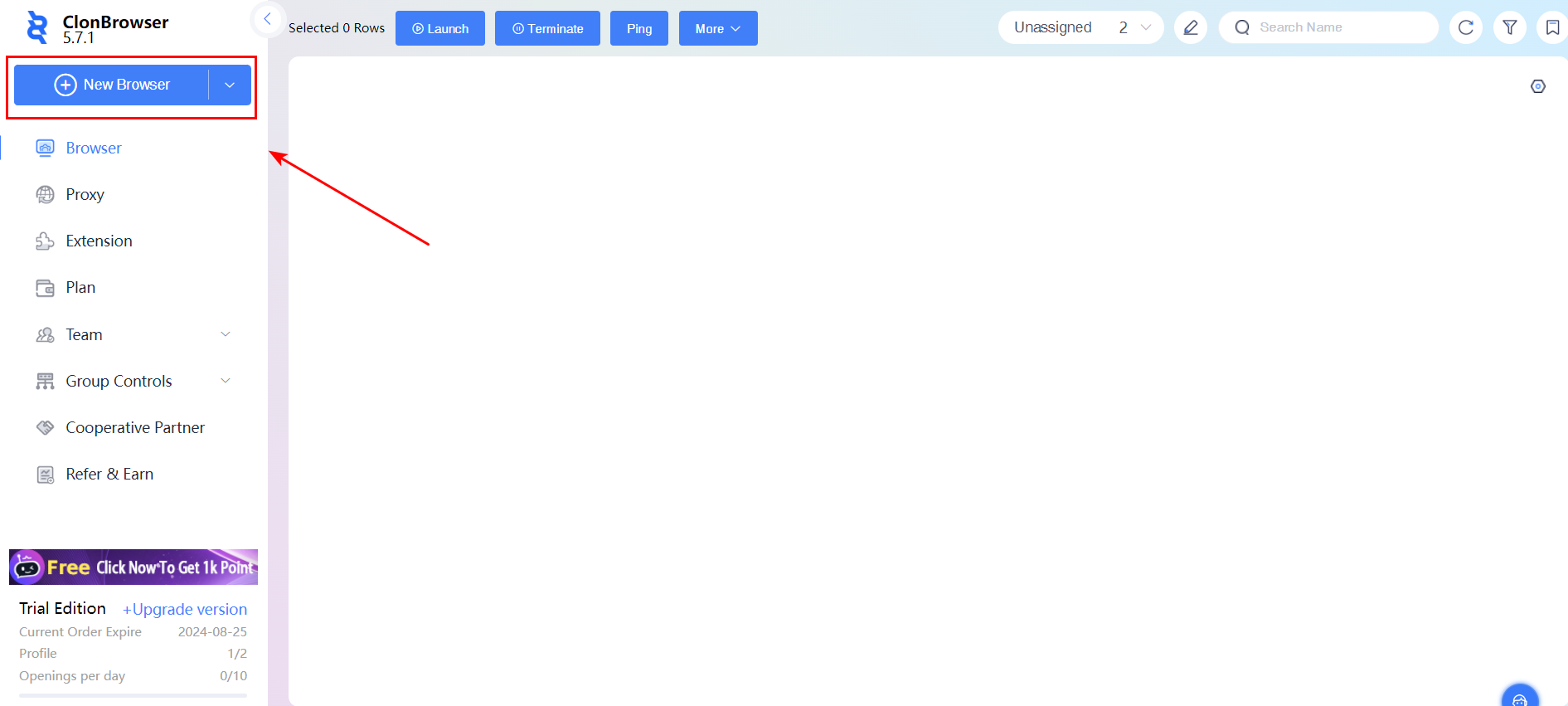
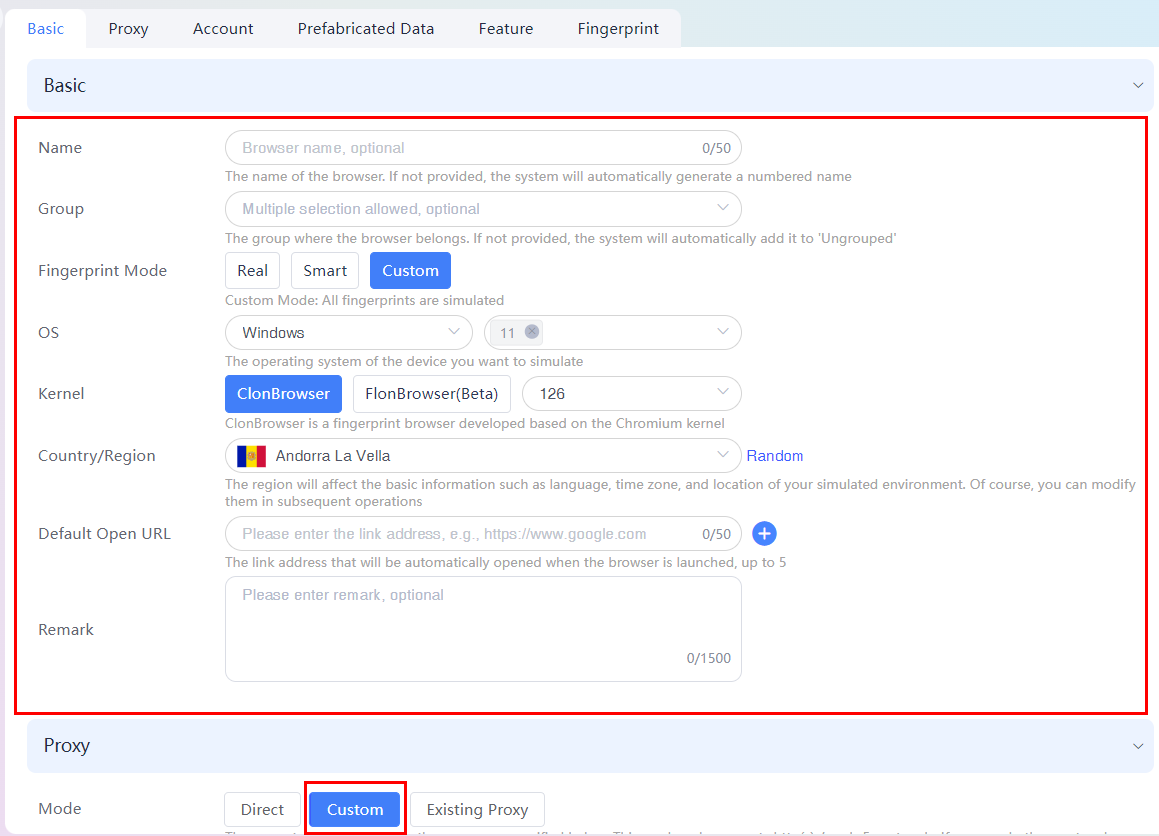
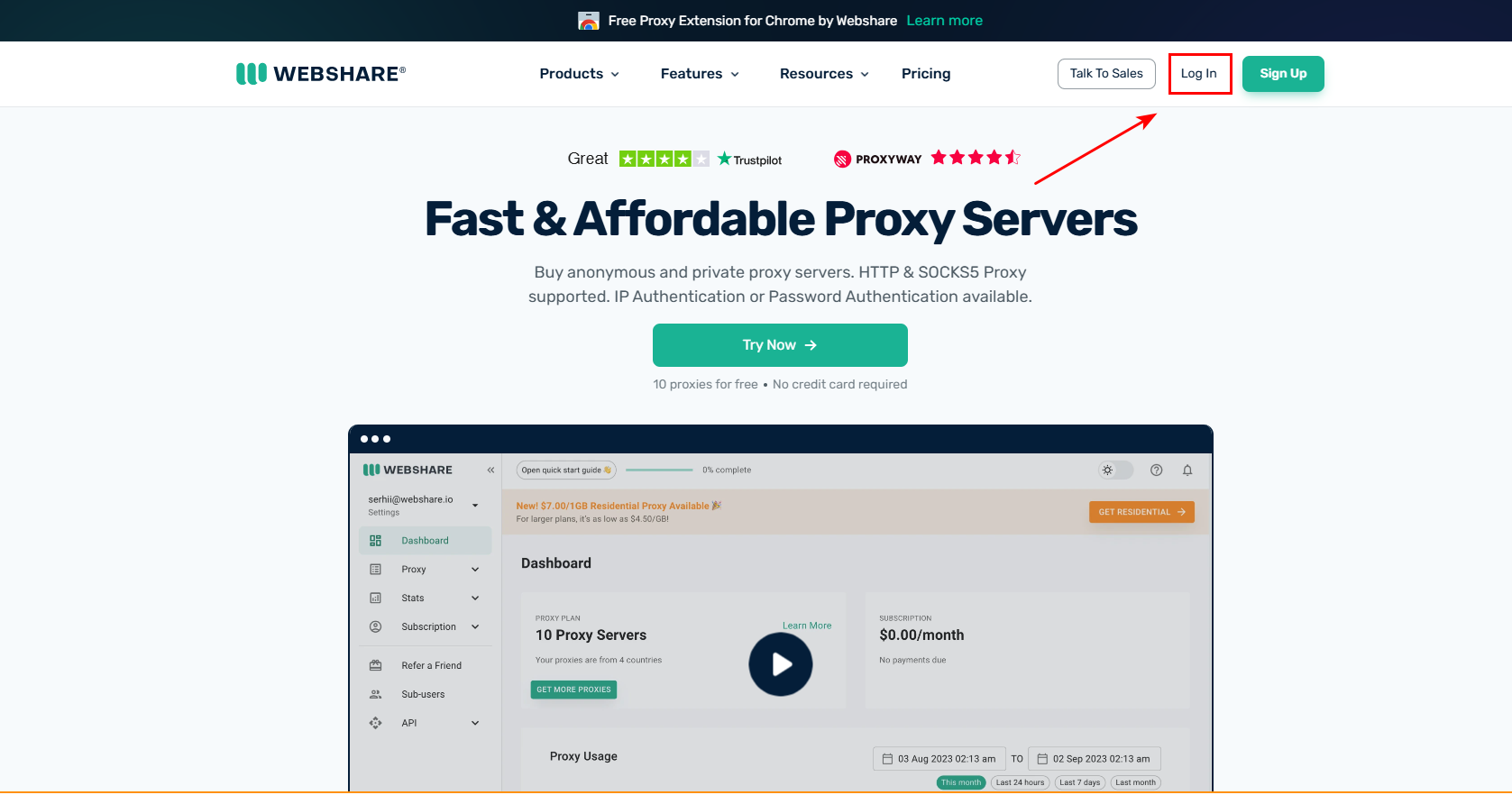
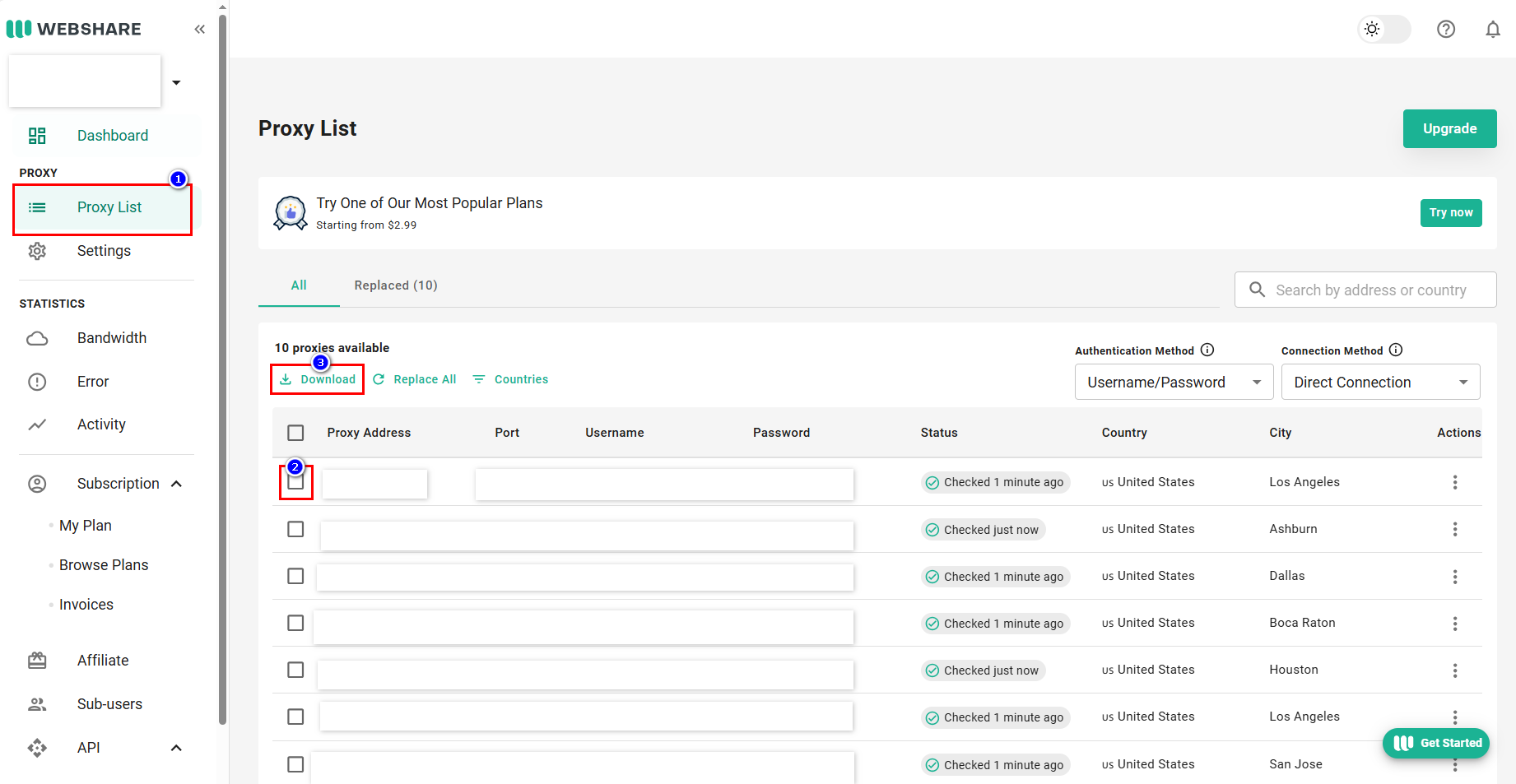
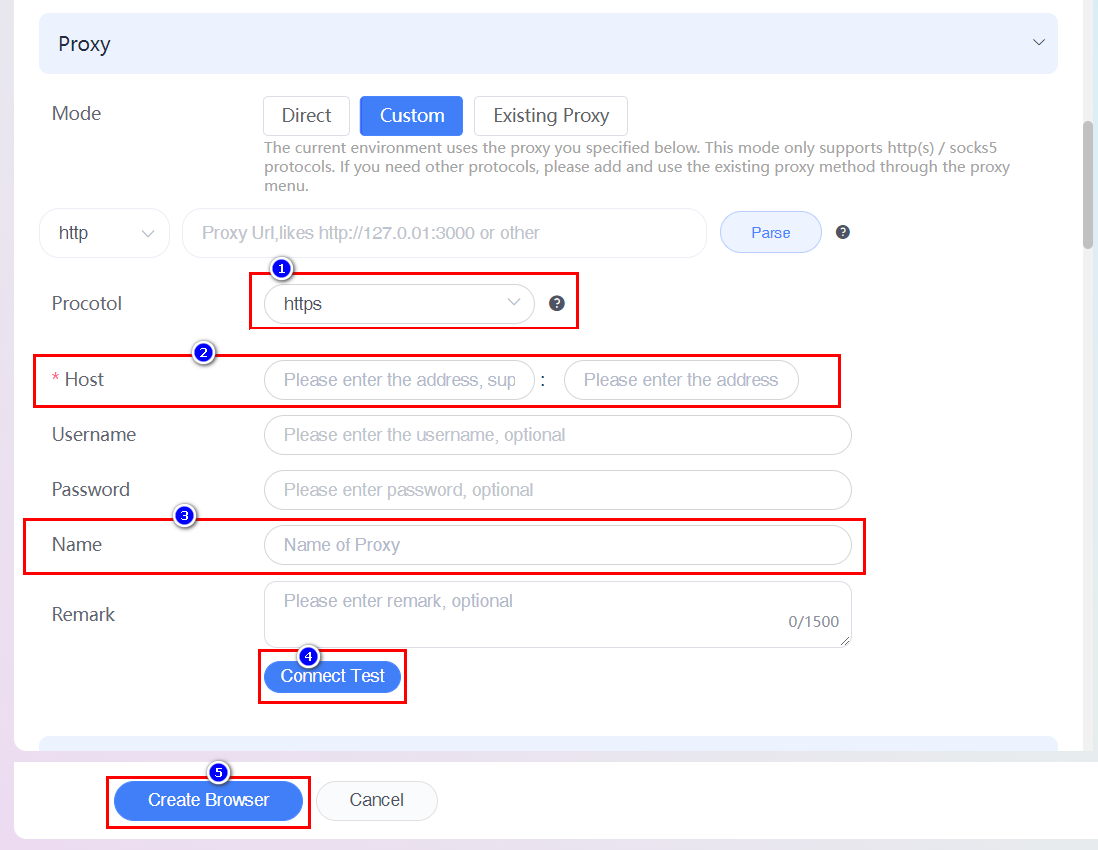
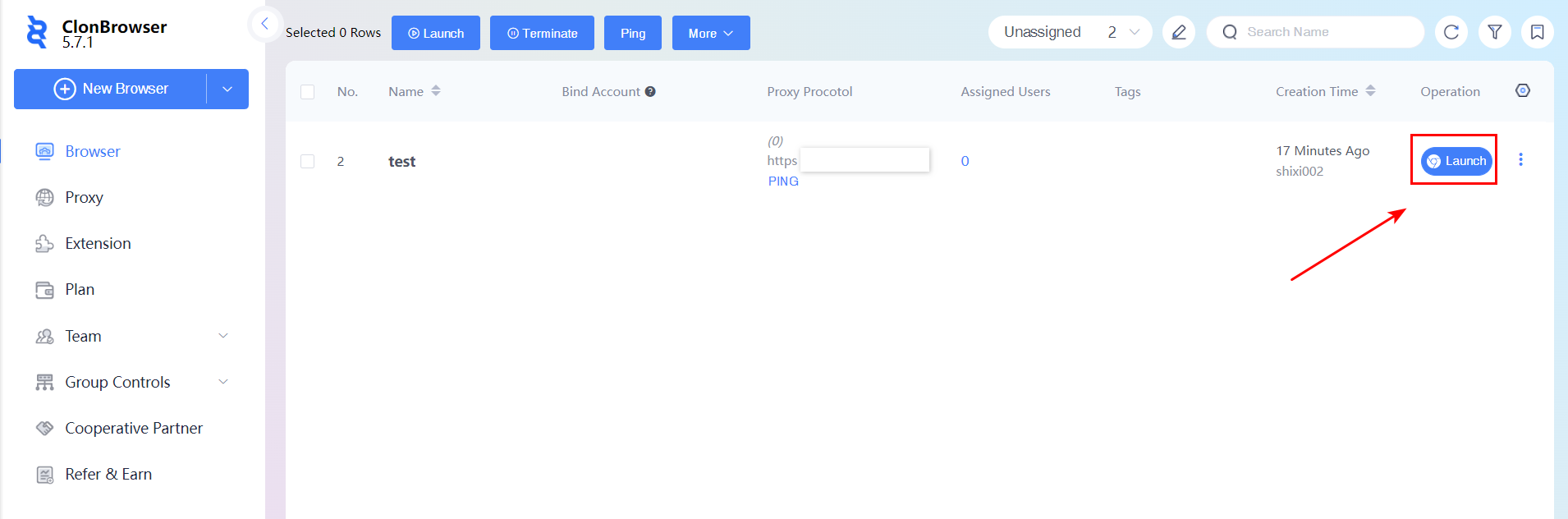
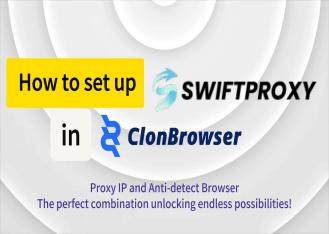
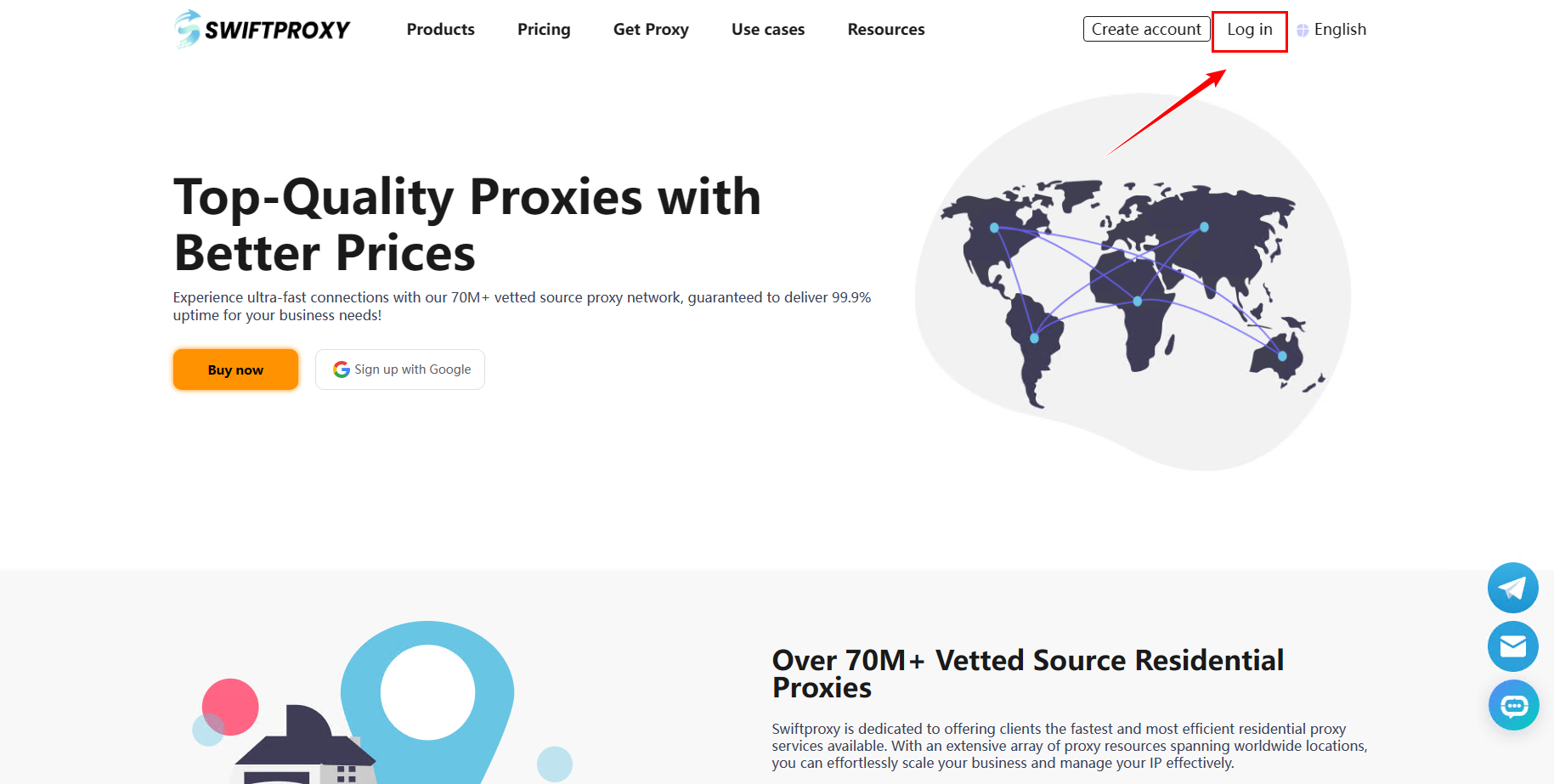
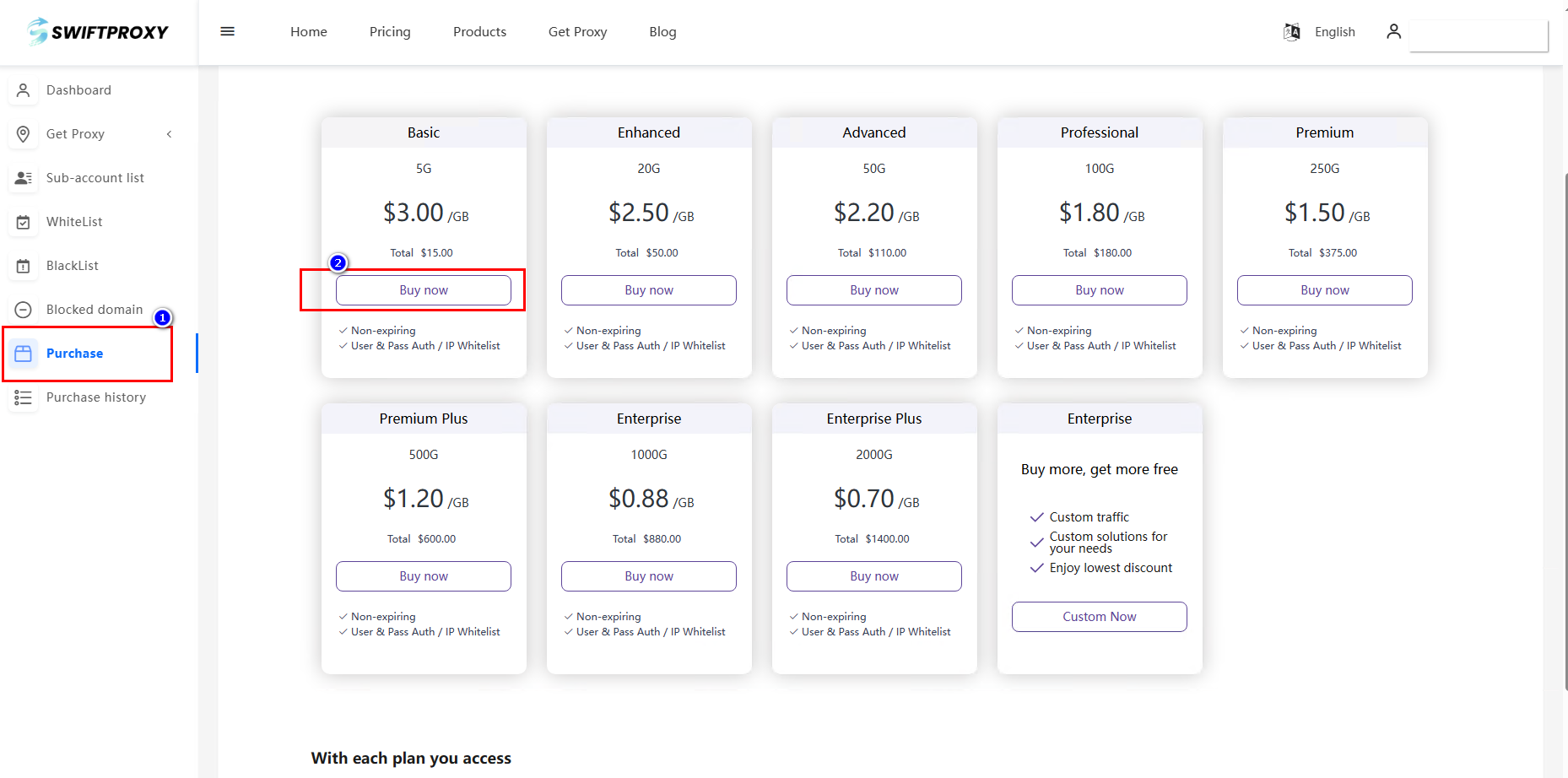
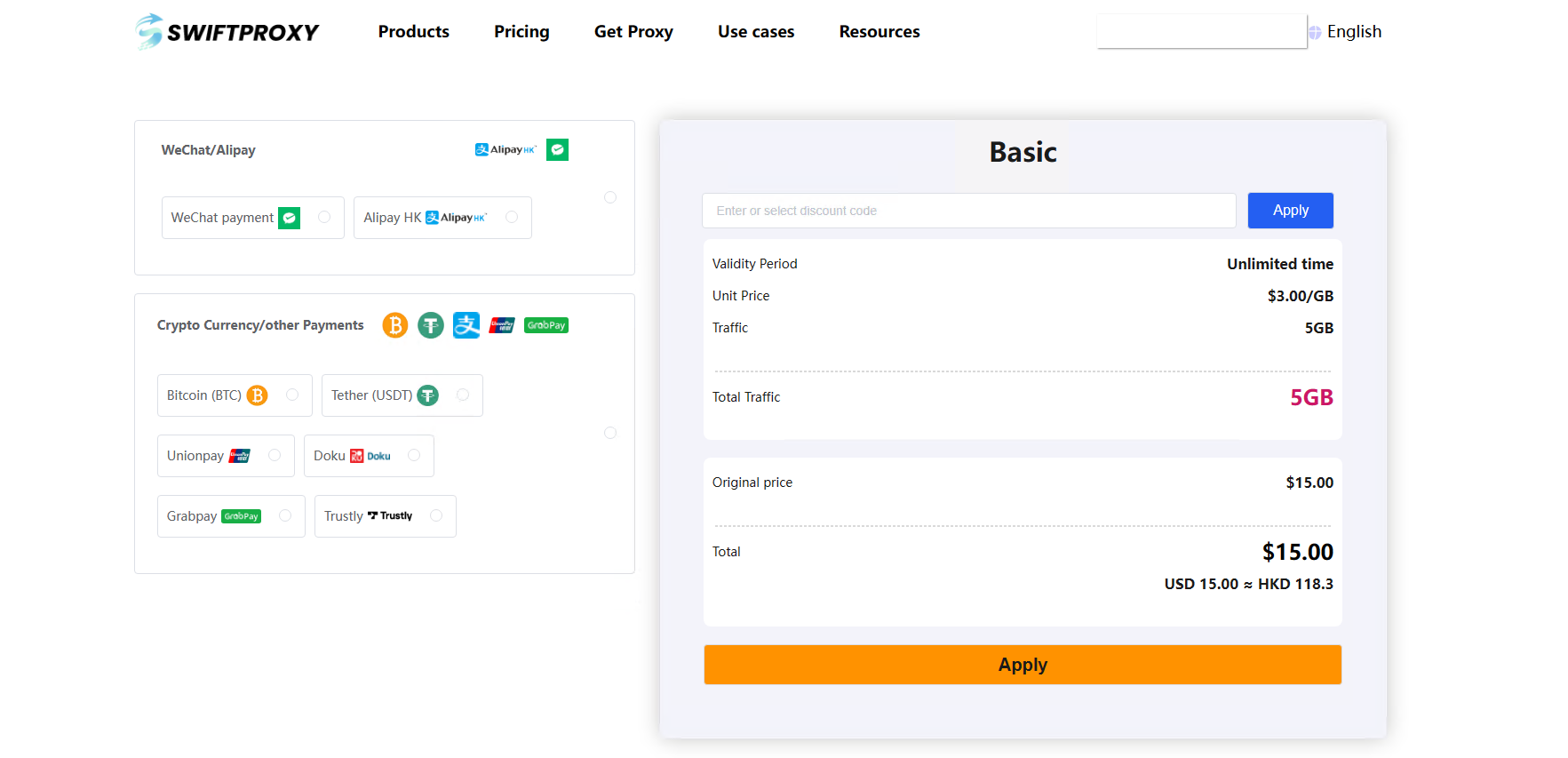 2.Open ClonBrowser
2.Open ClonBrowser