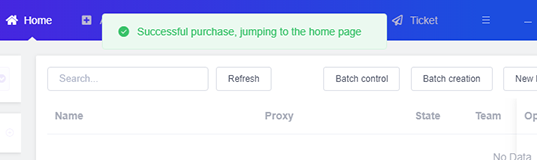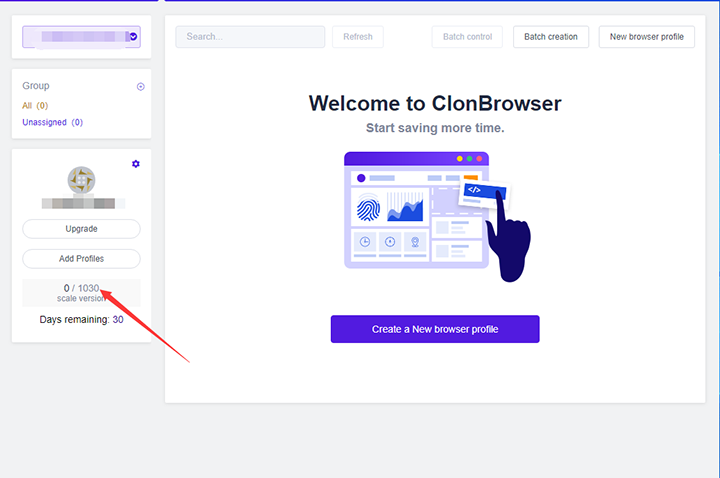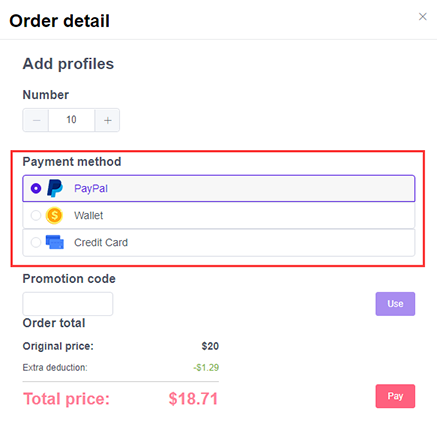How to Add Configuration
1. After logging in to the ClonBrowser client, click the “Account” menu at the top of the client to jump to the account page.
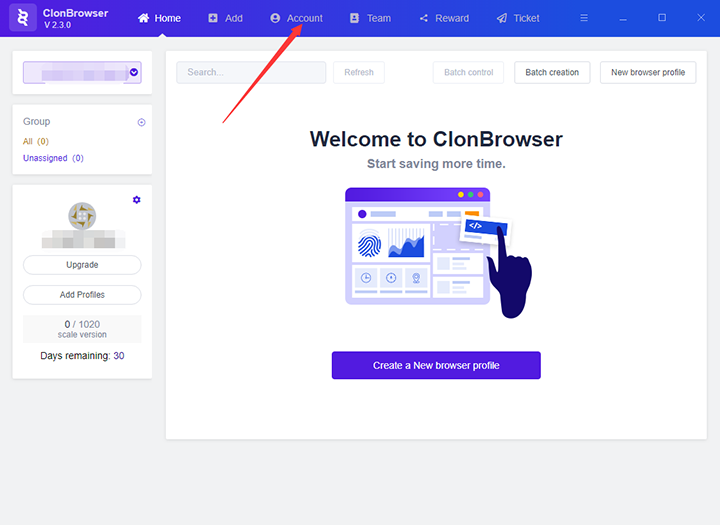
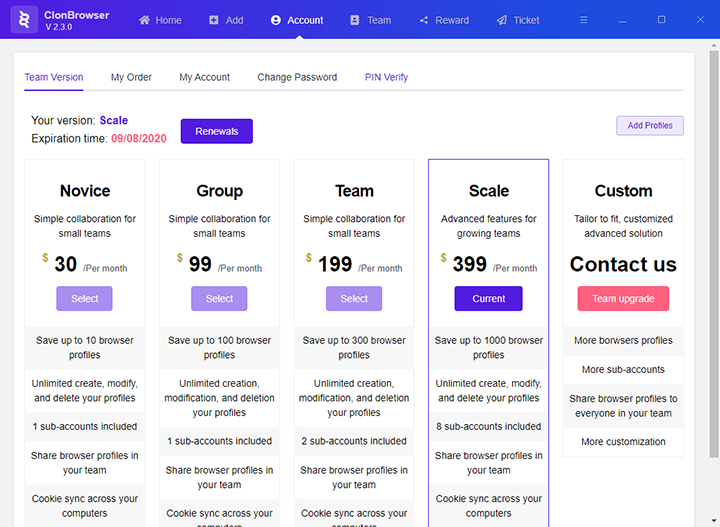
2. Click the “Add Configuration” button on the account page, and the order details page will pop up.
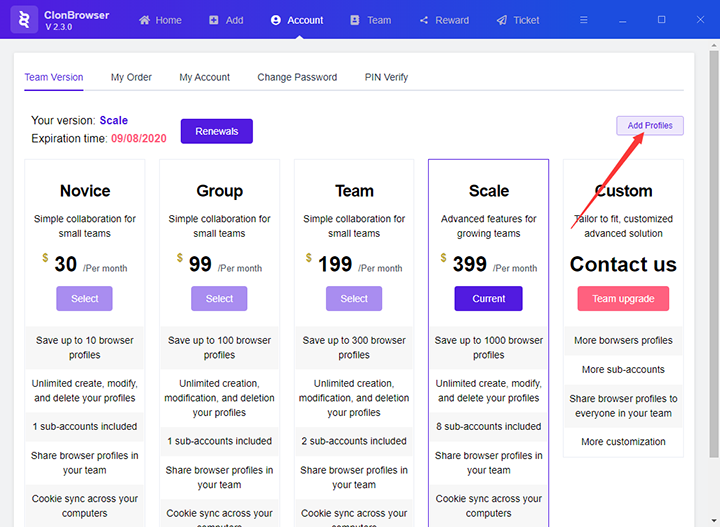
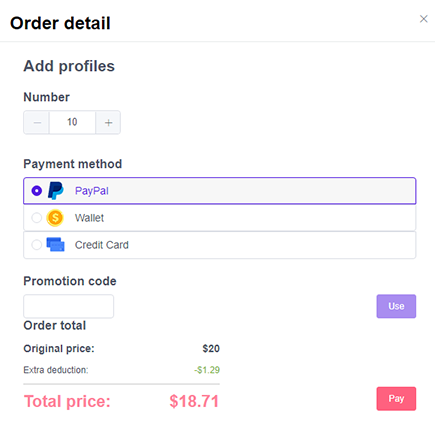
3. Operate on the order details page.
(1) Select the number of configurations you want to purchase.

(2) Choose a payment method.
(3) If there is a discount code, you can fill it in.
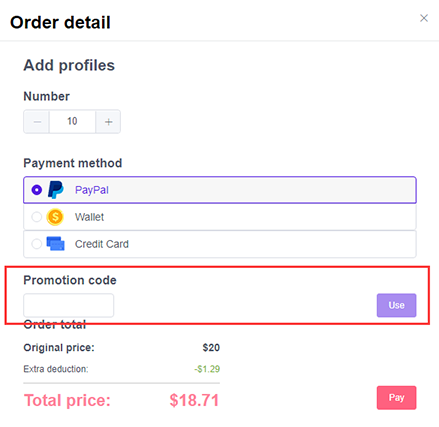
(4) Click the “Pay” button to jump to the payment page and perform the payment operation.
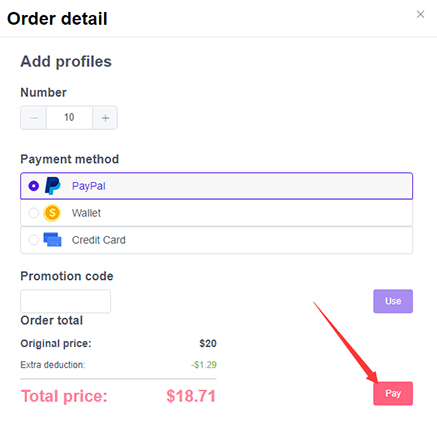
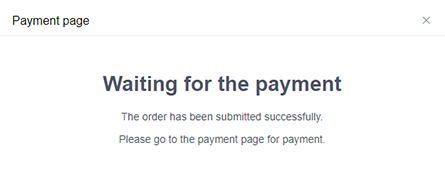
4. After the purchase is successful, jump to the client homepage. On the left side of the home page, you can see the increase in the number of configurations.