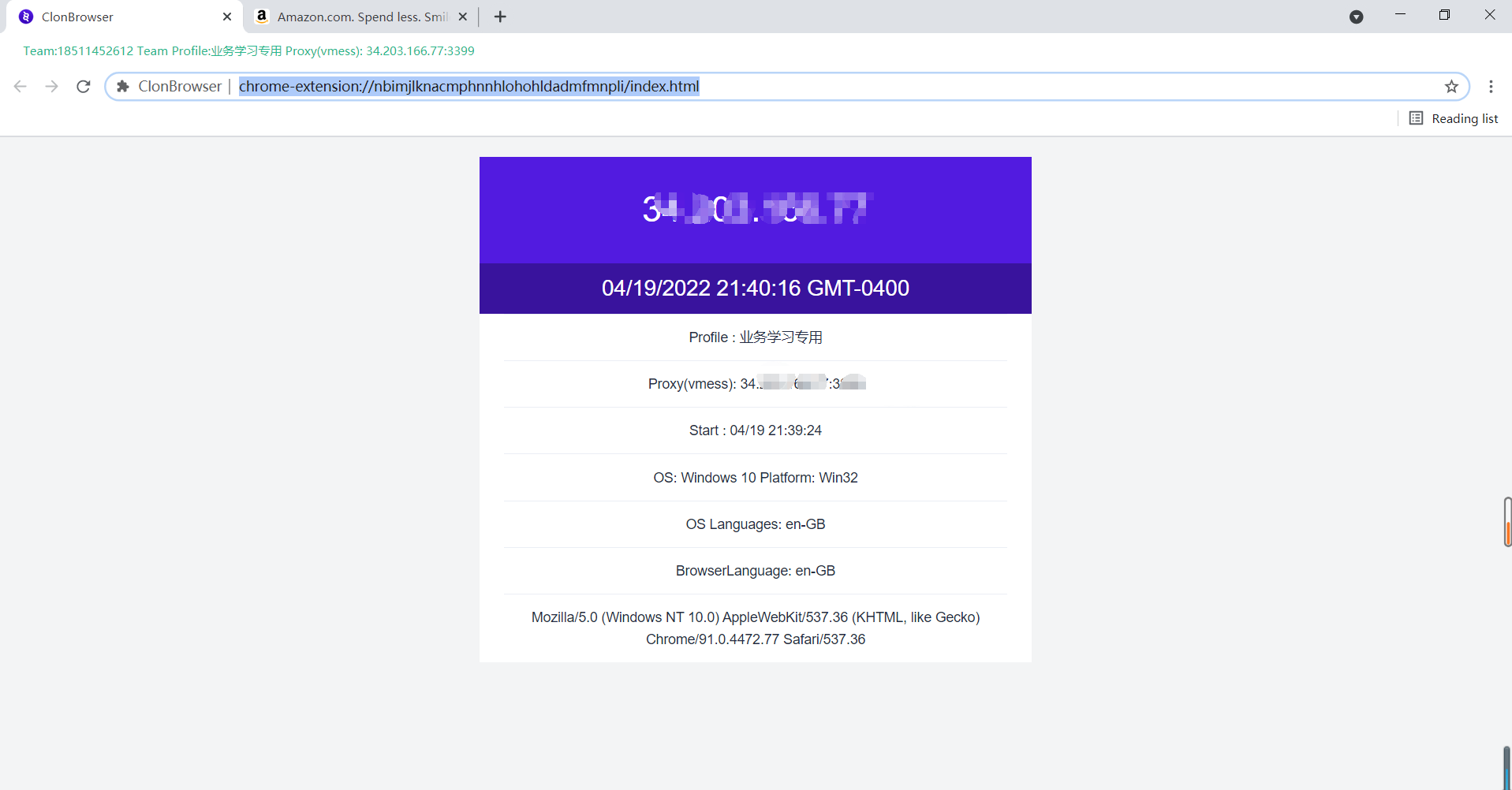How to purchase platform IP
1.Select the IP you’d like to purchase from the ClonBrowser Software; You can find quick-access links from the HomePage and the Proxy tab.
Note: you could also purchase IP from the ClonBrowser website https://app.clonbrowser.com/ipServe
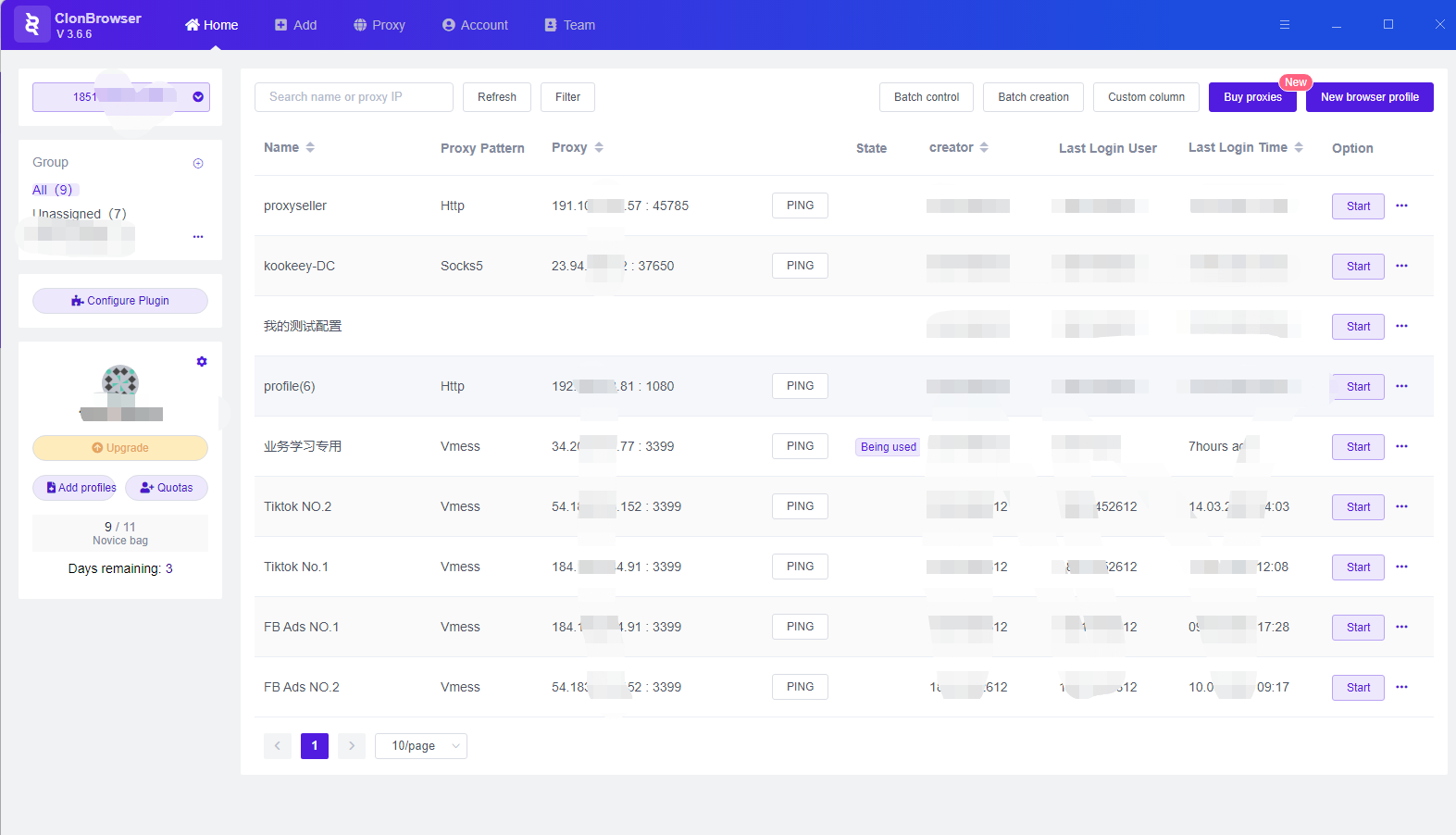
2.Select the IP type, area, provider and other parameters and finish the payment.
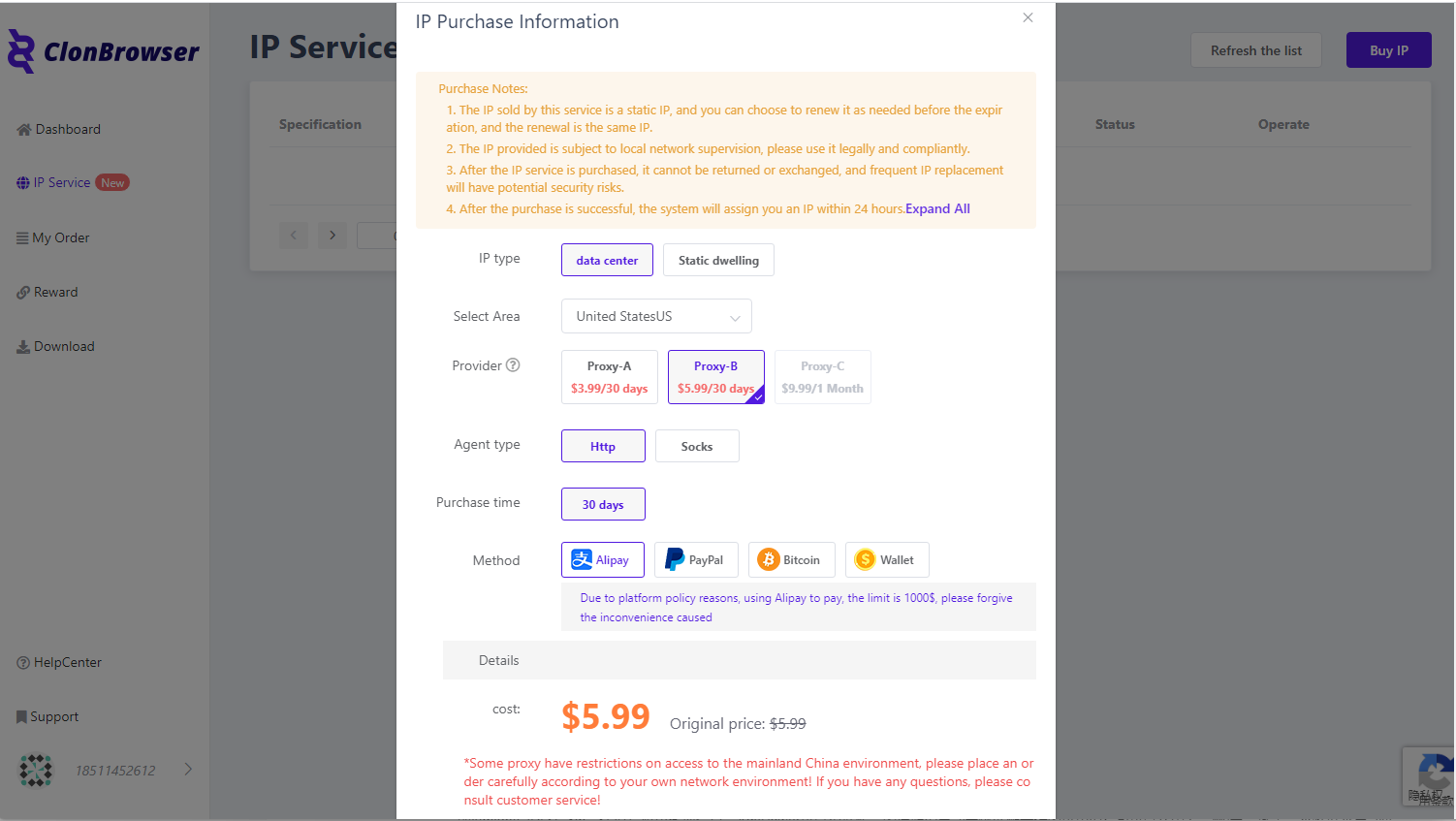
3.There could be a short waiting period before the IP is released to you, and you’ll find the proxy IP information once it’s done.
Note: The purchase information would be sync from the web client to your local client when it’s successfully processed
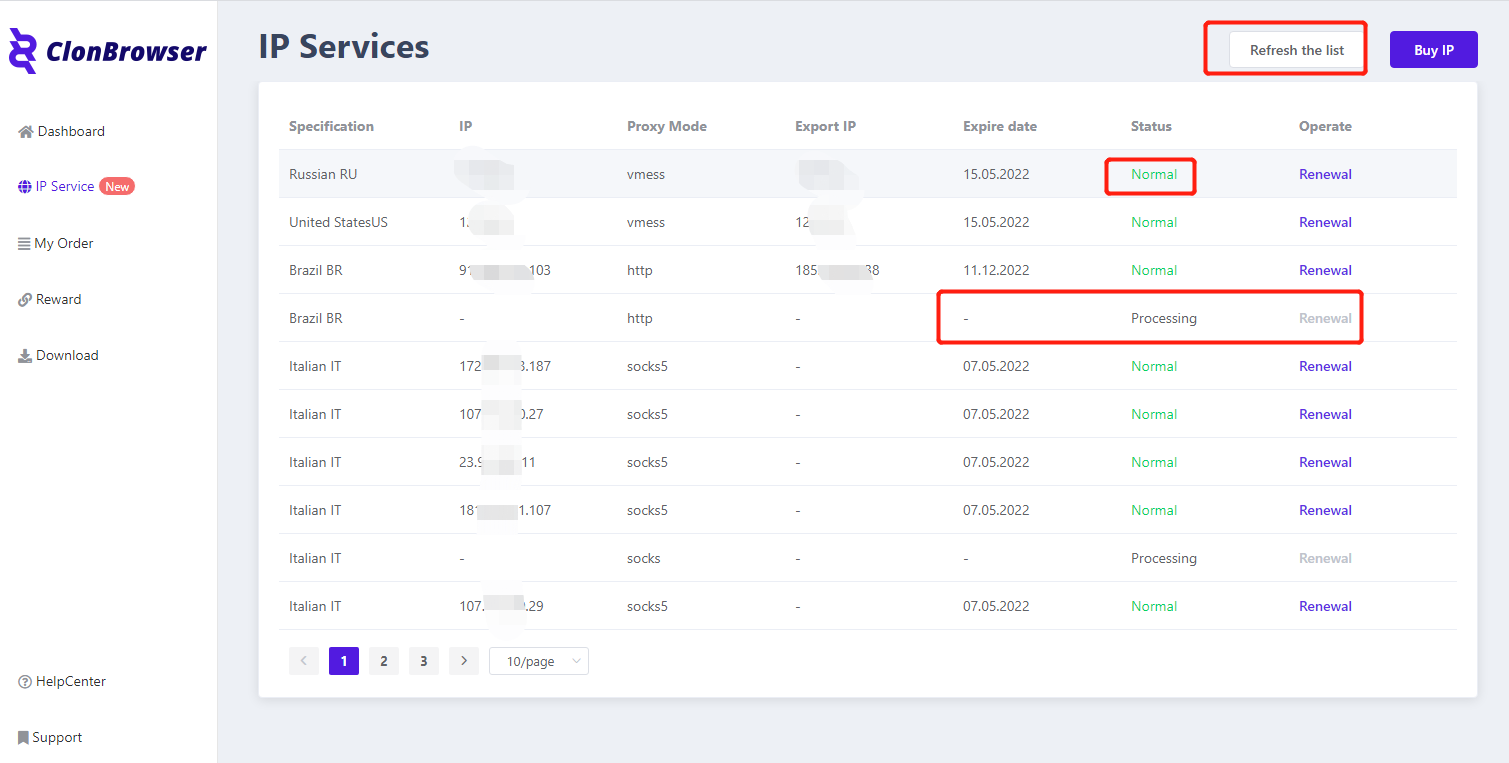
4.Go to your ClonBrowser client and add a new proxy using the IP you purchased
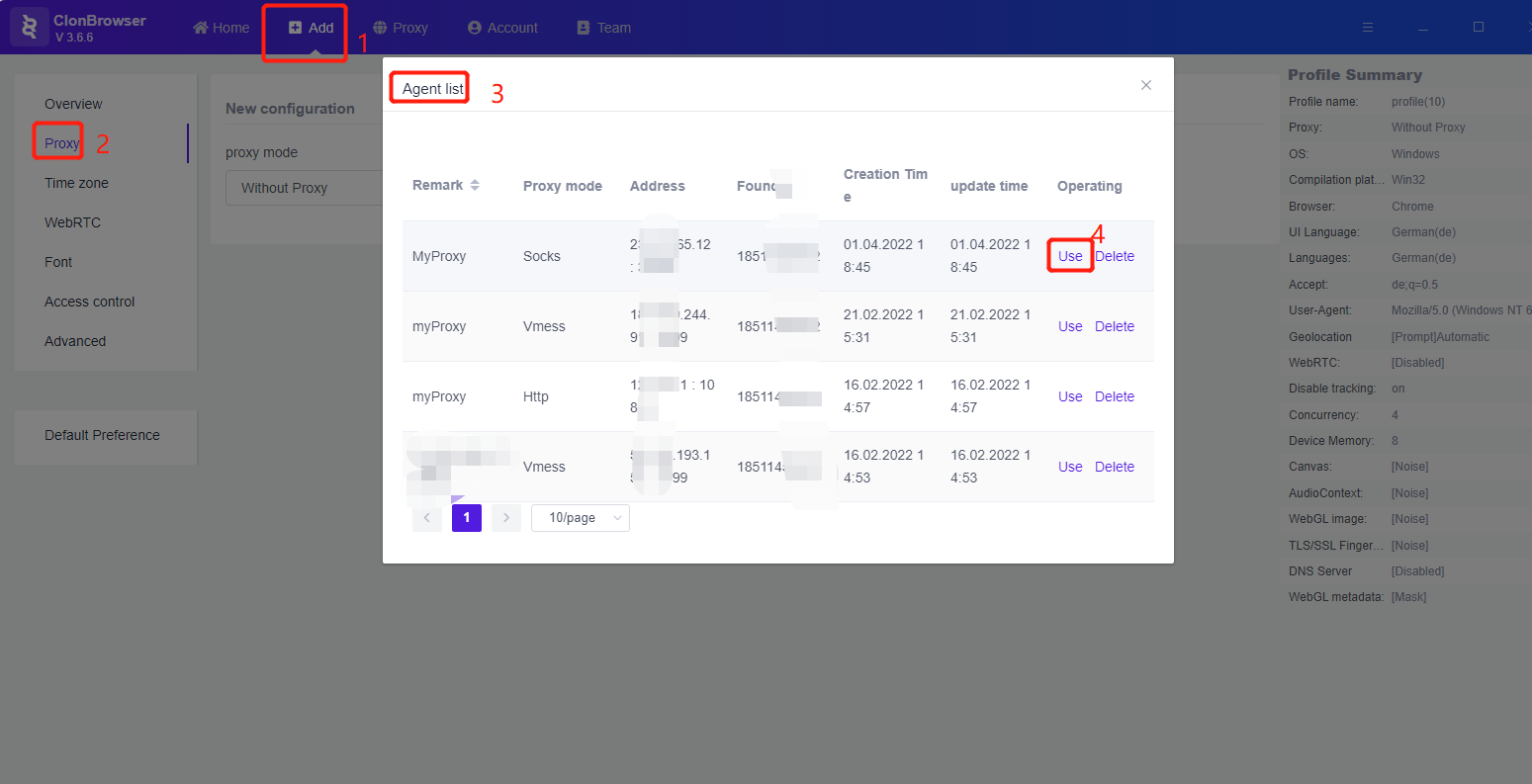
5.Activate the setup you just made and you should see the IP you just purchased.
You’re good to go!