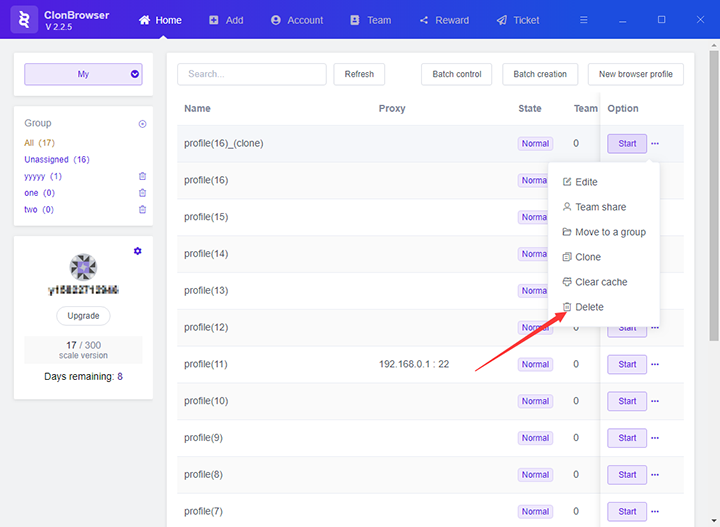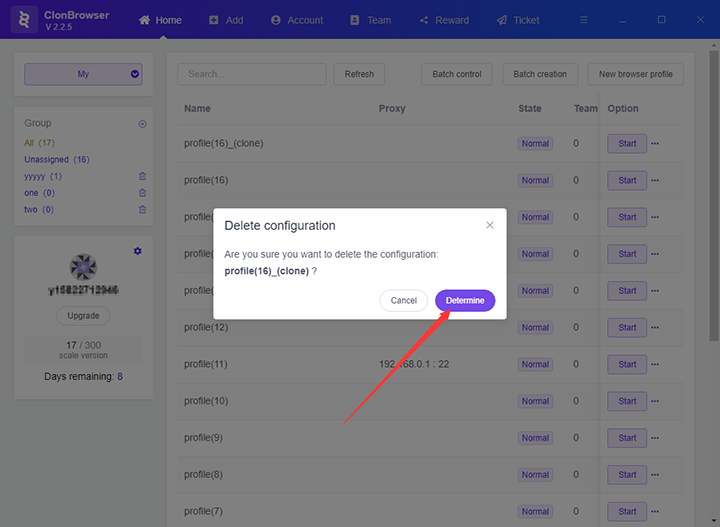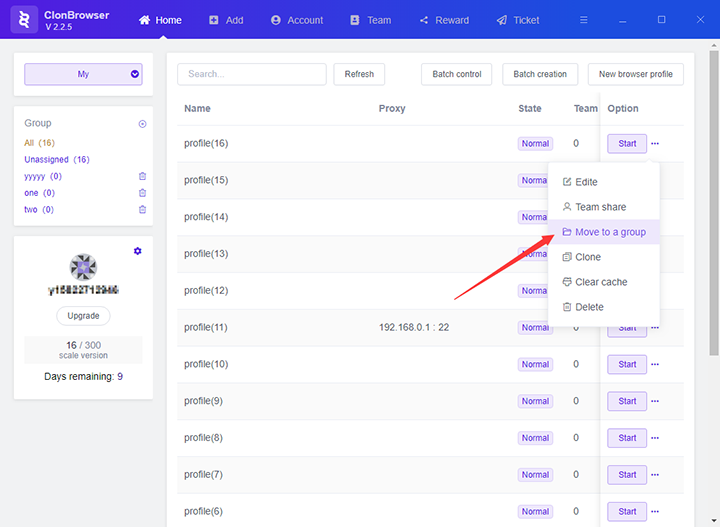How ClonBrowser Operates on Creating Configurations
1. Enter the account password and log in to the ClonBrowser client.
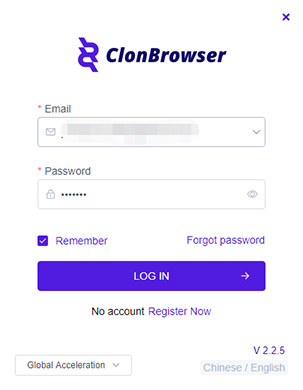
2. In the “Home” menu of the ClonBrowser client, select the configuration you want to operate, click the “…” button behind the configuration, and a drop-down box appears.
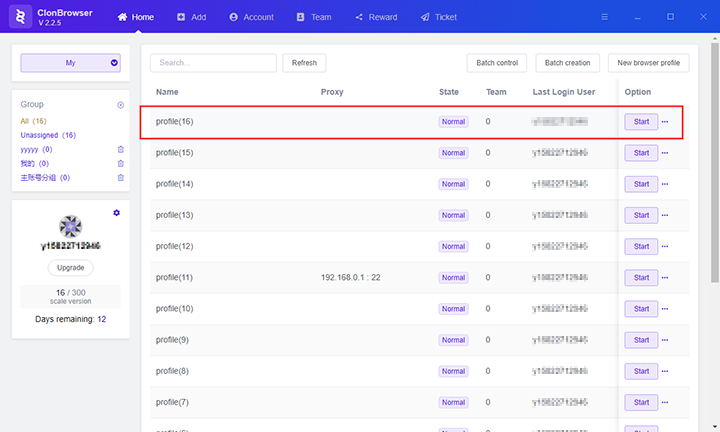
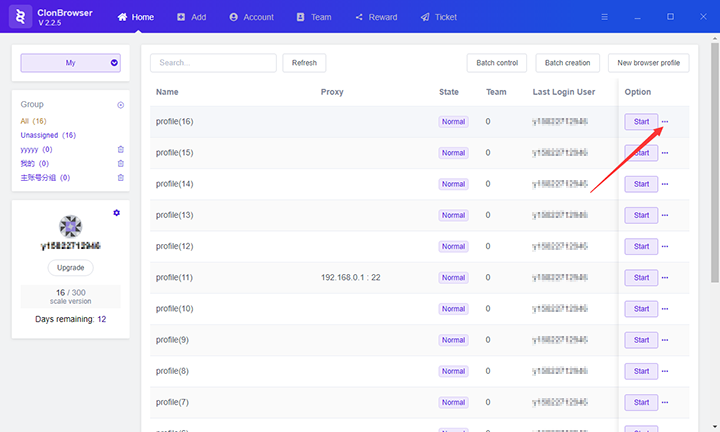
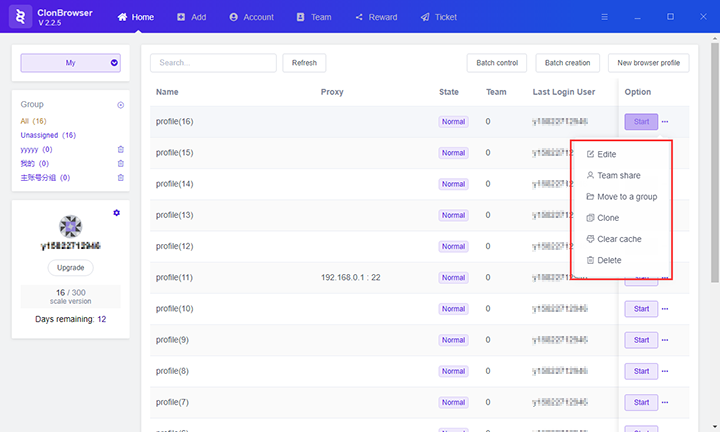
3. Click the button in the drop-down box to operate the browser configuration.
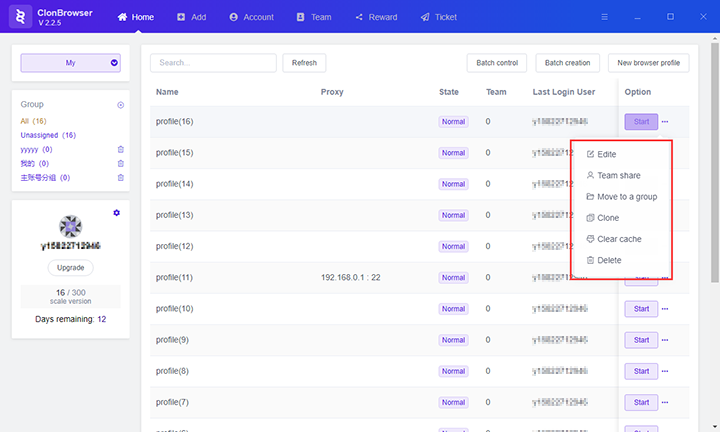
(1) Click the “Edite” button in the drop-down box, you can enter the edit page of the configuration, on the edit page you can modify the browser configuration information.
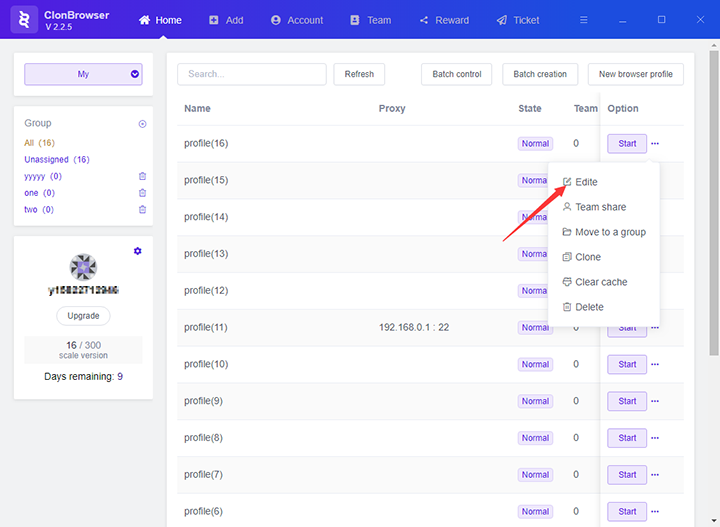
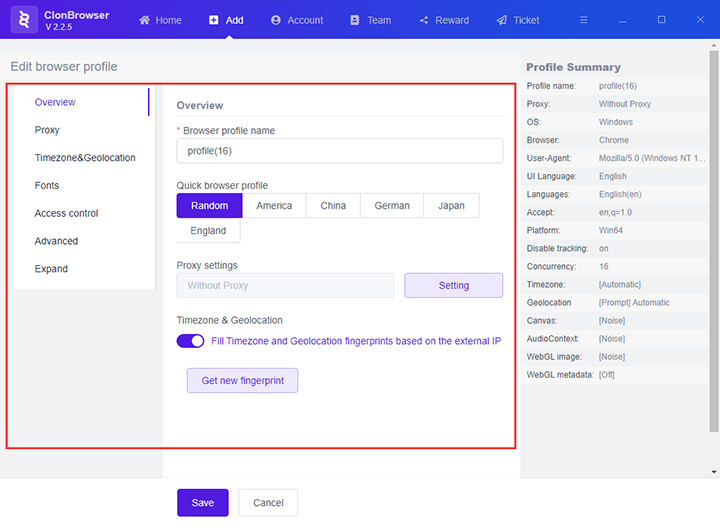
(2) Click the “Move to a group” button in the drop-down box, a window for selecting a group pops up. After selecting the group, click the “>” button to move the browser configuration to this group.
” button” src=”https://www.clonbrowser.com/wp-content/uploads/2020/06/operates-9-1.png” alt=”click the “>” button” width=”720″ height=”527″ />
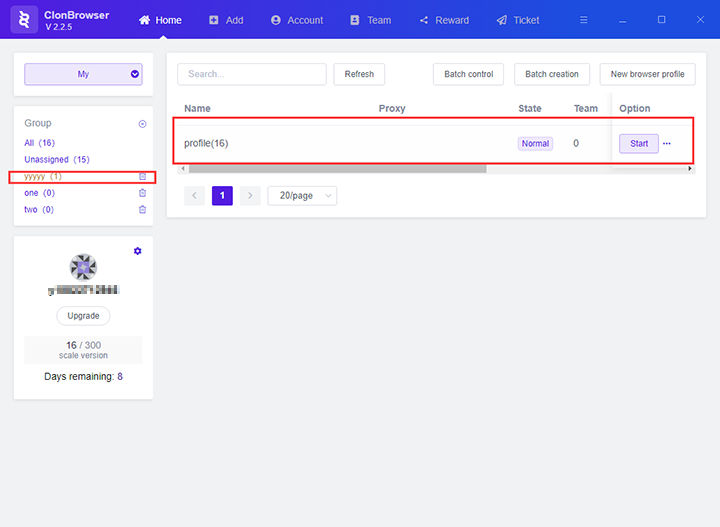
(3) Click the “Clone” button, a pop-up window, click the “Determine” button, you can create a browser configuration with the same operation configuration.
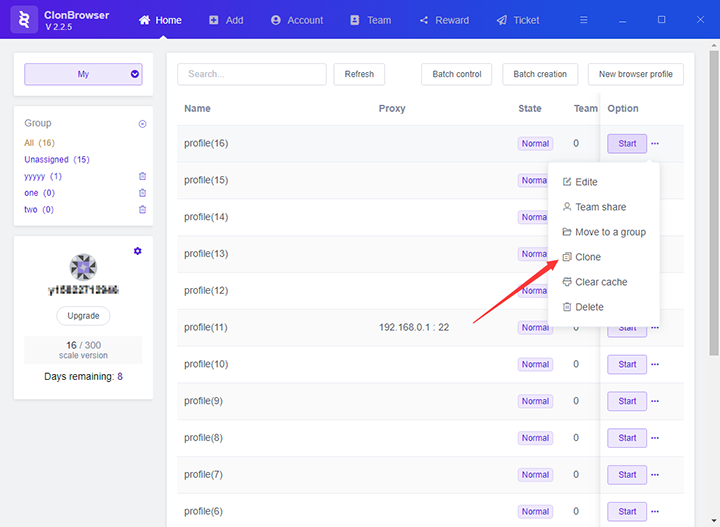
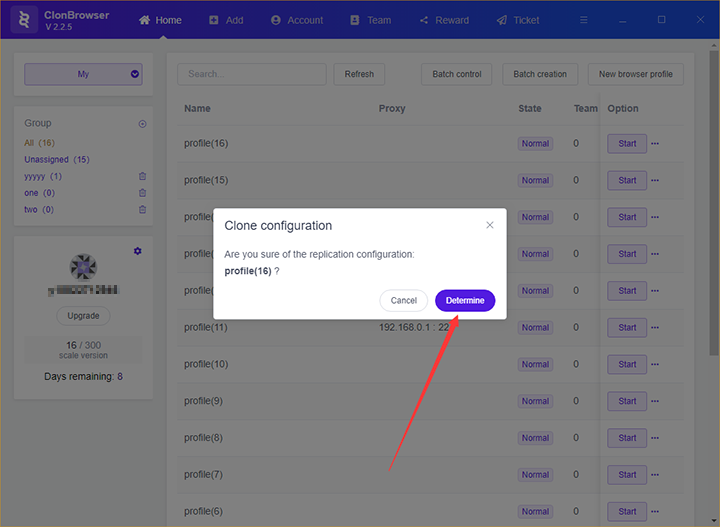
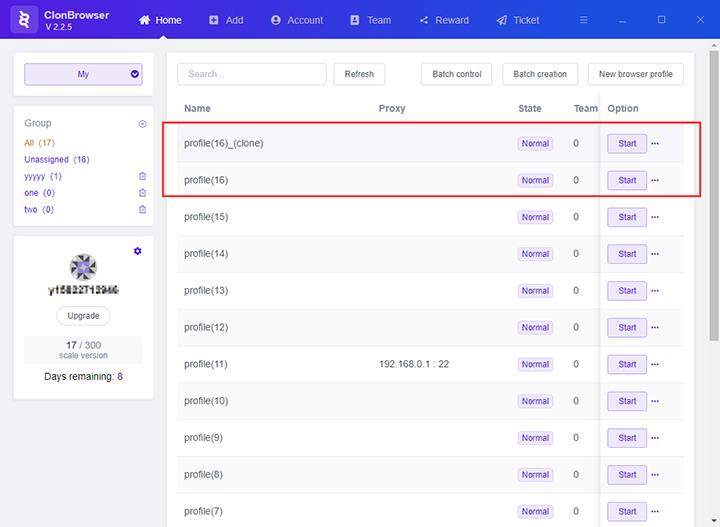
(4) Click the “Clear cache” button, a pop-up window, click the “Determine” button to delete the cache file downloaded in the browser configuration.
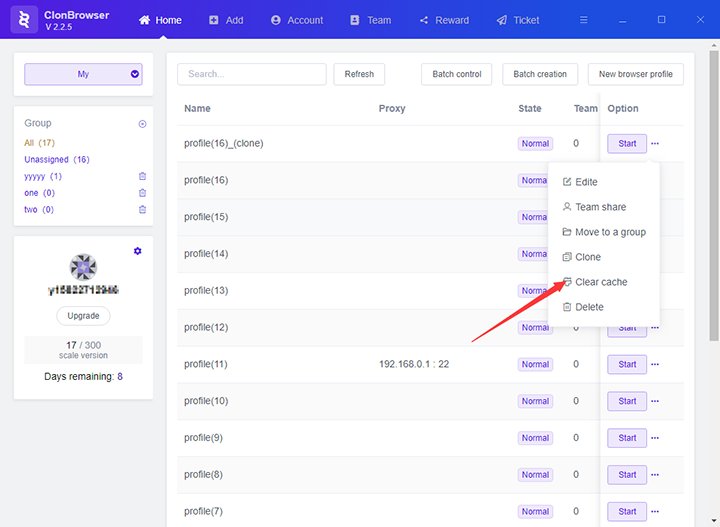
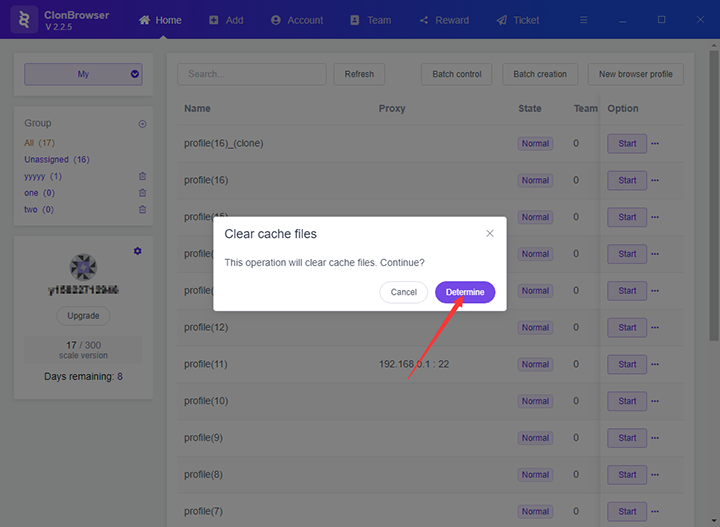
(5) Click the “Delete” button, a pop-up window, click the “Determine” button to delete the browser configuration.