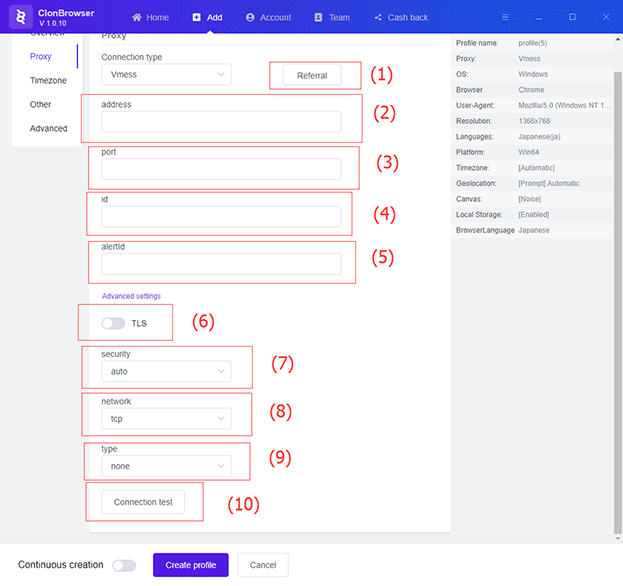Proxy protocol settings
(1) No Proxy Agreement
(2) Setting up the socks protocol
(3) Setting the HTTP protocol
(4) Setting up the Shadowsocks protocol
(5) Setting up the Vmess protocol
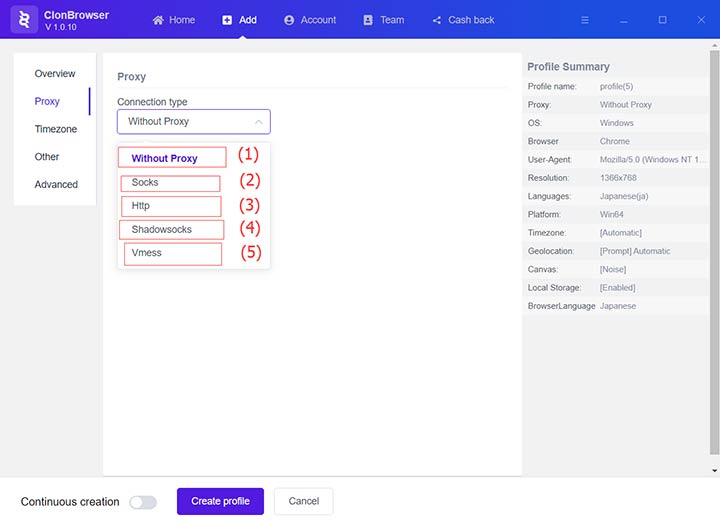
1. No Proxy Agreement
2. Select socks protocol proxy mode, the following screen appears
(1) Proxy IP or address
(2) Proxy port number
(3) username
(4) password
(5) Connection test button
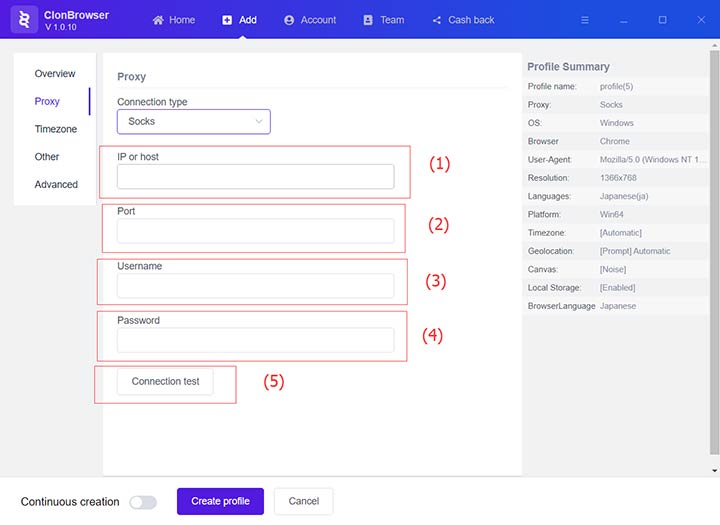
3. Select HTTP protocol proxy mode, the following screen appears
(1) Proxy IP or address
(2) Proxy port number
(3) username
(4) password
(5) Connection test button
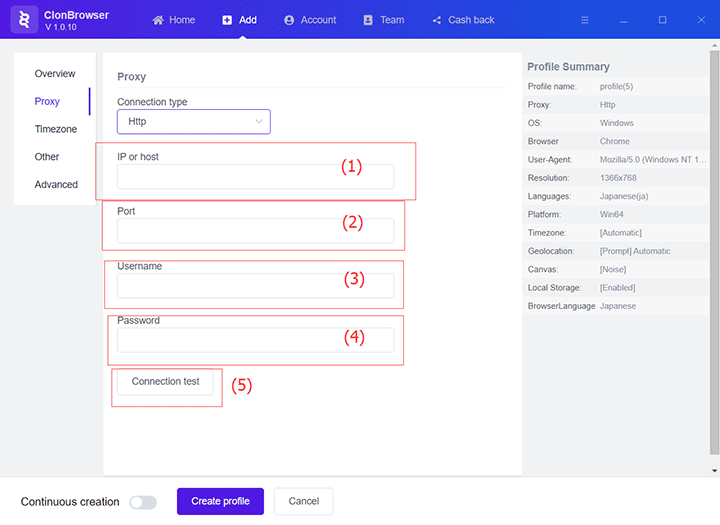
4. Select Shadowsocks proxy mode and the following screen appears
(1) Proxy IP or address
(2) Proxy port number
(3) Encryption
(4) password
(5) Connection test button
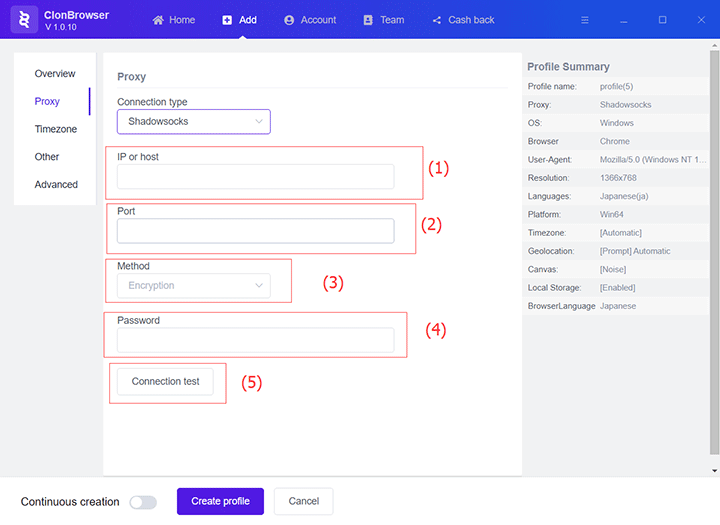
5. Select Vmess proxy mode and the following screen appears
(1) Import link
(2) Address information
(3) Port number
(4) User ID
(5) Extra ID
(6) TLS in advanced settings
(7) Encryption in advanced settings
(8) Transmission protocol in advanced settings
(9) Camouflage type in advanced settings
(10) Connection test button