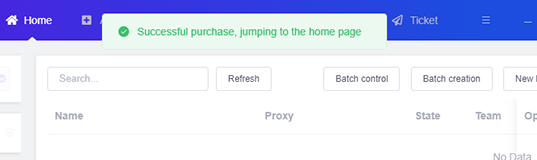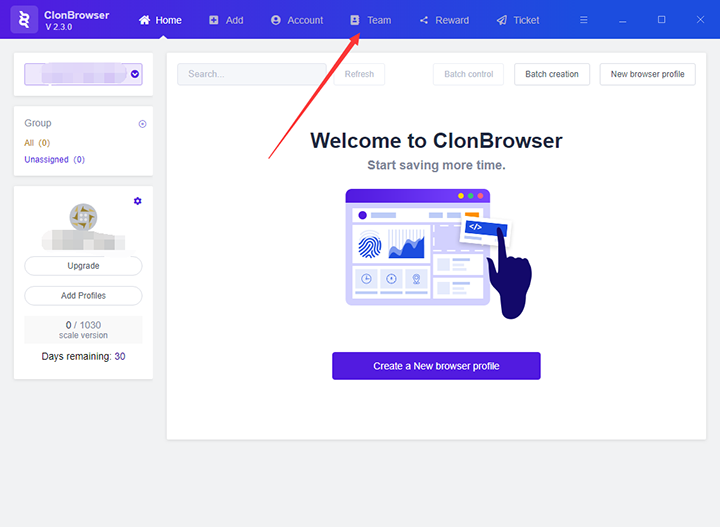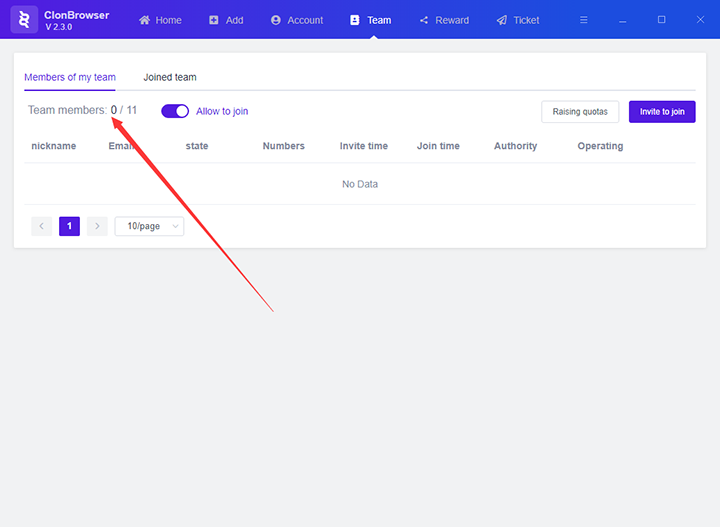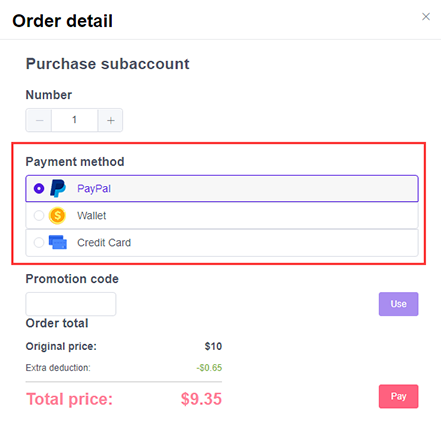How to Increase the Sub-Account Limit
1. After logging in to the ClonBrowser client, click on the “Team” menu at the top of the client to jump to the team page.
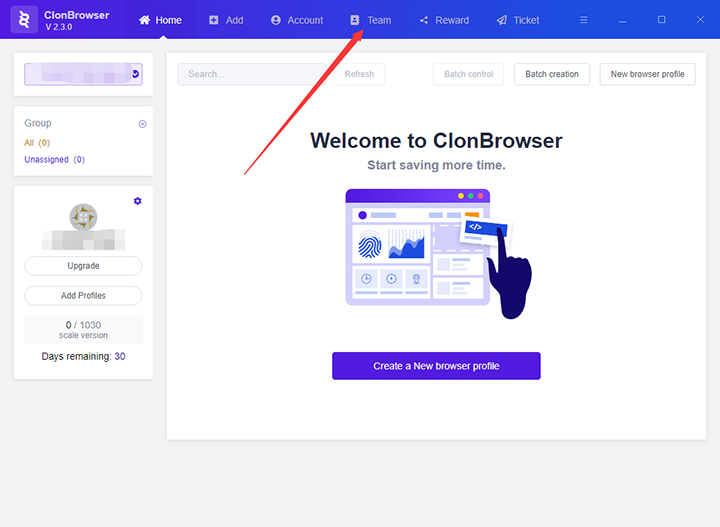
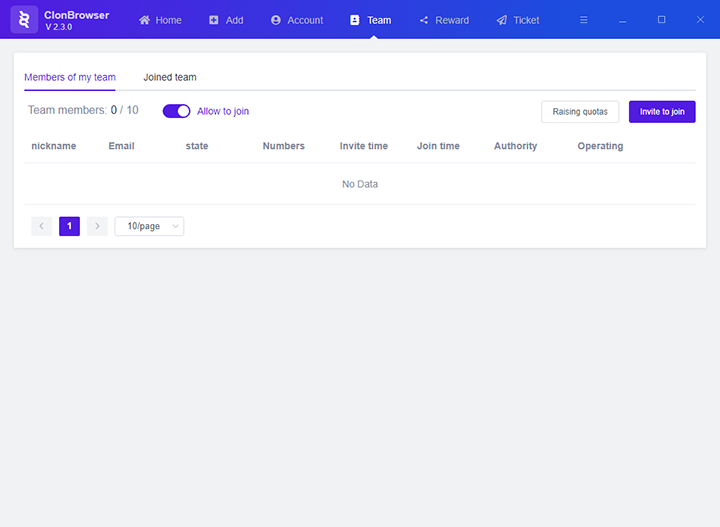
2. On the team page, click the “Increase Quota” button, and the order details page will pop up.
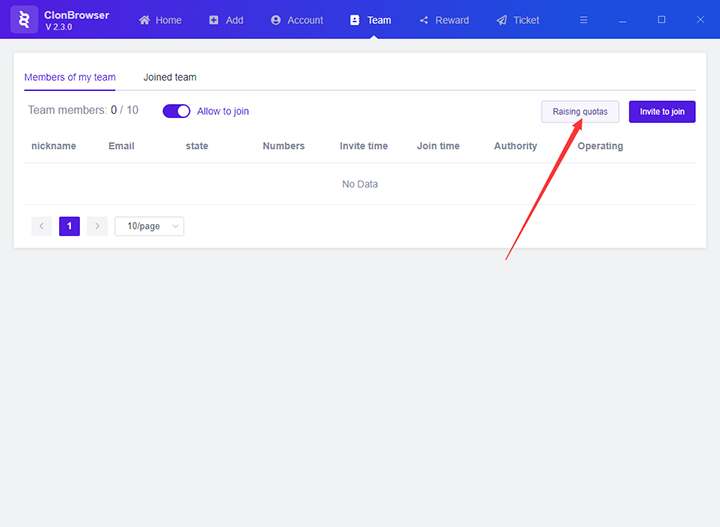
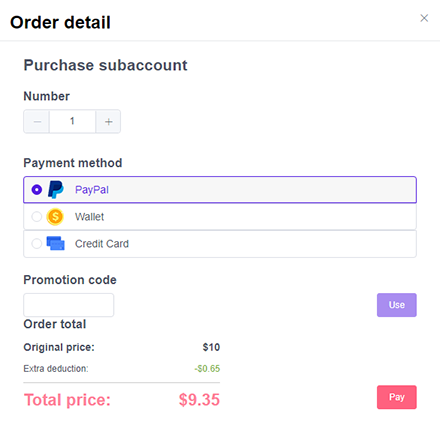
3. Operate on the order details page.
(1) Select the number of sub-accounts you want to add.
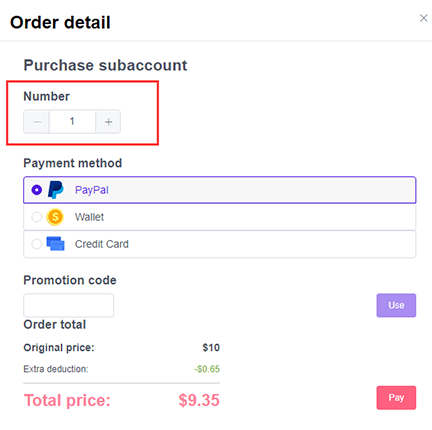
(2) Choose the payment method.
If there is a discount code, you can fill it in.
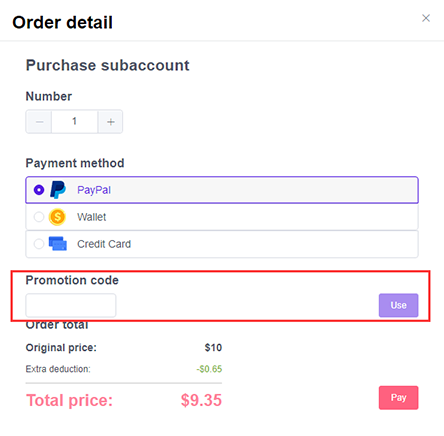
(4) Click the “Pay” button to jump to the payment page and perform the payment operation.
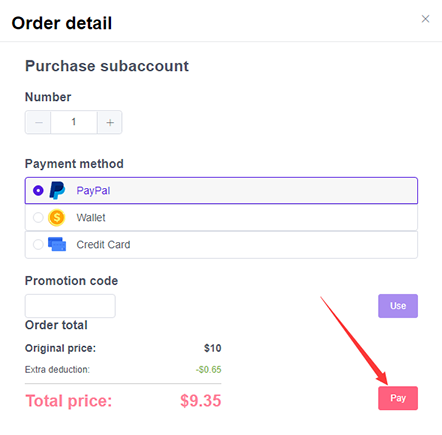
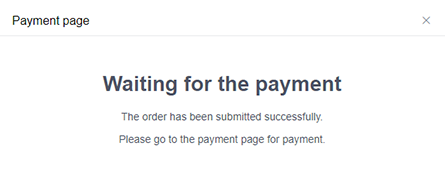
4. After the purchase is successful, jump to the client homepage, click the team button, and jump to the team page, you can see that the upper limit of the sub-account has increased.